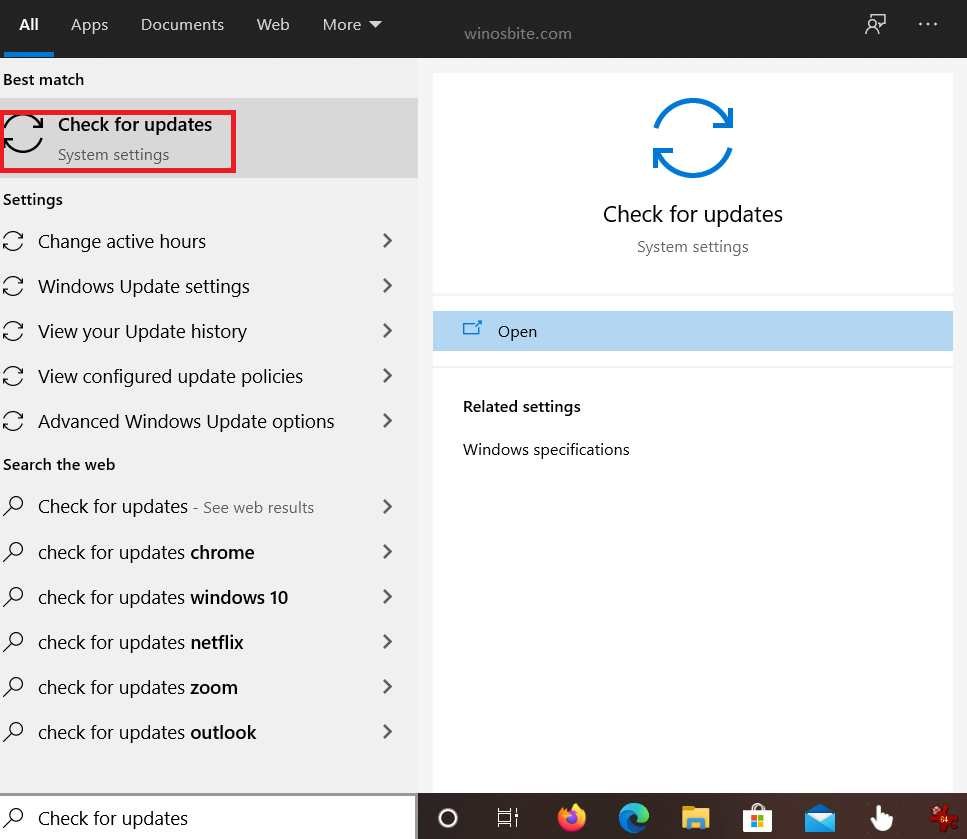Opengl32.dll also referred to as the OpenGL Client DLL, is a process that is commonly used by OpenGL (Open Graphics Library) for Windows. The program can be classified as a mini driver for OpenGL, and it is responsible for rendering graphics, textures, visuals, etc.
Quick Overivew
What is OpenGl32.dll?
The OpenGL software is used extensively in the field of digital visualization, more specifically; in gaming, virtual reality, simulations, etc. Although it may resemble the programming language C, OpenGL is actually a language-independent API (Application Programming Interface). It is also cross-platform and it operates in conjunction with a GPU (Graphics Processing Unit) to maintain 2D and 3D rendering.
The GPU’s additional functionality assists in hardware acceleration, meaning that rendering functions are performed more efficiently as compared to functions running on a general-purpose CPU. This means that users can enjoy decreased latency, increased production, increased bandwidth, and reduced utilization of system energy. While the API can be executed in software, it is designed to be executed in hardware.
OpenGL supports geometric and image primitives, modeling transformations, lighting and texturing, etc. All of the OpenGL state components can be accessed by an OpenGL application and since it requires fewer code lines, its use can be optimized. Since OpenGL is a constantly evolving software, GPU vendors can often implement extensions, which can be used to expand functionality.
Some programs that use OpenGL include Minecraft, Doom, Adobe Photoshop, Blender, Google Earth, etc.
File Size and Location
This Opengl32.dll file can usually be located in the C:\Windows\System32\ directory and it takes up around 1.04 MB of space.

Opengl32.dll Quick Overview
| File description | OpenGL Client DLL |
| Type | Application extension |
| File version | 10.0.19041.928 |
| Product name | Microsoft® Windows® Operating System |
| Product version | 10.0.19041.928 |
| Copyright | © Microsoft Corporation. All rights reserved. |
| Size | 1.01 MB |
| Date modified | 4/9/2021 6:50 AM |
| Language | English (United States) |
| Original filename | opengl32 |
Common Opengl32.dll Errors?
These are some of the most common errors users tend to encounter with Opengl32.dll;
- Opengl32.dll Not Found: This application failed to start because opengl32.dll was not found. Re-installing the application may fix this problem.
- Cannot find [PATH]\opengl32.dll.
- C:\WINDOWS\SYSTEM32\OPENGL32.dll is either not designed to run on Windows or it contains an error.
How to fix Opengl32.dll?
Below we have listed two methods that you can use to solve such errors but before you proceed, do check your recycling bin to ensure that you haven’t accidentally deleted the program.
Method I: Run SFC Scan Command in Safe Mode
Booting up your system in safe mode enables the troubleshooting to perform in a basic state, with minimal drivers and eliminated software conflict.
- Hold down the Windows + I key to access
- Click on Update & Security, and then select Recovery.

- Click Restart Now, under Advanced startup.
- When your PC reboots to the Choose an Option screen, click on the Troubleshoot
- Within the Troubleshoot screen, click Advanced Options and then select Startup Settings.
- In the Startup Settings screen, click Restart. Do note that you may be prompted to enter your BitLocker recovery key.Once your system is restarted, a list of options will appear on your screen. Selecting 4/F4 will start your system in Safe Mode and you can then continue with the next step.
- Press the Windows + R key together and type CMD and press Ctrl + Shift + Enter button together
- Now, type below command:
sfc /scannow - Let the system to finish the command, once done then restart the system.
Make sure to follow the on-screen prompts while the system completes its scan.
Method II: Update Drivers
- Press the Windows + Q key together, and type device manager.
- Select Device Manager from the list of results.
- Look at the yellow icon showing beside the driver, now click on it to update the driver.

- Now click on Search automatically for updated driver software and then click Update Driver.
Method III: Run the Windows Update
If all of the above not worked then run the Windows Update to fix the OpenGl32.dll error:
- Press Windows key on your keyboard
- Type Check for Updates and click on it

- Now, click on Check for Updates button

- Let the Windows 10 to find and download the latest update.
- Once done then restart the system
If you system is missing OpenGl32.dll file then it will be automatically downloaded by updating your system.
This will fix the problem.
Can I Remove OpenGl32.dll?
Absolutely not. Opengl32.dll is crucial for rendering video game graphics as well as other digital visualizations and is a core component of the OpenGL software.
Similar dll files: