Did you by mistake closed multiple tabs or just one tab on your Browser and wondering how to Reopen? If you have panicked and wondering how to restore the closed tab then there are a number of ways in which you can retrieve your lost tab. I have explained how to restore the closed tabs in the chrome, Mozilla and Microsoft edge after the restart.
Let have a look at how to reopen the last closed tab or browser in 3 browsers.
Quick Overivew
Google Chrome

Method 1
- Right-click on the Chrome tab bar
- Select Reopen closed tab
This will restore the last closed tab. If you want to restore more than one closed tab, then you will have to click on it again.
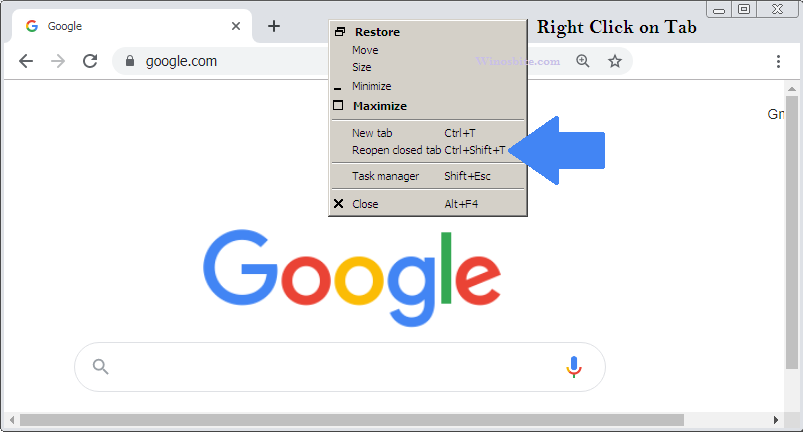
Method 2
Shortcut Method to Reopen Closed Tab in Chrome
- Press Ctrl+Shift+T together on your keyboard
- This will reopen the last closed tab
- Keep pressing Ctrl+Shift+T to see previously closed tabs
Method 3
In case you cannot recall the webpage you visited last, visit your browsing history using the following steps:
- Open Chrome browser
- Click on the Chrome menu button on the upper-right corner with three dots.
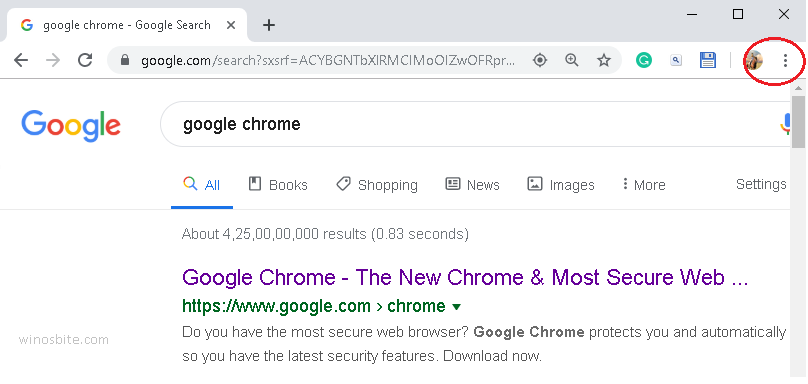
- Move mouse over History
- Now, under “Recently closed” heading, you can find all the previous closed tab.
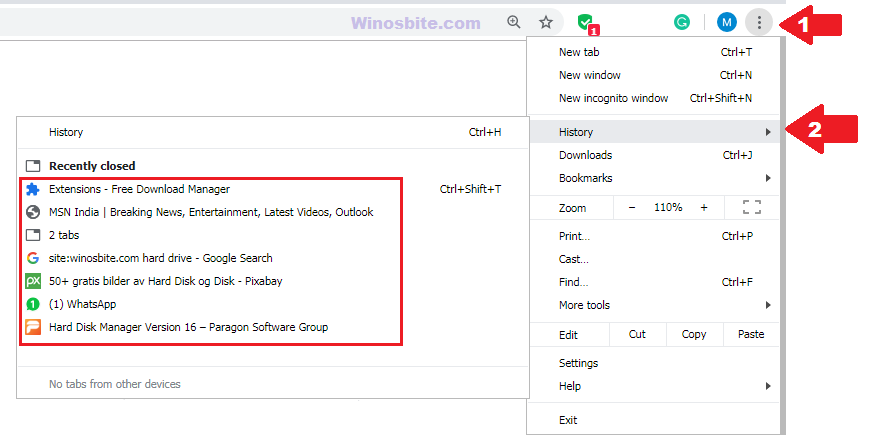
If you can’t remember the shortcut then you use this method to launch the closed tab in Chrome.
This might be useful for you – how to disable auto-update in Chrome.
Mozilla Firefox

Take the following steps to get the last closed tab in Firefox:
- Right-click on the tab bar
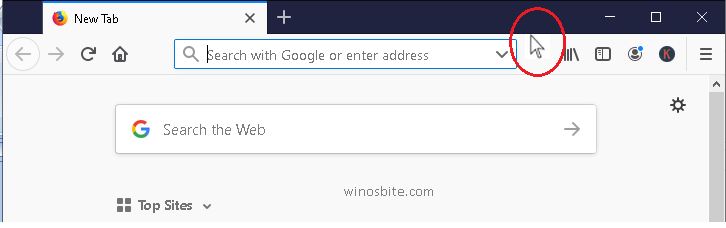
- Select “Undo Close Tab”
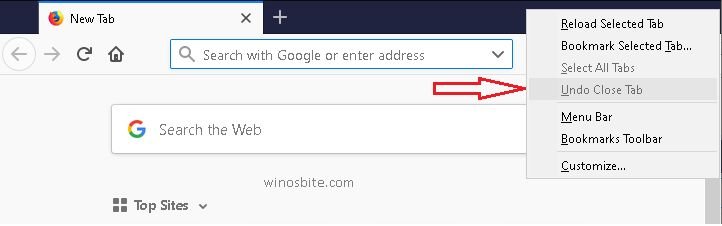
- Or press Ctrl+Shift+T on your keyboard
- This will reopen the last closed tab
- Keep pressing “Reopen closed tab”, or Ctrl+Shift+T to see previously closed tabs
How to Open a particular closed tab in Mozilla?
If you need to reopen a particular webpage you closed, do the following:
- Click the Firefox menu button in the upper-right corner of the browser window
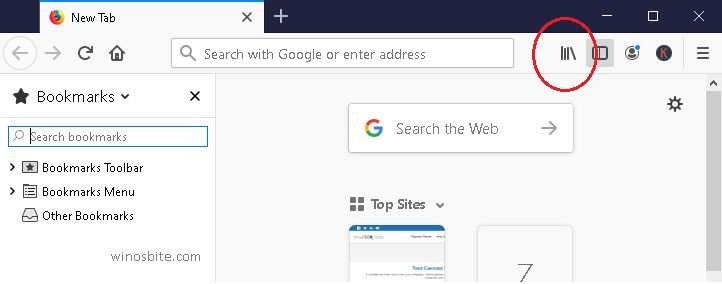
- Press the “History” icon
![]()
- On the History, the menu displayed, select a webpage to open it in the present tab
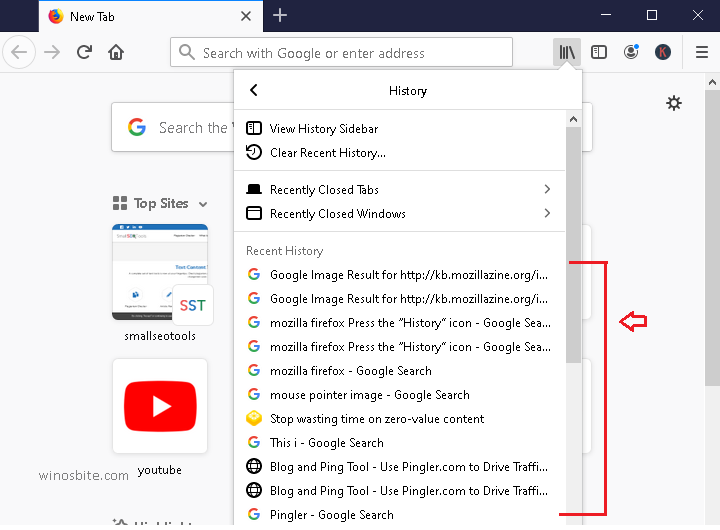
- If u choose “Restore Closed Tabs,” then all the tabs which are listed under that heading will be restored.
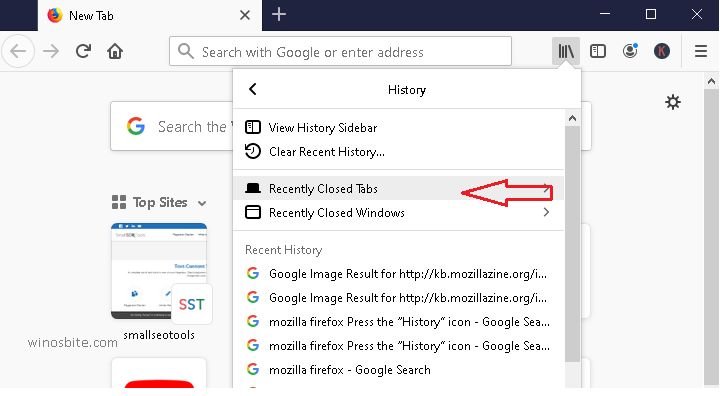
In case you cannot recall the webpage you visited last, visit your browsing history to help your memory with the following steps:
- Select the Firefox menu button
- Press Ctrl + H button together
- Press “Last 7 days” in History sidebar
- You can view all the webpages you went to in the last week
- Click on a site to view it in the tab opened at present
This option allows you to view the earlier month and earlier date.
Bonus Tip:
There is another way to see your browsing history on a dialog box – Select “Show All History” on the History menu.
You will be able to open all the tabs of your last browsing session, by pressing “Restore Previous Session” from the “History” menu.
Microsoft Edge

If you have accidentally closed the tabs in Microsoft Edge then you can reopen using the following steps:
- Right-click on Microsoft Edge tab and press “Reopen closed tab”, or press Ctrl+Shift+T on your keyboard
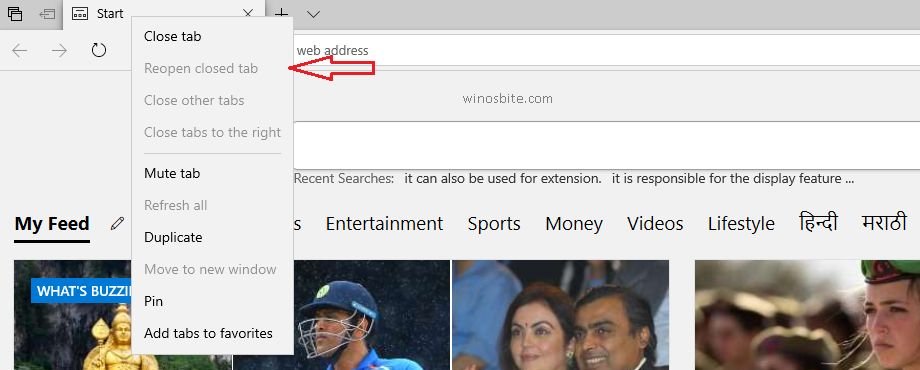
- Keep pressing “Reopen closed tab”, or Ctrl+Shift+T to see previously closed tabs
You can open Internet Explorer using run command, details provided here.
If you have to go to a webpage you opened last week or earlier, do the following:
- Click on star mark in the upper-right corner of the browser window
- Select History located on the left panel
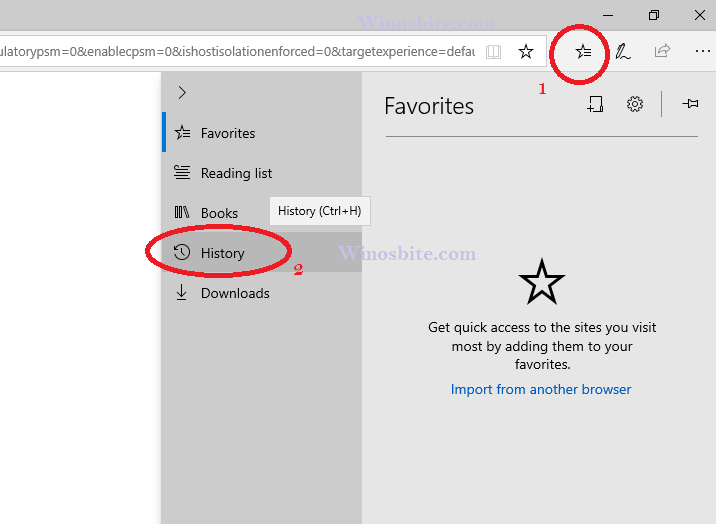
- You can see your browsing history
- Press the History icon at the top of the pane
- Select the time period
- You will see the list of web pages visited during that period
- Select the webpage you want to see again
- That page will open on the current tab
Bonus Tip:
In all of the above browsers, there is another way to reopen web pages visited earlier: simply press Ctrl+H.
