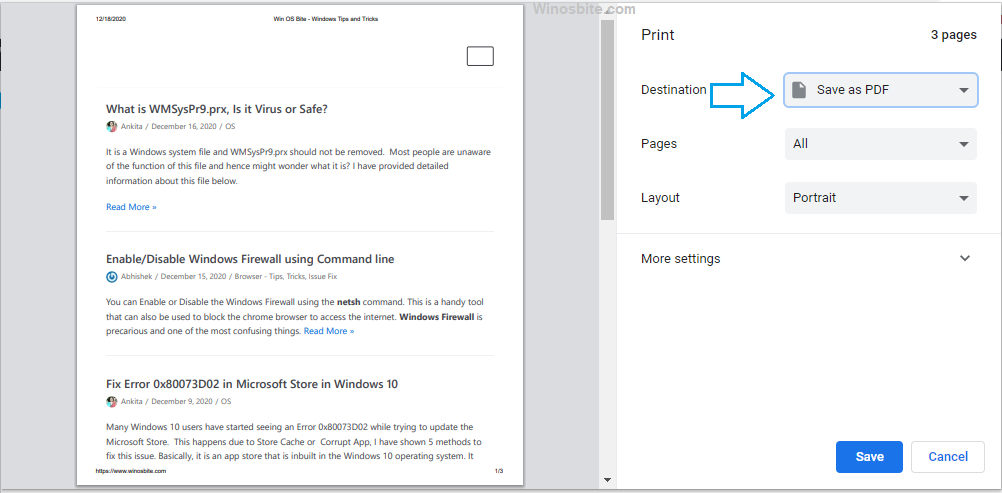This simple System information tool shows all relevant information of your system. Use Run Command to find your system information at one click. This is a very good tool to find your computer hardware and software configuration. Just use msinfo32 in order to start this tool using the command prompt.
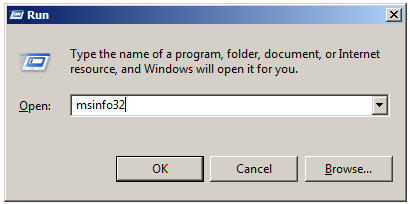
Another way to check the system configuration is by running command prompt, steps are as follows:
- Click on Start, type CMD and hit Enter
- Type msinfo32 and hit Enter
- It will launch the System Information utility tool

This shortcut works in Windows 7, 8 and 10.
Using this command, it will show below detail:
- Operating System Name
- System Manufacturer
- System Model
- System Type
- Processor
- BIOS Version
- System Directory (Under which drive OS installed)
- Total Physical Memory (Ram)
- Startup Program
- Windows Error Reporting
- Ports
- Network Storage
- CD/DVD ROM if any
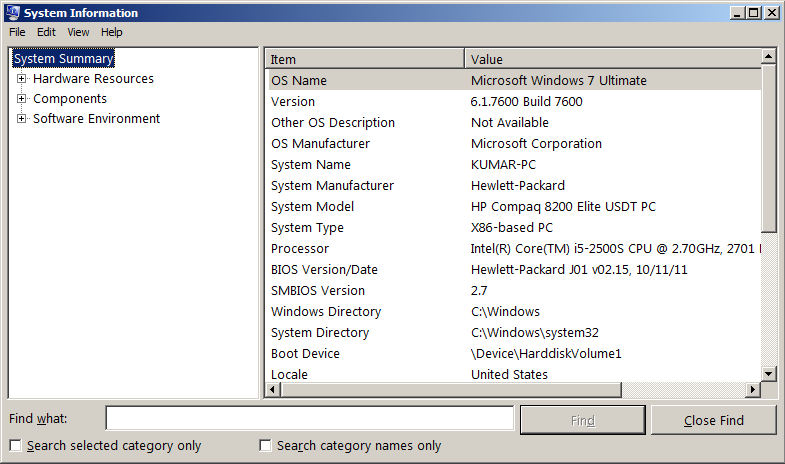
Bonus Tips:
Another simple method to check the system information is by following the below steps:
1) Right-click on My Computer
2) Select Properties
3) This will open the System box where it will show all major computer information including:
- Windows edition
- Processor
- Installed memory (RAM)
- System Type: 32 bit or 64 bit
- Computer Name etc
- Windows activation