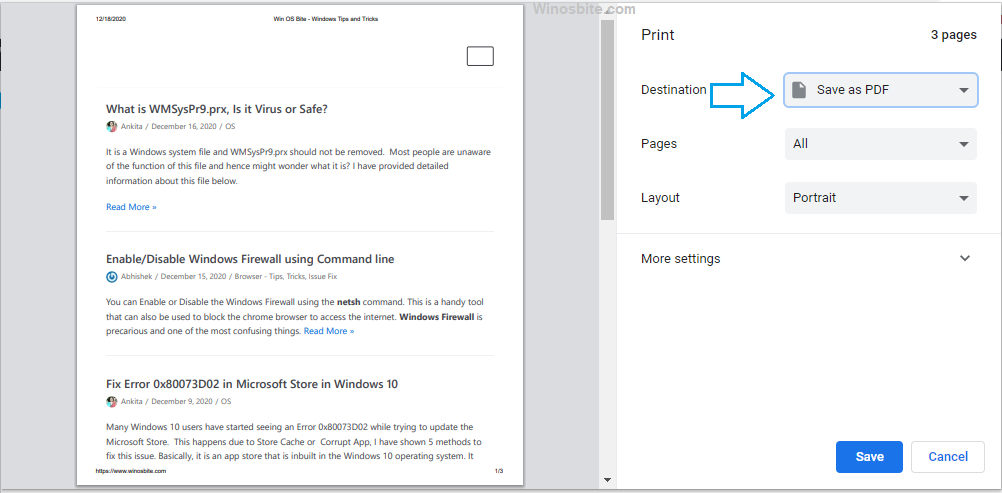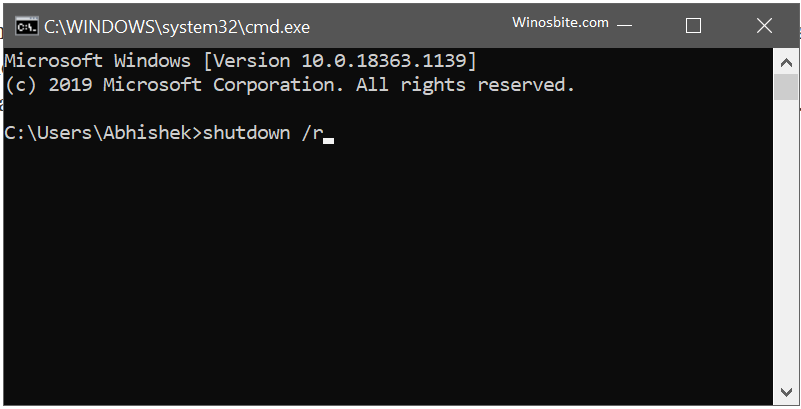There are several ways to open the active directory using the command line and the other 2 methods. The main uses of this tool are to manage the computer on a network like a profile picture, access, and more.
Active Directory Users and Computers (ADUC) is one of the common features used by numerous Windows clients at a regular interval. In addition to the fact that publishes information and also administers it, it likewise gives an impression of an object-centric perspective on the domain in the Active Directory environment.
There are various methods to open active Directory Users. Coming up next I have mentioned all the methods to open Active Directory Users and Computers.
Quick Overivew
Method 1: Using the RUN command
1) Press the Windows+R button together
2) Type dsa.msc and click on OK

3) The Active Directory window will open.
Method 2: Using the Command Prompt
Here is how you can open active Directory Users using the Command Prompt.
1) Press the Windows+R key to launch the RUN application
2) Type CMD and then hold the combination of Ctrl+Shift+Enter to launch the command prompt in administrator mode.
3) Now type dsa.msc and hit the Enter key.
Method 3: Using the Control Panel
1) Press the Windows button
2) Type Control Panel and click on it
3) Now click on the System and Security.

4) Now click on the Administrative Tools.
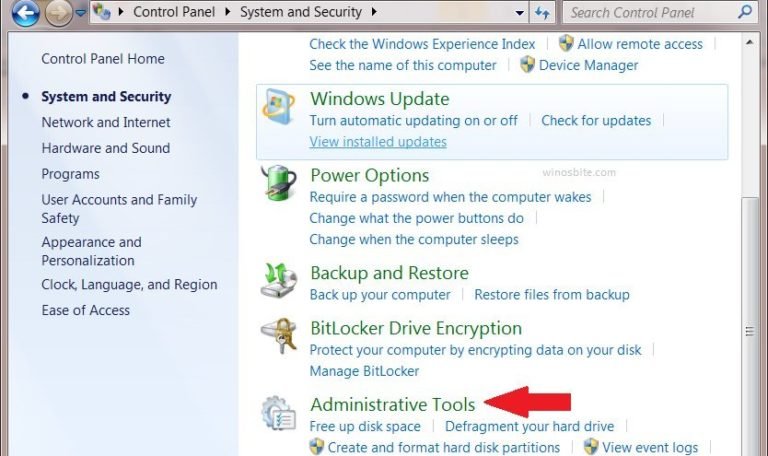
5) Click on Now you will be seeing a list of tools, among the list of tools find the Active Directory Users and Computers (ADUC) and then just double click on it.
Hope, you find it useful, if you have any other query then do add your comment below.
Other similar posts: