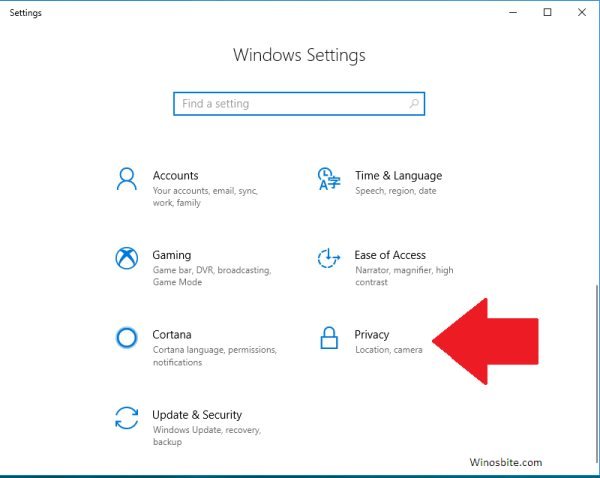As the .exe extension indicates, Sgrmbroker.exe is an executable file. It is an abbreviation for the term “System Guard Runtime Monitor broker.” This process is a part of the Windows Operating System, developed by the Software Giant Microsoft. It’s a genuine file of Microsoft and is rarely considered dangerous. It comes along with Windows 10 or the latest versions. This service runs with the purpose of checking and maintaining the integrity of the Windows Operating System.

If you are wondering why Sgrmbroker.exe is running in the system background or using high memory, then you should continue reading this.
Quick Overview
The main function of the Runtime Broker is to take care of the app’s permission that is store under Microsoft Store.
| File Name: | SgrmBroker.exe |
| File Description: | System Guard Rutime Monitor Broker Service |
| Product Name: | Microsoft Windows Operating System |
| Copyright: | Microsoft Corporation |
| File Size: | 257 KB |
| Language: | English |
| Digital Signature: | Sha256 |
Quick Overivew
File Size and Location
The file Sgrmbroker.exe is usually located in a subfolder of System32 i.e C:\Windows\System32. In Windows 10 PC, this file may also be located under C:\Windows\WinSxS\directory.
The file is known to be a minimum size, which is 257 KB, on Windows 7/8/10.
Quick Facts about Sgrmbroker.exe
- It is a trusted file published by Microsoft
- It is an essential Windows system file.
- It is digitally signed by Microsoft.
Is it safe or a virus?
Talking about the original Sgrmbroker.exe by Microsoft, which is an essential process for Windows, it’s absolutely trustworthy and safe and rarely causes any problem. In fact, it’s a necessary process for windows OS. However, we all want to protect our systems from viruses and malware. The thing is a lot of viruses are circulated on the internet, concealing its identity. These viruses just look like the original executable files. As a result, you may get fooled and have a virus or harmful file installed. So, it’s always better to double-check if the installed Sgrmbroker.exe file is genuine or a virus.
Following are a few steps you must follow to know if the file is safe
- File Location – Needless to mention, the sgrmbroker.exe file path must be C:\Windows\System32\ you can find some cached versions too, but all of them must be withing the windows folder. If you see the file is saved at some other location, it is suspicious.
- Name of the File – Go through the name of the file thoroughly. Viruses may have similar names to camouflage as a genuine file. To prevent it, find out if there is any minor difference between the original one and the installed file.
- Security Task Manager – Use the security task manager to detect it if Sgrmbroker.exe is a threat.
Another best way to find whether Sgrmbroker.exe is a malware or safe is to check its file location and digital signature.

1) Right-click on the file
2) Click on Properties
3) Under Digital Signature, check whether its Microsoft Windows Publisher printed or not
If the Digital Signature tab is there and the name is printed then it’s a safe file.
Runtime Broker using high CPU
Many users have reported that Runtime Broker using high CPU & Memory on Windows 10. Usually, if the memory consumption is less than 15% then it’s safe, however, if it uses more than that then something is wrong with Runtime Broker.
Fix 1: Fast and Temporary Solution
- Press Ctrl+Shift+Esc button
- Click on Details tab
- Right-click on Sgrmbroker.exe and choose End Task

This way, you can quickly kill the process and release any freeze memory from the system.
Disable a few Apps in the Background
Usually, in Windows 10, there are a number of unnecessary apps that keeps running in the system background and trigger SrmBroker.exe. Disabling few unnecessary apps may help to reduce the high memory usage:
- Press Windows+I button and click on Privacy

- Click on Background Apps located in the left-hand-side screen

- Now from here, you may disable unnecessary apps like 3D Viewer, Feedback Hub, Mail, Calendar etc.
Can I remove Sgrmbroker.exe?
As mentioned, Sgrmbroker.exe is a core Windows file and essential, you must not remove it. If any problem occurs, you may try to fix it and get help from Microsoft’s website and customer care. The good news is that most reliable sources have confirmed it’s a safe file and should not cause problems.