This Smartscreen.exe belongs to the Windows operating system 10. It helps with fighting malware and phishing attacks on the system and various programs that are affiliated with it. In this post, we are going to find detailed information about Smartscreen, its uses, how to fix high CPU, and common error.
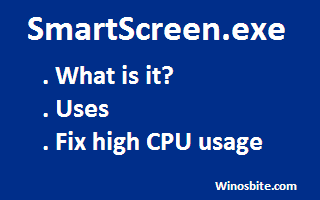
Smartscreen is available with the following products of Microsoft:
- Outlook
- Windows 7, 8, 8.1, and 10 operating systems
- Internet Explorer 7, 8, and 9
- Microsoft Edge.
- Microsoft Exchange Server
Quick Overivew
What is it and its Uses?
Smartscreen.exe helps in installing the program SmartScreen. It is a security layer that protects users from sites reported as suspicious, or from downloading potentially harmful files.
- SmartScreen filters the spam and emails pertaining to fraudulence or spreading the virus. It also monitors the attachments and hyperlinks in emails.
- SmartScreen for Internet Explorer checks the websites visited by the user by comparing it to a repository of the updated reported malware and phishing sites. A warning message will pop up if the website hits a match with any one of the sites in this repository.
Windows Defender SmartScreen also runs a scan on the apps and files you want to download and compares it with a list of popular files downloaded using Internet Explorer. Smartscreen will give a warning if the files are not mentioned in the list.
- It blocks suspicious internet content when used in Microsoft Store apps and Edge.
- The main function of SmartScreen is to check the individual files while downloading from the webs. It compares them against a repository of reported applications and programs that have been identified as being malicious and blocks them, in case it finds the match.
It gives protection to the system irrespective of the browser. So, whether you use Google Chrome or Mozilla Firefox, the OS SmartScreen will protect the system.
However, you can ignore the warning given by this utility and bypass it.
File Size & Location
The file size of Smartscreen.exe is between 1.7 MB to 1.9 MB.
Its location path is C:\Windows\System32 in your Windows operating system. For accessing SmartScreen settings you can go to Windows Defender Security Center through the start menu.
Is it Safe or Virus?
SmartScreen is a Microsoft product and is safe.
However, sometimes writers of malicious programs may name them something similar to SmartScreen to bypass the system firewall and defender. In such cases, it is advisable to check if the location of the virus is outside the system 32 folder and delete the malware thereof.
Smartscreen High CPU Usage
If your computer is running slow and notice that the SmartScreen.exe is consuming high resources under Task Manager, then you might consider the below steps to fix it.
However, SmartScreen might come back and start running again in the background even after using ‘End Task’ under Task Manager. In such a case, the below steps are recommended to fix high CPU error/usage:
- Click on Start and select Settings
- Now, select Update & Security located on the left-hand side.
- Click on Windows Security and then select App and Browser Control
- Now here, choose to Warn or Off under the SmartScreen option
Hope this will fix high CPU usage on your system.
If you any information related to Smartscreen.exe then leave your valuable feedback in the below box.

