Splwow64.exe is an executable component of Thinking Spooler API which is an essential Windows system process. It is developed by Microsoft Corporation. Find below complete information about splwow64.exe like what is it, uses, common errors, and how to disable it.

The full form of splwow64.exe is Spooler Windows OS (Windows 64-bit)
Quick Overivew
What is splwow64.exe and its Uses?
Splwow64.exe is described as a “Print driver host for applications” in its general properties.
It is used to act as a channel between a 32-bit application and a 64-bit WindowsOperatingsystem. Splwow64.exe helps any 32-bit application to get compatible with the 64-bit spooler utility on any 64-bit Operating system. Spooler utility is a software service that helps in managing the printing process in an OS. In simple words, this executable allows printing from a 32-bit application onto a 64-bit OS.
Splwow64.exe runs as a background process in the system and is initiated by Spoolsv.exe.
File size and location
If you check the task manager and locate splwow64.exe under Processes then you will find that its name is “Printer driver host for 32-bit applications”.
- The location pathway of Splwow64.exe is C:\Windows\
- The average file size of Splwow64.exe is approximately 130 KB on most of the Windows operating system versions.
Is it safe or a virus?
Splwow64.exe is a Windows application and is therefore safe to use. However, if a malware assumes its identity to circumvent the system protection, then the suspected program can be identified in two ways:
- If the suspicious program is not located in the C:\Windows folder, it is a malware
- If it is not copyrighted or digitally signed by Microsoft Corporation, then it is a malware.
Also, read How to fix 0x00000020 Printer Error.
Common errors related to Splwow64.exe
There are a few common errors that are encountered with splwow64.exe. Some of the errors are caused because the process uses a lot of CPU to enhance the performance of a system even after the completion of a print job. Let us look at a couple of such common errors:
- “Splwow64.exe: Application error”
- “splwow64.exe bad image”
- “System Error: The program can’t start because splwow64.exe is missing from your computer. Try reinstalling the program to fix this problem”.
Sometimes you may also see an error that the print job finished but it’s still showing that the printing job is not finished.
Another example, if your OS is 64-bit and default printer is 32-bit then you may notice that splwow64.exe is running continuously in the system background.
While sometimes, Splwow64.exe may hang, in such case system reboot is required to get rid of this issue.
You may learn how to stop or restart the print spooler here in detail.
How to fix Splwow64 errors
NOTE: Microsoft has acknowledged the Splwow64 bug that causes the error. If you have time to spare, consider updating your PC to the latest version of Windows as Microsoft has released a hotfix in the new update.
Disable print job rendering to the client computers
If you have enabled print job sharing to client computers, the error like Splwow64.exe endlessly running may occur. Follow the steps below to disable rendering print jobs on client systems-
1. Search for Control Panel in the start menu and open it

2. Make sure you have selected Large icons as view type in the top-right corner
3. Click on Devices and Printers
4. From the list of printers, choose your default printer and right-click > Printer Properties
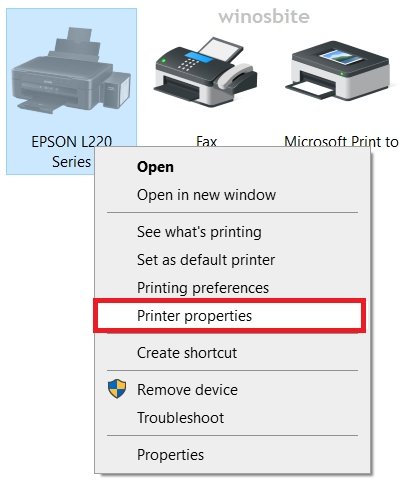
5. In the Sharing tab, see if the option ‘Render print jobs on client computers’ is greyed out or not. If not, uncheck the box and click on Apply then OK.
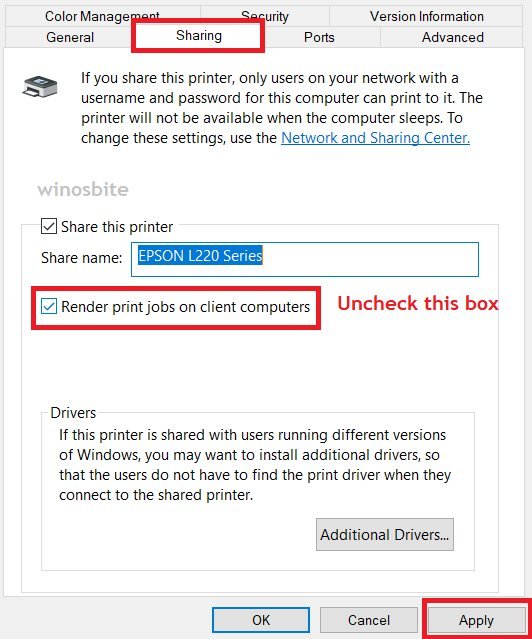
6. Restart your PC and printer and the problem should be resolved.
Configure the SPLWOW64 Time-out value using the Registry editor
This is a method provided by Microsoft to fix the Splwow64 issues. Kindly proceed with the below steps with caution and mistake in registry editing can pose system risks-
1. Open the registry editor: Press Windows + R to open run and then enter regedit
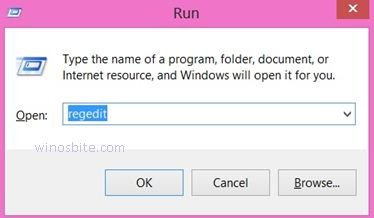
2. Go to the following directory by pasting it in the text field above (or you can locate manually)
HKEY_LOCAL_MACHINE\SYSTEM\CurrentControlSet\Control\Print
3. Right-click on the Print subkey and go to New > DWORD 32-bit Value
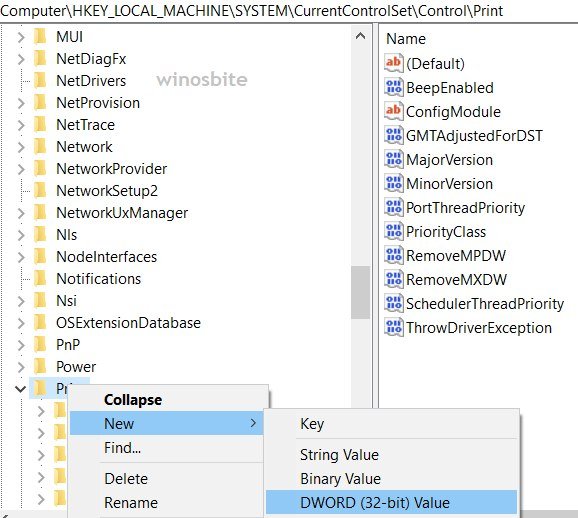
4. A DWORD file will be created, name it SplWOW64TimeOutSeconds then double-click it
5. The value data number depicts the number of seconds that the system periodically waits while the system checks whether the Splwow64.exe process must be unloaded.
You have to enter a time value (seconds) greater than 0, we recommend setting it to 10 (The default value is 120 seconds).

6. Close the registry and restart.
If you are still experiencing issues, you should delete the SplWOW64TimeOutSeconds DWORD file and proceed to the below method to disable Splwow64.exe.
How to Disable it?
You may disable Splwow64.exe if you are sure that you are not going use printing on your Windows PC.
It can be disabled at startup using the Services utility. To do the same, follow the steps given below:
- Press Windows + R keys to open the RUN box
- Type services.msc and press the Enter key
- Browse for and right-click on Print Spooler
- Select Properties
- Go to Startup type and select Disabled
- Click on OK
- Restart your system.
Other Processes

