utweb.exe is a component of the software (and stands for the same) called μTorrent web or μTorrent owned by BitTorrent, Inc (now known as Rainberry, Inc.). Rainberry is an American company responsible for the development of BitTorrent P2P (peer-to-peer) protocol. P2P protocol facilitates files sharing between a swarm of computers without needing a central server.
Generally, this file doesn’t cause any issues on a normal system. However, I have compiled this article for those who are experiencing problems with the file utweb.exe due to bugs or corrupted files.

Quick Overivew
Properties of the file utweb.exe
This process belongs to uTorrent that is usually installed under C drive, here is detail information:
| File Name: | utweb.exe |
| File Size: | 5.23 MB |
| File Location: | C:\Users\<User Name>\AppData\Roaming\uTorrent Web |
| Publisher: | BitTorrent, Inc. 2018 |
| File Description: | μTorrentWeb |
Although utweb.exe opens μTorrent Web in your web browser, there is also a background application running at the same time to cache the data from the browser to your local storage.
Uses of utweb.exe
utweb.exe is the executable file of the μTorrent web application. Without it, μTorrent web won’t run on your PC. This application is used to download files using torrent (P2P file sharing).
Is it safe or a virus?
The genuine utweb.exe is a completely safe and trustworthy application file. utweb.exe has been digitally signed by ‘Jenkins Win Client Build CA’. A digitally signed file from a trusted signer ensures that the file is reliable.
However, a fake utweb.exe may have made its way to your computer via the internet or an external drive. This could be a trojan virus program. To check if the file is a virus or not-
- Verify the file location: Click on properties of the file and verify if it belongs to C:\Users\<User Name>\AppData\Roaming\uTorrent Web folder.
- Check the digital signature: Click on the properties and go to the digital signature tab to see if the filed is signed or not.
Common errors of utweb.exe and its causes
A common error related to the file is utweb.exe system error due to a missing api-ms-win-crt-runtime-l1-1-0.dll file (it can also be a different .dll file). The following message is displayed in the system error-
“The program can’t start because api-ms-win-crt-runtime-l1-1-0.dll is missing from your computer. Try reinstalling the program to fix the problem.”
System error due to missing DLL (dynamic link library) files is caused by-
- Pending system updates
- Missing Microsoft Visual C++ redistributable libraries.
Other issues include-
- High CPU and memory usage
- uTorrent Web not working
- System crashes
These issues are caused by-
- Corrupted system files conflicting with utweb.exe
- utweb.exe may be a virus or malware
Below are some methods to fix these errors.
Methods to fix the errors related to utweb.exe
Follow below-mentioned methods to fix utweb.exe system error (for DLL missing error):
Installing missing Visual C++ redistributable libraries
Visual C++ redistributable libraries (VCRedist) are set of files required to run applications on Microsoft Windows. Downloading the 2015 VCRedist will fix this system error.
1. First, check your system type (x64, x86) by going into the settings (press Windows + I)
2. Go to system
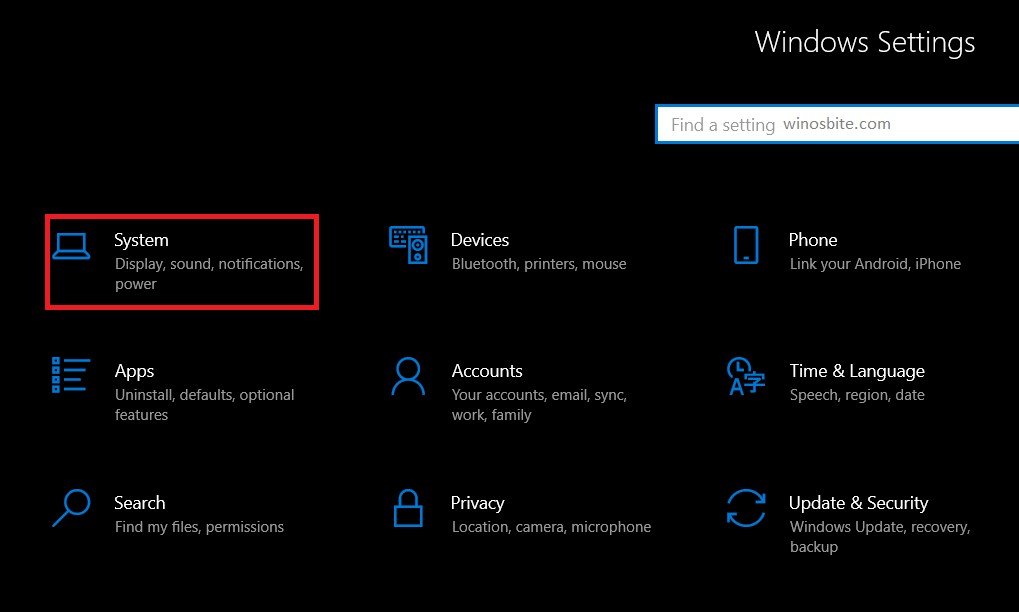
3. Scroll down in the side panel and click on About option; In the main panel, you will see your system type (64 bit = x64, 32 bit = x86)
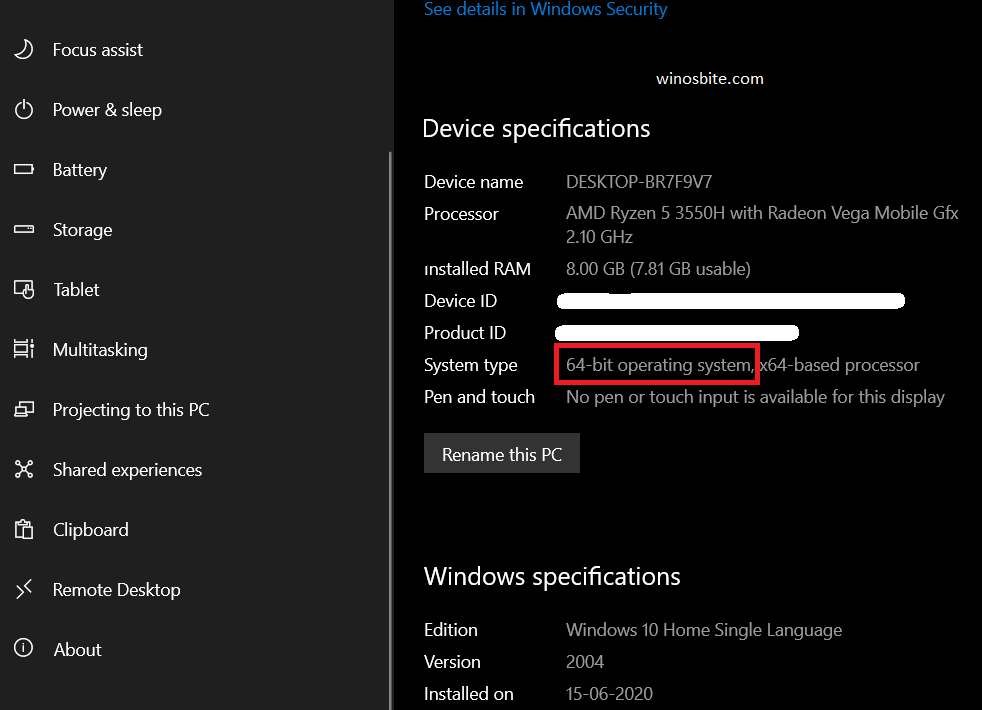
4. Go to this official Microsoft site and click on the red Download button: https://www.microsoft.com/en-in/download/details.aspx?id=48145
5. Choose vc_redist.x64.exe if you have x64 system (64-bit) or vc_redist.x86.exe if you have x86 system (32-bit)
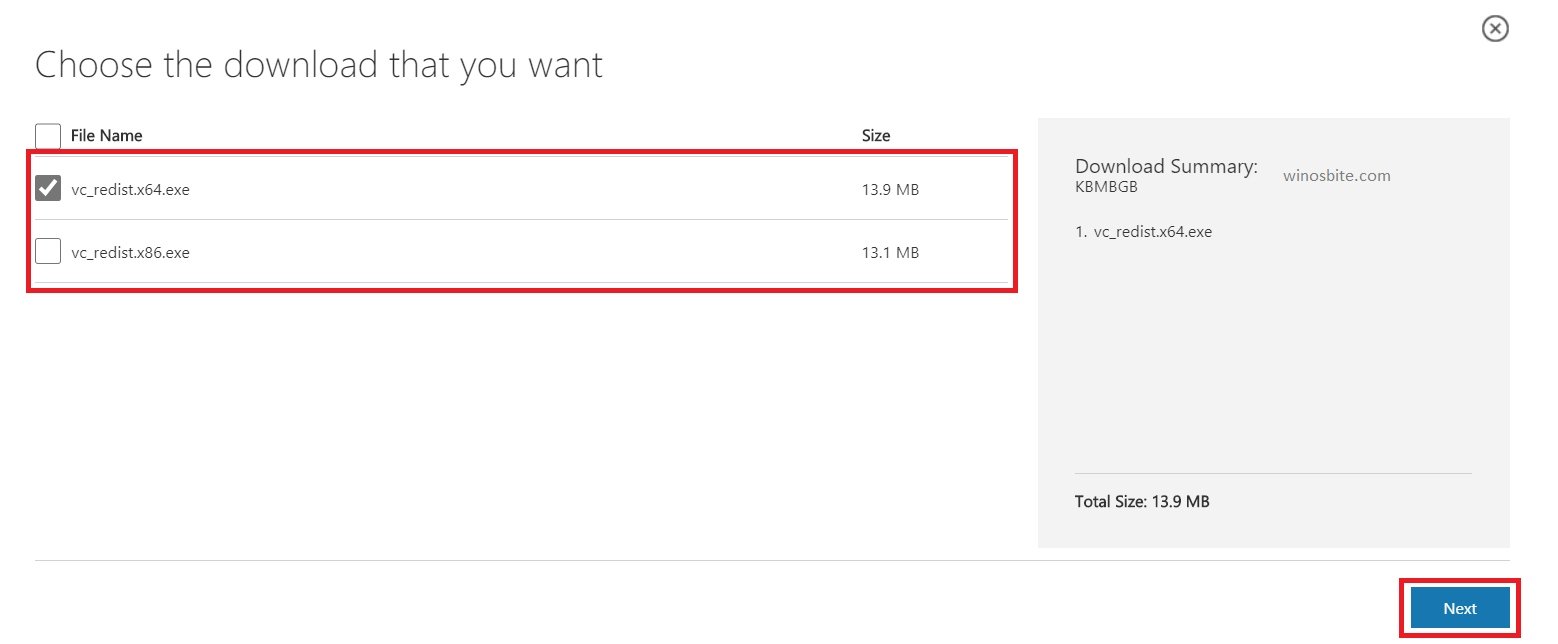
6. Click on Next to download the file and open it
7. Install VCRedist on your PC. If it is already installed, click on the Repair button next to the install button to repair the files.
Installing pending system updates
1. Go to settings by pressing Windows + I
2. Click on Update & Security

3. Click on Check for updates or Install Now

4. Let Windows download and install the updates, it may take a while.
To fix utweb.exe common error
Many times users complain that they are receiving utweb error messages on their Windows system during startup. Follow the below methods to fix this problem:
Uninstalling μTorrent web
If you don’t use the μTorrent web, you should uninstall it, or you can reinstall it later and see if the problem is resolved.
1. Press Windows + R to open the Run application
2. Enter appwiz.cpl to open Programs and Features
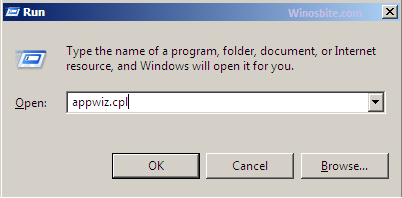
3. In the list of applications, look for μTorrent web; Right-Click on it and click Uninstall.

You can reinstall it, go to the official μTorrent web link: https://web.utorrent.com/index3.html
Reinstalling the application will replace corrupt program files with fresh ones.
Scan your PC for viruses
Use your antivirus software to scan your PC. If you don’t have one, use the inbuilt Windows Defender using the following method.
1. Search Windows Security in the start menu
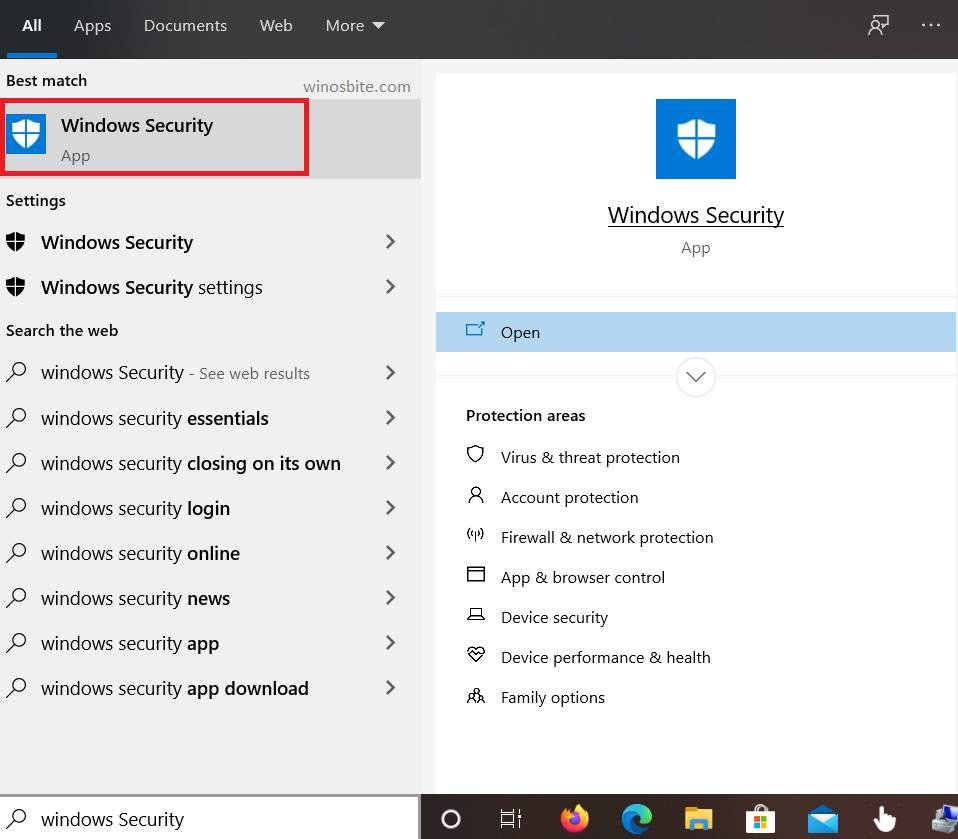
2. Click on Virus & Threat Protection
3. Click on Quick Scan or Full Scan (Takes more time).

Virus and threat protection quick scan
Resetting your Windows
In more severe cases, utweb.exe may cause system crashes. You should consider resetting your PC using the following method.
1. Search Reset this PC in the start menu and click on it

2. Click on Get started button under Reset This PC
3. In the new application window, two choices will appear; choose the first one (Keep My files)
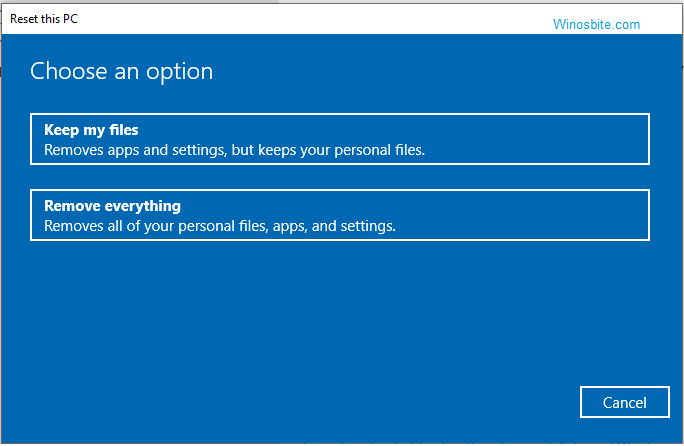
4. Windows will initiate the Reset process which will take some time.
Conclusion
Third-party program file errors like utweb.exe are generally very easy to fix. I hope this article was helpful. Kindly give us your feedback in the comments below or contact us for any queries.

