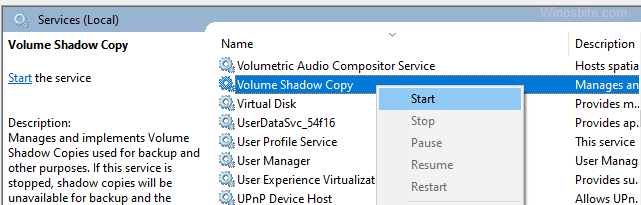Vssvc.exe is a segment of the Windows 10 Operating System and is a collection of API COM interfaces that undergo backups while an implementation is still being used. It is a legitimate file that allows altered files to be backed up by the operating system and is essentially a service that manages Volume Shadow Copies. This program should definitely not be terminated as it provides backups of modified files so that they can be restored even if they are deleted.
The full form of VSSVC is Volume Shadow Copies and is an essential part of the Windows Operating System.
Quick Overivew
File Size and Location
By default, Vssvc.exe is installed under C:/Windows/System32 directory and the average file size is approx 1.37 MB. There might be multiple copies (max 4) that can be found in Windows 10 and if they are located under System 32 directory then Vssvc.exe is not a virus and safe for the system.

Quick Overview
| Filename: | VSSVC.exe |
| File description: | Microsoft® Volume Shadow Copy Service |
| File version: | 6.1.7601.17514 |
| File Size: | 1.52 MB |
| Product name: | Microsoft@Windows@Operating System |
| File type: | Application |
| Copyright: | Microsoft Corporation |
| Language: | English |
Uses of VSSVC?
The Volume Shadow Copy service is configured to take snapshots or copies of the data, which are to be backed up at an affixed volume at a specific point in time. Think of it as an automatic save-point in a video game. It takes an accurate image of the data even while the application is still running, ensuring that nothing is omitted. VSS works in the way that every time you write new data, it is first copied to the snapshot, then the hard drive.
The components of VSS are:
- Service: Allows other mechanisms to communicate and work synergistically.
- Requester: This is a backup application which as the name implies, requests permission from other programs to create actual shadow copies. The requesters on the Windows Operating System are Windows Server Backup Utility and System Center Data Protection Manager.
- Writer: This element ensures that the data backed up is consistent and not inaccurate. Writers also provide information on data restoration and without a writer, the imaged data will cease to be crash consistent.
(a). Provider: This is the section that maintains the creation of these shadow copies. Providers create shadow copies on demand, making sure to remain compatible with running volumes. Providers create shadow copies using any of the following methods;
(b). Complete copy method: This is a read-only copy and is created on the principle of using a split mirror.
(c). Copy on write method: At a certain point in time, this copies all the changes made to the volume, rather make an entire copy of it.
(d). Redirect on write method: Rather than make an entire clone copy or copy the differential changes, this method diverts all the changes to a different volume.
This service works incrementally and it functions on the block level. VSS tracks all the modifications on blocks in a volume and when a certain block has new data, VSS takes a snapshot and saves this data to a hidden block. While it may seem abstruse, just remember that VSS helps a great deal in resetting the system and retrieving lost data.
Why VSS is Important
VSS is a source of tremendous amenity regarding historical data and is apart of the toolkit of forensic analysts. Aside from forensics, shadow copies restore LUNs, and transferable shadow copies aids for convenient data mining. It makes the /recovery of a crashed operating system more efficient. If files written by malicious authors caused your PC to crash, then VSS will bring the system back to the state prior to the crash.
In the event of a crashed system, using a disk backup means that you’ll still have to install all the programs, re-enter all the license keys and user configurations; a cumbersome process that can take up to weeks. However, with disk imaging, all you’ll have to do is reboot and restore the system back to the time it was last imaged, indicating that all the system files would’ve already been backed up, allowing for more time saved.
High Disk Usage
If you noticed that VSSVC.exe is running in task manager and using high disk usage then it might be malware or a virus. If your system begins to lag, that could probably be attributed to some malware. Malware often takes the names of other legitimate files, mainly executable files containing .exe. Generally speaking, the Volume Shadow Copy Service is not supposed to use up a lot of CPU space. Yet if your system is still crawling, you can try one of the following techniques for reconfiguration;
- Disable and then re-enable System Restore.
- Locate services by typing services in the Run Command window. On hitting enter, locate Volume Shadow Copy services and force the service to restart, as shown below:

- Press the Ctrl+Shift+Esc button to open the Task Manager, locate VSS, and select “end task”.
You may also restore Windows using the run command.
How to Disable Volume Shadow Copy Service
Please note that permanently disabling VSS is not advised as it can shut down many programs that are dependent on the service. However, if you are sure that the VSSVC.exe is consuming high CPU or disk space or memory then you may consider the below steps to disable it:
1) Press the Windows logo
2) Type Services and click on it
3) Locate Volume Shadow Copy, right-click and choose Properties
4) Choose Disabled from the drop-down menu located under Startup type

5) Click on OK and exit.
Next time, when you restart your Windows PC, then VSSVC.exe won’t be running in the system background anymore.