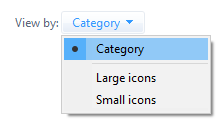Here I have provided detailed information about DumpChk, what is it, its uses, and how to fix it. Different types of executable files are responsible for running different programs and one among them is the Dumpchk.exe file. Developed by Microsoft, it’s one of the components of the Windows debugging tools that runs a quick scan on a crash dump file.
The full form of DumpChk is Dump Checker that is commonly known as the Microsoft Crash Dump File Checker tool.
Quick Overivew
What is a Dumpchk.exe?
When a program or software crashes then it automatically generates a dump file on the system. This dump file allows the System Administrator to check why the particular program crashes. Now here the DumpChk tool comes into the picture. If the Dump file crashes or not able to open then this DumpChk allows to check the dump files and reveal the information that might be helpful for the system administrator.
Is it a Virus or Safe?
To spot a virus you must check the location of the .exe file, for instance, a genuine dumpchk.exe file is usually found in the location below:
C:\Program Files\Microsoft Corporation\Debugging Tools for Windows®\dumpchk.exe
To confirm its exact path, follow the below process:
- Right-click on Taskbar and select Task Manager from the menu.
- Click on the Details tab
- Now, right-click over dumpchk.exe and choose Open file location
This will add a column (Image pathname) under the Details tab which will display the location of each file.
Alternatively, you can also use Process Explorer by Microsoft to check if a process is genuine or a virus. Download the widget from here. It does not need o to be installed. Now, follow the process as below:
- Run the Process Explorer from the zip file and go to the Options
- Select the Verify Image Signatures option and this will add a column to the Explorer.
You can now check the Verify Image Signature column if the process is valid or not. A valid process will show “Verified Signer” status, while a suspicious process may show “Unable to Verify” status. However, it is to note, that some valid Windows processes also may show the status as “Unable to Verify”, so double-check the process before you take any action.
Can I Delete the Dumpchck.exe File?
Even if you feel that a process is unsafe, or Dumpchck consuming high disk space or CPU, it’s suggested to cross-check the file location before you delete any executable that’s crucial for Windows processes. It’s not recommended to remove this file from the system.
To avoid such issues, you must run a virus scan on your system at regular intervals using a trusted 3rd party anti-virus tool, and also keep your software and drivers updated at all times.
But, if you still want to delete the dumpchk.exe file, you can remove the Debugging Tools for Windows® using the below process:
- Press the Windows logo on the Keyboard
- Type Control Panel and click on it
- On the top-right-side corner, besides view by choosing Category

- Now click on Uninstall a program
- Locate Debugging Tools for Windows®.
- Right-click and choose Uninstall
- Now, follow the on-screen instructions to complete the uninstallation process and delete the dumpchk.exe file completely.
Once done then you can download the latest copy of Debugging Tools (dumpchk.exe) from the Microsoft official website.
Example of Dumpchk Command in Command Prompt
Let’s see an example:
- Go to Start, right-click on it and click on the Run
- In the Run command window, type cmd and press the Ctrl + Shift + Enter shortcut keys.
- In the console, run the below command:
C:\Debuggers>dumpchkc:\mydir\dumpfile2.dmp
*Note – replace the highlighted part with the location of your dump file.
- If it returns a message – Finished dump check, then it’s a success.
- But if it returns the message – DebugClient cannot open DumpFile then it means that the dumpchk file is corrupt.
Learn how to fix Windows Update Error 0x8024200d
How to Fix the Corrupt Dumpchk.exe?
There are a few simple and easy methods that can be used to fix the damaged Dumpchk.exe files.
Run SFC/Scannow
Windows OS has an inbuilt repair command tool that can execute with admin access, here are the steps:
- Open Command Promot with Admin access
- Type sfc /scannow and hit the Enter button
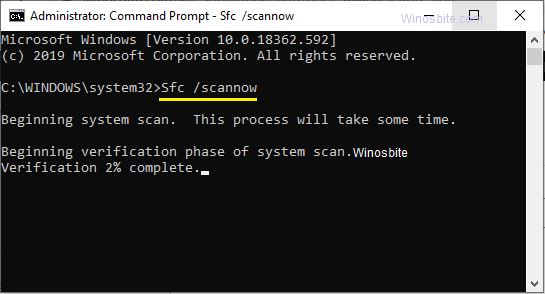
- Wait for the command tool to finish the process
- Once done then restart the system
So that was all about Dumpchk.exe file. If you still have any queries then feel free to leave your comment below.