Client-Server Runtime Subsystem is better known as csrss.exe which is a an important process that belongs to the Windows OS. csrss is an essential Windows process that is often running at all times.
The csrss.exe process is responsible for handling the GUI shutdown and Win32 console and it is also responsible for deleting and threads creation. csrss.exe file is present in the most recent or says updated versions of the Windows operating system. It is a windows signed file and so in most cases, it is safe and secure.
Quick Overivew
File size & Location

The default location of csrss.exe is under C:\Windows\System 32\ directory while the average file size is 17 KB.
Here is a portion of the significant properties of the csrss.exe file:
- Full name: csrss.exe
- File Description: Client Server Runtime Process
- Type : Application (.exe)
- File Version: 10.0.18362.1
- File size: 17.3 KB
- File Location : C:\Windows\System 32
- Publisher: Microsoft Corporation
- Language: English
You may find multiple copies of csrss, this can be also located under C:\Windows\WinSxS\ folder and it’s a totally safe file.
Is the csrss.exe file safe or malware?
Generally, the csrss.exe file is safe and secure however many different viruses and malware like Backdoor.Win32.Gbot.bs, TROJ_GEN.R47C3JT etc can serve for your PC in a mask of the csrss.exe file, and thus it will ultimately lead to high CPU usage on your Windows system
To check for the reliability of the csrss.exe file, you can check its location on your Windows system. You can follow these basic steps to cross-check whether this file is safe or not:
- Open the Task Manager.
- Click on the Details tab

- Now find the csrss.exe process and just right-click on it and just select the option of Open file location.
Now in case, the location of the file is not C:\Windows\System 32 then most probably the csrss.exe file is a threat to your PC.
Another quick way to figure out whether crss is a virus or a safe file is to check the digital signature of the file. If the Digital Signatures tab is located under crss.exe Properties then it’s a safe file.

Why csrss.exe process uses a high CPU?
The high CPU usage problem of csrss.exe can arise when the file is corrupted or due to the corrupted user profile. Well, I have mentioned some of the common error notifications you might face due to the corrupted csrss.exe file.
- csrss.exe has failed.
- csrss.exe is not a valid Win32 application.
- exe bad image.
- exe is not responding.
In case you experience any of these error messages you must try to fix it or you can also disable it (not recommended in most of the cases).
How to fix high CPU usage by csrss.exe process?
Never try to kill the csrss.exe process otherwise it will show a BSoD error and you will have to restart the system.
I have briefly mentioned some of the easy and effective methods to resolve the high CPU usage due to the csrss.exe process. Read and implement the methods carefully so as to fix issues related to the csrss.exe file.
Method 1: By scanning for viruses/malware using Windows defender
You can utilize Windows Defender to scan for viruses in your system. You can follow the below-mentioned steps so as to implement these fixes.
1. Press the Windows button and type windows security and then click on the icon as shown below in order to launch Windows Defender.
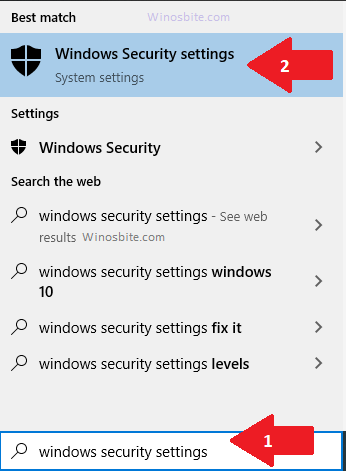
2. Now just click on the Virus & threat protection.
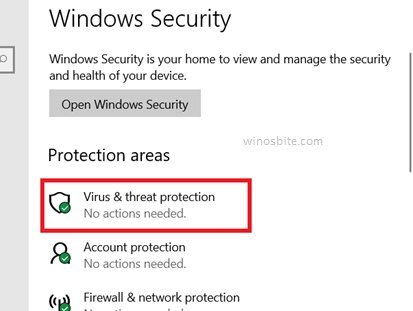
3. Now, click on Scan options located just below the Quick Scan button.

4. Now click the 3rd option that says Windows Defender offline scan and then click on the Scan now

Well, that’s it now after the Advanced scan is completed all the problematic programs or corrupted files (if found any) will be displayed. You can then uninstall the problematic programs and check if the high CPU usage issue still continues or not.
Method 2: By deleting the user profile
Now since the csrss.exe process is somewhat related to the user profile and so deleting the corrupted user profile can also help regarding the csrss.exe high CPU usage.
Follow the steps to apply this fix.
1. Press the combination Windows key and R simultaneously to launch the RUN
2. Now type control in the search space of RUN and then hit the Enter key so as to launch the Control Panel.

3. Now click on the User Accounts
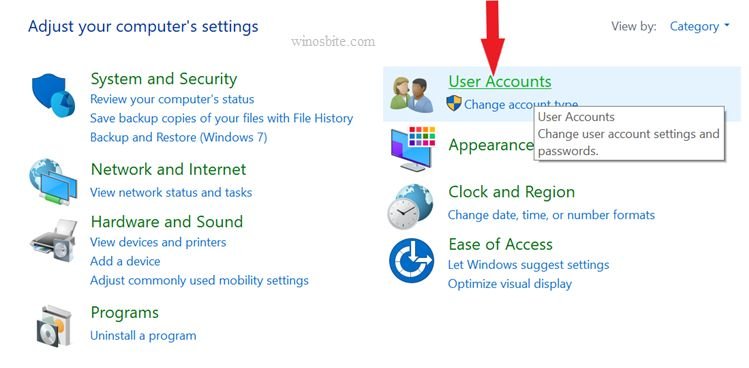
4. Click on User Accounts.
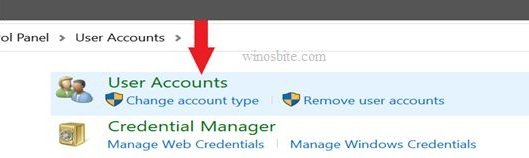
5. Next click on account Manage another.
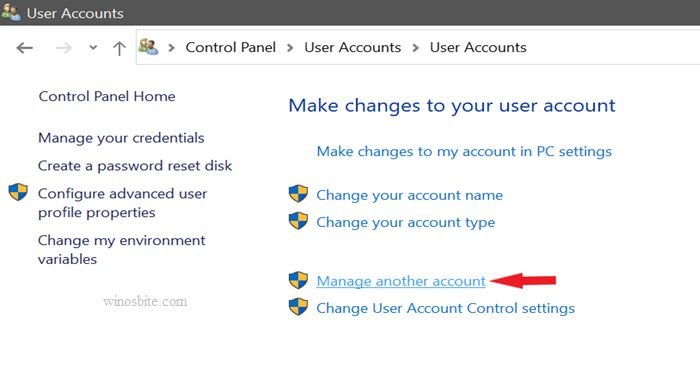
6. Next you need to click on Add a new user in PC settings as shown below.

7. Now click on the plus(+) symbol saying Add someone else to this PC.
8. Now fill in every detail like Name, passwords required to open a new user account, and then click on next.
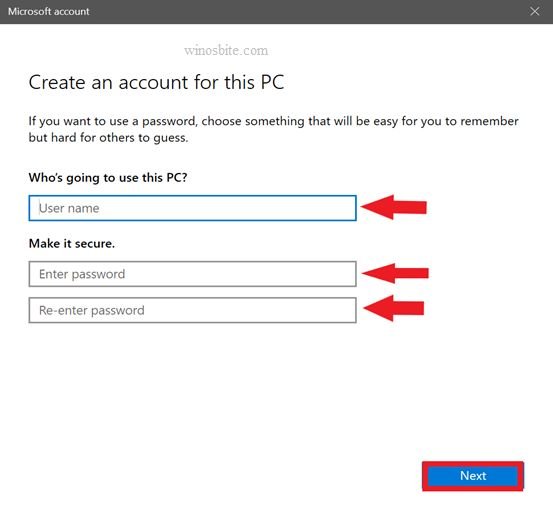
9. Next Restart your computer and sign in with the new user account.
Now after this I hope the high CPU usage issue with the csrss.exe will be resolved, however, if the issue still persists you can follow the next method.
Method 3: By resetting your PC.
I just can encourage you to Reset your PC because many Windows users have reported that the high CPU usage gets fixed after resetting the computer. Resetting your PC will bring the PC to its initial state while protecting your information simultaneously.
Note: You ought to create back up every important file and document in any external or cloud storage.
To reset your PC follow these steps.
1. Open the Settings app and then click on the Update & Security

2. Now switch to the Recovery
3. And then under the Reset this PC click on the Get started button.

4. Now you can decide to erase all files and then the procedure of Reset this PC will initiate.
I hope that should help you.
Can the csrss.exe process be disabled?
Well, you cannot disable the csrss.exe process as it’s a significant component of the Windows operating system, hence I would not recommend you to do so.
However, if you try to stop the Client Server Runtime Process from Task Manager you will get a message saying ‘’Access is denied’’ and hence you cannot terminate it.
Other similar processes:
GFNEXSrv.exe, StartMenuExperienceHost.exe, IntelMEM.exe, Crash_service.exe


