We all are certainly aware of the Hibernate mode (also known as the Sleep mode or Suspend to disk) function in a Microsoft desktop and laptop. It is, especially useful in laptops because they run on the battery. It can help in energy conservation by powering off the machine yet saving your active session and eliminating the need of turning off the laptop whenever you are going away.
But enabling the hibernate mode costs a lot of space in the hard drive, so users might sometimes want to disable this feature to prevent hard disk space crunch.
Therefore, in this post, we will describe what exactly is hiberfil.sys file and how it assists in the hibernation of a computer. Further, we will also inform you about the disabling methods to save a massive amount of hard disk space.
Quick Overivew
What exactly is hiberfil.sys file?
From the name, you can make out that hiberfil.sys is a Windows system file, created and managed by Windows OS, which assists Windows in executing the hibernate function.
Whenever a user activates the sleep mode in a PC or laptop, Windows takes a snapshot of the active session comprising of running applications, open files, and then writes the latest information on the hard-disk.
This is how Windows manages to restore the active session when the system is awoken, and users can resume their work precisely at the point where they left it.
To do this, Windows creates a memory file for temporarily storing the entire content. This type of memory file gets created even when users don’t use the Sleep mode feature.
Windows, 10, 8, and 7 store the data in the hiberfil.sys file which consumes several GBs of hard disk space. The file size equals the available amount of RAM.
If a system is running low on hard drive space, then it leads to a problem because of the existence of the hiberfil.sys file in the system as it will be hogging all this available space leading to system slow-down and other associated problems.
Thus, we will look at some methods that can help to disable the hiberfil.sys file below.
File Size and Location
Since the hiberfil.sys is a system file, thus it won’t be visible in the C: drive. You will have to disable the “Hide protected OS files” option. By default the hiberfil.sys file is located in C: folder and file size could be very high, some times it could be in GBs.

If you want to check the hiberfil.sys on your system, then follow the below steps:
1) Press the Windows+R button
2) Type C: and click on OK button
3) Click on Files >> Change folder and search options
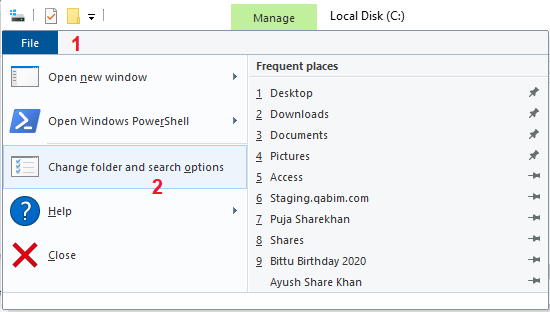
4) Click on the View tab
5) Now uncheck the checkbox beside “Hide protected operating system files (Recommended)”
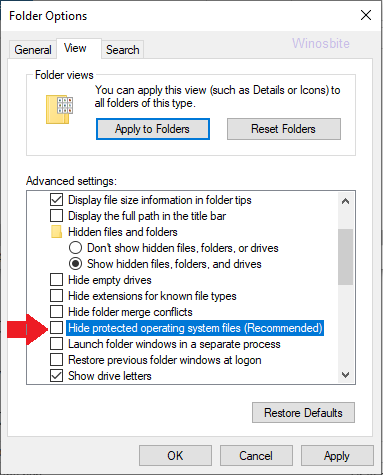
6) A pop-up message will appear, click on Yes
Now close the window, open the C: drive, now hiberfil.sys file will be visible.
Methods to disable hiberfil.sys
I have mentioned two methods for disabling hiberfil.sys file from your computer to save your hard disk space.
Using Command Prompt
With Command Prompt, you can easily disable the hibernate mode that will instantly delete the hiberfil.sys file automatically from your Windows system. Follow the below instructions to disable the hibernate mode.
- Type Command Prompt in the Start menu search box.
- Now click on Run as administrator
- Write the below command and hit the Enter key after it.
powercfg -h off
- Doing this would disable the hibernate mode and side by side delete the hiberfil.sys file simultaneously.
- Close the Command Prompt window after this.
To re-enable the hibernate mode in your Windows machine, enter the below command line followed by pressing the Enter key after it.
powercfg -h on
From Control Panel Power Options
It is possible to disable the hibernate mode from the Windows GUI, according to the below steps.
For Windows XP
- Launch the Control Panel app and navigate to the Power Options.
- Right-click to open the Power Options Properties window from the context menu.
- Then, move to its Hibernate tab and uncheck the “Enable hibernation” check box.
- Finish by clicking, OK.
Concluding Lines
With this, we are wrapping up on the topic of hiberfil.sys file and its disabling methods. If you have any questions or comments, then you can forward them to us, and we would get back to you as soon as we can.
Other Informative Posts:

