McUICnt.exe as clear by its file extension, it is an executable file which is a part of a component of the Mcafee Security Scan Plus by Mcafee LLC. In case you don’t know, McAfee LLC is an American multinational computer security software company.
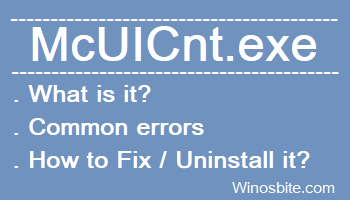
Quick Overivew
File Size and Location
Usually, McUICnt.exe file installed under “C:\Program Files\Common Files\McAfee\Platform\” and the average file size is about 6.45 MB on Windows 10 system.
You may go to the exaction location of the file and find detailed information using the windows tab as mentioned below:
| Filename: | McUICnt.exe |
| File size: | 6.45 Mb (may vary depending on the variants) |
| File location: | “C:\Program Files\Common Files\McAfee\Platform\McUICnt.exe” |
| Publisher: | McAfee, Inc |
Is it safe or Virus?
The principal thing that will assist you with deciding whether a McUICnt file is a normal process or a malware, is simply the location of the executable file itself. Usually, McUICnt.exe should run from C:\Program Files\common files\mcafee\platform\McUICnt.exeonly and not from anywhere else.
The McUICnt.exe can be present at in two locations that are listed below:-
#1. If, it is located in the directory –“C:\ Program Files”, then the file size may vary between 6.27 Mb to 6.45 Mb depending on the variants. McUICnt.exe is a Verisign signed file.
#2. In case McUICnt.exe is located in the directory of the Windows folder for temporary files, then the file size may vary between 4.77 Mb to 6.27 Mb.
If you have any trouble with this executable, you ought to decide whether it’s reliable or not before deleting McUICnt.exe. To achieve this, find this process in Task Manager. Discover its location and compare the size and so forth with the above facts.
Note: If you presume that your PC might be infected with malware, at that point you should try to fix it right away. I firmly suggest you perform a full system scan using Antivirus software.
 Common McUICnt.exe errors?
Common McUICnt.exe errors?
An outdated or defective version of McUICnt.exe can mess up the PC that can go from the slowness of your PC to error messages delivered to you, for example, these:
- ’’exe has encountered a problem and needs to close.’’
- “McUICnt.exe is not a valid Win32 application.”
- “McUICnt.exe has encountered a problem and needs to close. We are sorry for the inconvenience.”
- “McAfee has stopped working. Windows is checking for a solution to the problem…”.
- “Cannot find McUICnt.exe”
These are some of the common error messages you may face.
Since it is a non-windows file, it is very difficult and almost not possible to fix these errors in a standard way. You might have to re-install the software to make it work properly. But, you do avoid such errors by –
- Keeping your system up-to-date.
- Performing System Scan your system regularly, by using Windows Defender or any third-party
- Avoid messing with the system files, etc.
How to Uninstall McUICnt.exe
McUICnt.exe is not a harmful file. So, be aware of removing an executable file from your PC without more detailed information on what you’re doing. Since McUICnt.exe is an executable file, there is consistently a high chance that deleting this file may harm the operating system or even your important data.
If you have using Mcafee Antivirus then it is not recommended to remove the file.
Now if you still want to remove McUICnt.exe you must follow the below process:
1) Press WIN + R type appwiz.cpl and hit Enter

2) Now, search for McAfee All Access – Protection Program, right-click, and uninstall.
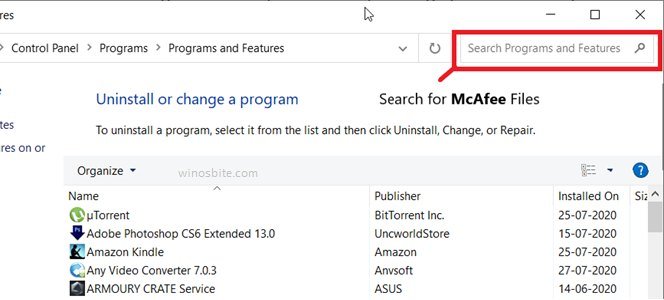
If you cannot find the McAfee All Access – Protection Program in the list then do the following:
3) Try to locate program files, to which the process McUICnt.exe belongs. Then, try to delete all the files belonging to McAfee All Access – Protection Program
For example, if McAfee All Access – Protection Program files can be found in the folder –
“C:\Program Files\McAfee All Access – Protection Program\**Some Folder**”
Note: If the process is running, you might not be able to uninstall or remove the file. In such circumstances, you should stop the process through Task Manager (right click on Windows Taskbar, select “Task Manager”. In Task Manager windows, click the “Process” tab. Then select McUICnt.exe and press the “Delete” key.
How can we make sure if McUICnt.exe (McAfee) was uninstalled properly?
After uninstalling, restart your PC. Start Windows Explorer and check whether there is as yet a software with the same name under “C:\Program Files\”.
Make sure to check the Registry too for leftovers of McAfee.
To do this, press Win + R, then type regedit and hit Enter, at that point look under “HKEY_LOCAL_MACHINE\SOFTWARE”>. You should not find any files related to McAfee.
![]() Conclusion :
Conclusion :
That is all you will need to know about the McUICnt.exe file. I hope that this information might have helped you with something. Please feel free to comment if you have any doubts and queries.
Similar Files:

