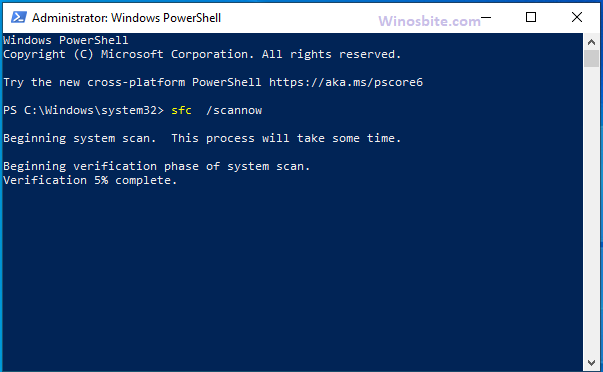nvvsvc.exe is an Nvidia driver component for Nvidia graphic processing units (GPUs). According to the file’s properties, the original name of nvvsvc.exe is actually nvsvc32.exe and it is described as ‘Nvidia Driver Helper Service’. The file is a system process as it is an essential driver component of the graphics card peripheral.
Some users have reported black screen and runtime errors associated with the file nvvsvc.exe. Here, I will take a look at nvvsvc.exe’s file details and common errors related to it along with some ways to resolve these errors.
Quick Overivew
File Size & Location
The default location is usually under C:\Windows\System32\ folder in the Windows system. Here is brief detail:
| File Name: | nvvsvc.exe |
| File Size: | 663 KB |
| File Location: | C:\Windows\System32\ |
| File Description: | NVIDIA Driver Helper Service |
| Published by: | NVIDIA Corporation |
Uses of nvvsvc.exe
nvvsvc.exe is a background process and a system file. This file is responsible for the settings and changes applied by the NVIDIA control panel. This includes 3D settings, PhysX configuration, and other display settings. Although this is a system file, disabling it won’t generally cause any system instability unless you change your NVIDIA control panel settings. Please note that we don’t recommend disabling this service.
Is nvvsvc safe or a virus?
Rest assured as the nvvsvc.exe executable file is totally safe and harmless. As the file is from the hardware and gaming giant NVIDIA corporation, you can blindly trust the genuine nvvsvc.exe. Furthermore, nvvsvc.exe has two NVIDIA corporation digital signatures.
That being said, the file is not completely safe if its location is different from C:\Windows\System32\. To confirm it, right-click the process and click Open file location. Also, check its digital signatures by going into the file’s Properties.
Keep in mind that a fake nvvsvc.exe that is camouflaged as the original can harm your system in various ways, like stealing data or consuming your hardware resources (RAM, disk, CPU, GPU). Always check the file’s location and its digital signatures if you suspect the file.
Also Read: Best GPU Overclocking Software
Common Errors and issues
Users have complained of black screens during running a game and also a nvvsvc.exe runtime error.
nvvsvc.exe runtime error:
“The application has requested the runtime to terminate in an unusual way.” In severe cases, this has also lead to a BSOD (Blue Screen of Death) error. This issue is caused by a failed driver update (for your NVIDIA GPU) and errors in the registry.
Some other severe issues caused by this file are Windows log-in errors and you also can’t use different boot-up methods like safe mode.
Follow the methods below to solve these errors.
How to solve errors related to nvvsvc.exe
The most effective way to fix errors related to hardware components (In this case, NVIDIA Graphics Card) is to update the drivers of that component to the latest version as driver updates contain patches, hotfixes, software improvements, and new features.
Update NVIDIA driver using the Device Manager
As the name suggests, the device manager manages the drivers and software components and events of all the devices connected with your operating system. You can disable, uninstall, and update the drivers using this.
1. Press Windows + R to open Run
2. Enter devmgmt.msc in the Run text field and click OK to open the Device Manager

3. Expand the Display Adapters by double-clicking it
4. Right-click your NVIDIA graphics processor and click Update

5. Click on Search automatically for drivers
After the driver has been successfully downloaded and installed your PC will restart.
Update NVIDIA driver using NVIDIA offline installer
You can download the offline installer of the NVIDIA driver software from the official site of NVIDIA.
1. Go to this website: https://www.nvidia.com/Download/index.aspx
2. Enter your NVIDIA product details
3. Enter your operating system correctly (If you don’t know your system bit type, check this guide)
4. Click the search button and NVIDIA will choose the latest driver for your system
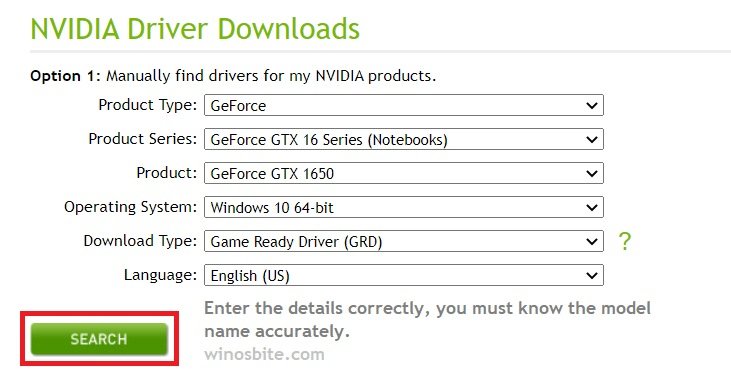
5. Hit the Download button and install the driver.
Run an SFC scan
As nvvsvc.exe is a system file, it makes sense if you use the System File Checker to scan and repair the corrupted or damaged file or registry details related to nvvsvc.exe.
1. Press Windows + X
2. Click on Windows PowerShell (Admin)
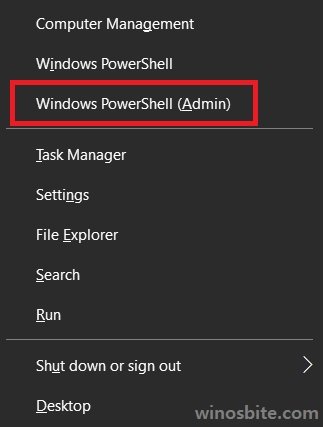
3. Enter the following command in PowerShell
sfc /scannow
4. Let the scanner run and repair your files.
Restore your System to working conditions
If you are experiencing severe issues like BSoD and crashes after an update, it is possible that the update is conflicting with incompatible devices or files. You can always restore your PC using system restore.
1. Search for ‘Recovery’ in the start menu; It is a control panel item
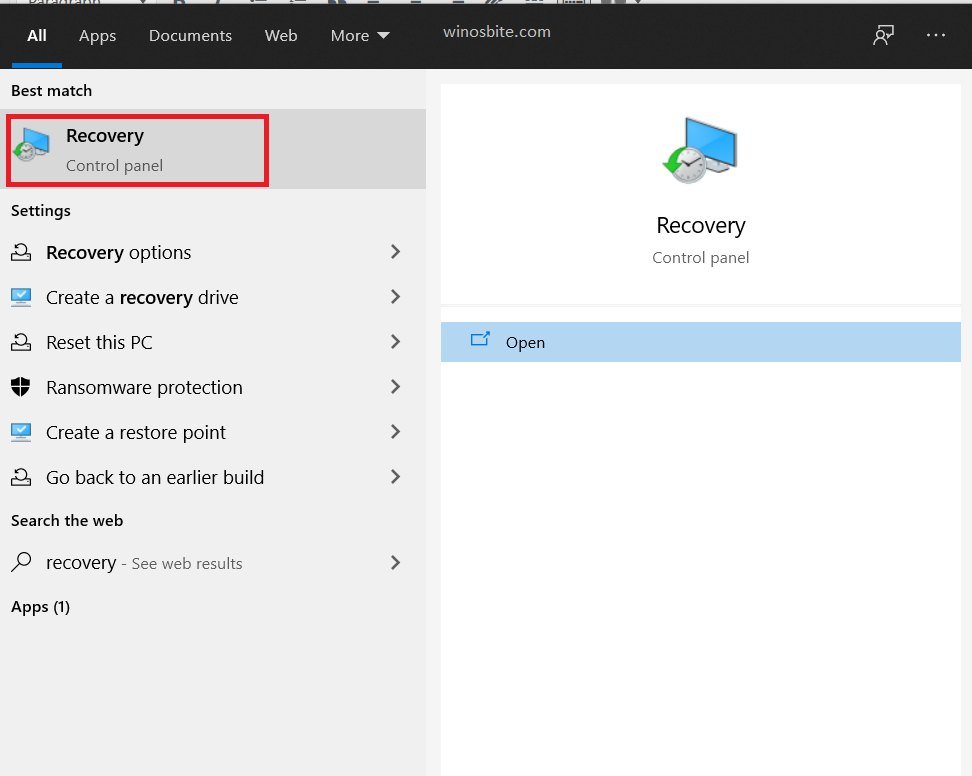
2. Click on Open System Restore
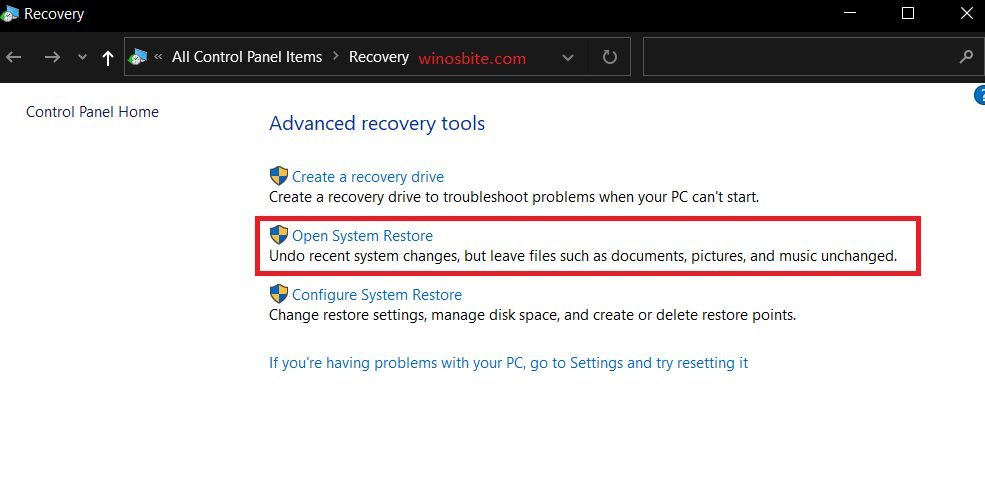
3. Choose whether you want to go with the recommended restore or you want to choose a different restore point
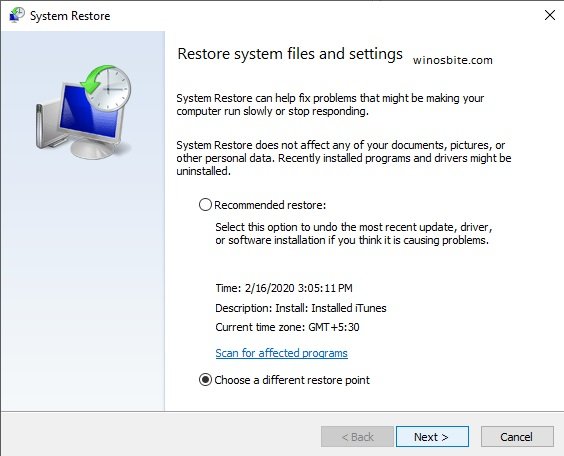
Other suggestions
You may also try:
- Resetting your PC
- Scanning your PC for viruses using Antivirus or Windows defender
- Reinstalling Windows
Conclusion
Always keep your drivers and Windows updated and scan your files for viruses and malware. Let us know your suggestions and queries in the comments below.