Pcalua.exe is a part of the Windows file and its main function is to check the Program Compatibility. It’s obviously not a virus and is an essential part of the operating system. It should not be removed from the system.
Quick Overivew
Uses of pcalua.exe
Whatever application you download from the internet for Windows must meet the compatibility standards. And the pcalua.exe function is to check whether the program is compatible with the operating system or not, otherwise, it may result in incompatibility issues. Pcalua.exe assists Windows in enabling the easy running of previous versions of programs on its latest version.

Suppose a program was designed originally for running on Microsoft Windows 2000. Then, prior re-trying to run the program; it is preferable to set the compatibility mode to Windows 2000. If the program runs, then it will start in that particular mode every time. You may also test the same by setting the color display and screen resolution according to the version.
In case of any serious issue related to compatibility, the program will fix the same the next time running the program or blocking it.
File Size of pcalua.exe & Location
In total, there are more than ten versions of PCA and file location is usually under C:\Windows\System32.
Quick Overview
| Filename: | pcalua.exe |
| File description: | Program Compatibility Assistant |
| File version: | 6.1.7600.16385 |
| File Size: | 12.0 KB |
| Product name: | Microsoft® Windows® Operating System |
| File type: | Application |
| Copyright: | Microsoft Corporation |
| Language: | English |
Typically, the PCA wizard is located in the System32 folder inside the C: drive of the computer system.
Alternatively, you can determine the path of pcalua.exe by visiting the task manager folder. There, “Image Path Name” must be selected for adding a location to the column of the Task Manager. If you come across a suspicious directory, then better to take immediate action.
You may also take the help of Microsoft Process Explorer for detecting bad processes. It can be started without getting installed followed by activating “Check Legends” under the Options tab. The next step is all about selecting View followed by Selecting Columns finally adding “Verified Signer” in the column.
If the status of the process is listed as “Unable to Verify”, then immediate action is required.
Is pcalua.exe a Virus?
Some people mistakenly consider it a virus. An authentic pcalua.exe is not at all a virus. However, some skeptical viruses present themselves by the name of pcalua.exe. Once it enters the system, it may corrupt all files and folders. For distinguishing between a real and a fake one, the location must be verified.
If pcalua.exe is not present under the Windows32 folder, then immediate action is required to remove it from the system. It will help in preventing malicious attacks on your computer system. Taking backup of important files will help in their destruction.
Common Errors
Runtime errors are errors that occur whenever pcalua.exe attempts to load while Microsoft Windows is starting up or already running. These errors are common types of EXE errors that you will encounter while using Microsoft Windows 10.
In most of cases, pcalua.exe errors take place while running. Finally, it may lead to the termination of the file abnormally. In general, pcalua.exe error messages indicate:
- Failure to locate the file on the startup
- The file has been corrupted
- The file is running in a prematurely aborted process of start-up
Some of the most common errors related to pcalua.exe include the following:
- Bad image
- Application error
- Could not be found
- Could not be installed
- Class not registered
- Could not be started
- Failed to initialize properly
- Pcalua.exe has encountered a problem and needs to close
- Not a valid Win32 application
- Cannot find pcalua.exe
- Error starting program
- Windows failed to start pcalua.exe
- Faulty Application Path
- The file pcalua.exe is missing or corrupt
If the pcalua.exe file is missing from your system, then it will not start. It is better to reinstall the program for fixing this problem. Also, it is very much essential to keep your anti-virus up-to-date and carry on with scanning regularly.
To fix the errors of pcalua.exe, the following steps may prove to be helpful. It will hardly consume a maximum of fifteen minutes to complete the process. Those steps are:
- Restoring the computer to the latest restore point
- Uninstalling and re-installing Microsoft Windows 10
- Performing Windows Update
If all the steps mentioned above failed to resolve the runtime errors of pcalua.exe, then it is time to disable pcalua.exe from the system.
How to disable pcalua.exe?
If pcalua.exe in your system is authentic, then there is no need to disable it. Doing so may result in application-related compatibility problems. However, if the PCA wizard causes problems on your computer like popping up of error messages constantly, then it is better to install a new application by disabling the present one.
Steps required for disabling pcalua.exe include the following:
- Opening the command prompt by pressing Windows+R followed by typing services.msc in the dialog box and hitting Enter
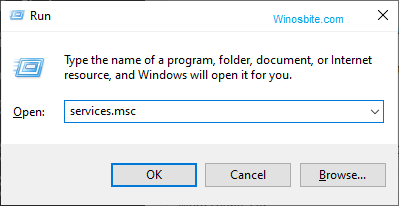
- From the services list, Program Compatibility Assistant Service must be selected. Right-clicking the option along with choosing “Stop” will give a halt to its functionality

- The next step is all about right-clicking on the Program Compatibility Assistant Service and choosing Properties. The Start-up type must be changed to Disable.
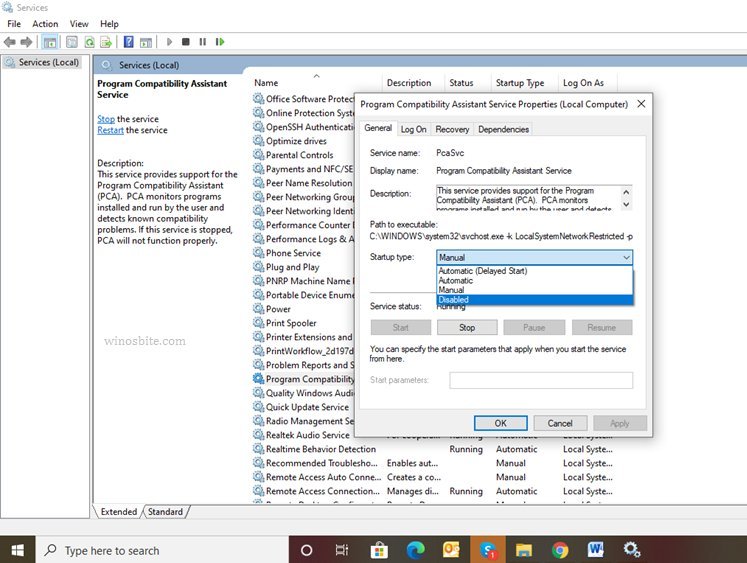
- Now, it is time to Click Apply followed by choosing OK for saving changes and exiting
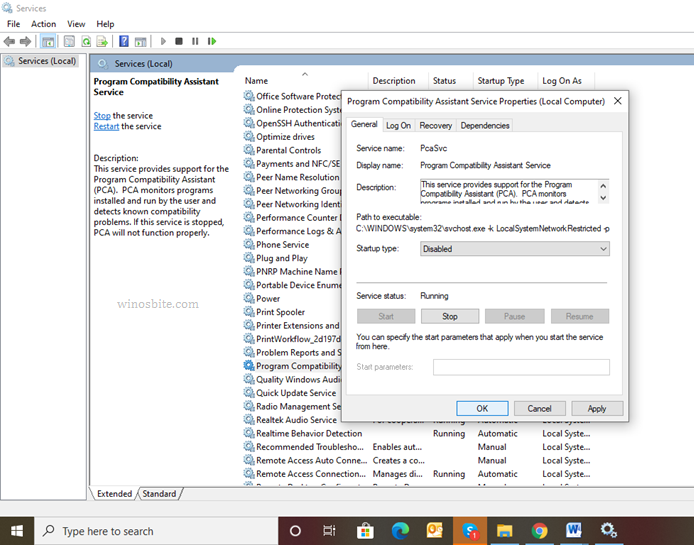
- Finally, the computer system must be restarted to check if pcalua.exe has been disabled successfully or not.
If this final step also fails and you are still encountering an error, then a clean installation of Windows 10 remains the last resort.

