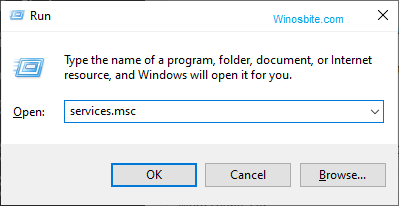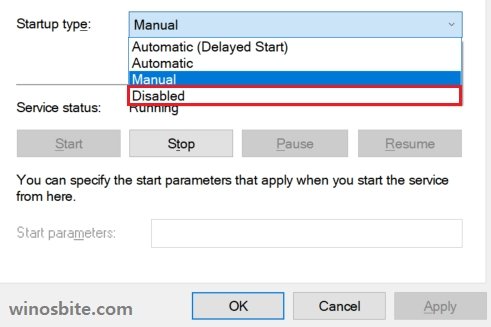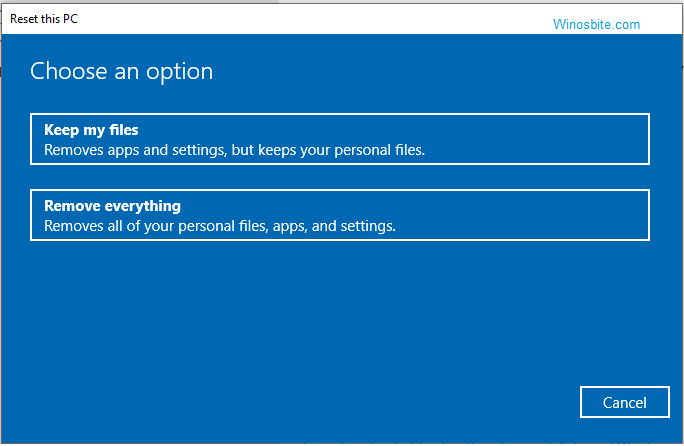When Windows released the update KB4023057 for Windows 10, the sedlauncher.exe process primarily served the function of improving the speed of the Window Update Service. The executable is a part of the Windows Remediation Service and it is a digitally signed software of the Windows Operating System.
But many users have a complaint that sedlauncher.exe is taking much space on a hard-drive and sometimes running in the system background as well. It has been also noticed that Sedlauncher.exe is consuming RAM resources as well which is affecting the overall speed of the system. So let’s first figure out what is sedlauncher.exe and then how to fix this issue.
Quick Overivew
What is sedlauncher.exe?
Being a component of the REMPL file, sedlauncher.exe is a tool that aids in improving reliability, and the update as a whole includes resources that resolve issues that may affect the update operations. It ensures that the whole update installation is seamless and hassle-free. This service does commit a few processes that must be noted by the user:
- Network settings may be altered as well as the precautionary cleaning of malignant registry keys.
- Files in the User Directory may be compressed in order to open up disk space.
- The database of Windows Update might be reset for the resolution of files that may be causing problems with the upgradation procedure.
- Corrupted components of the Windows might be repaired or disabled depending on the application of new updates.
Without the Windows Remediation Services, the update process may not happen as smoothly, and users should know that postponing any updates is a risky move as it weakens the system, causing slow performance.
File Size and Location
The file is located in C:\Program Files\rempl\ and it is classified as a Win64 file type. A genuine sedlauncher.exe file typically takes up around 343 KB of space.
High CPU Usage
Users have often reported that sedlauncher.exe often uses up a lot of resources and that while the application is running, the CPU functioning is at full capacity. This starts affecting the system performance and even simple tasks such as shifting files are slowed down significantly.
Can I Disable Sedlauncher.exe?
You can disable sedlauncher.exe but it is recommended that you only do so if your system’s performance is severely impeded by the application. If you are experiencing problems such as high disk capacity or other issues of a similar nature, then follow the steps below that can either block or disable the service on your system:
Disable with the Task Manager
- Right-click on the Windows button and click on Task Manager.
- Under Process, locate sedvsc and click on it once
- Now right-click on Windows Remediation Service
- Select End Task
- Now, reboot the system.
Terminate the REMPL task
- Open the Run Command by pressing Windows + R.
- Type taskschd.msc and hit the Enter button
- From the left-hand-side click on Task Scheduler Library
- Now Navigate to Microsoft > Windows
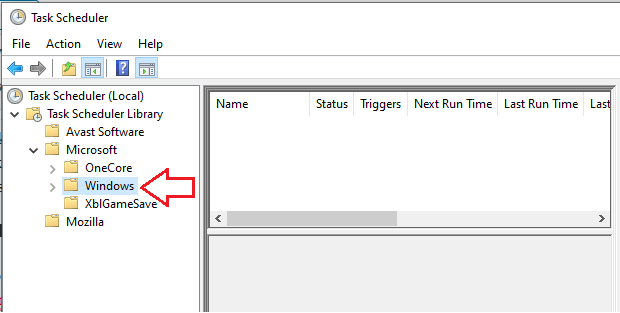
- Now locate rempl.
- Select the shell task on the right-hand separation and hit the delete key.
- Press yes to confirm the deletion..
Disable sedlauncher.exe from Services
This is the best method to disable sedlauncher.exe to prevent starting on Windows startup.
- Press Windows+R button type services.msc and click on OK

- Now, from the right-hand-side locate Windows Remediation Service
- Right-click on it and choose Properties
- Now from the drop-down menu located under Startup type, choose Disabled

- Click on Apply and OK
Use a firewall to block the Remediation service
If all the above methods fail then you may add a restriction on Windows 10 to block sedlauncher:
- Press the Windows logo, type Windows Defender Firewall and click on it
- Click on Advanced Settings and click on Outbound Rules.
- In the upper right corner of the screen, select New Rule.
- Select Program in the pop-up screen and hit Next.
- Go to the original location of the Remediation Service (See File Size and Location)
- Select the sedsvc.exe file and click all the ‘Next’s to complete the process.
- Input a name for the new rule and select Finish.
Common Errors
Some times Sedlauncher.exe may error message which are as follows:
- Sedlauncher.exe is not running
- Sedlauncher.exe cannot be started.
If you do not want to disable or terminate any services but still want to resolve such issues, keep reading for methods of resolution.
How to Fix it?
There are methods that can be used to fix this issue:
Method 1: Reinstalling recently installed software
- Click on the Windows logo, type Control, and click on it
- Now click on Uninstall a Program
- Locate any recently installed software
- Double click on it and choose Reinstall
- Follow the steps
Once done, then restart the system.
Consider using the free hard drive space analyzer tool to find out which particular software or file is using high disk space.
Mehod 2: Windows Update
- Click the Start button, type ‘Update’ in the search bar, and hit ‘Enter’.
- In the resulting dialog box, select ‘Check for Updates’.
- Select ‘Install Updates’ if there are any existing updates.
- Reboot the system once updated.
Method 3: System Restore
This should be tried at last in case all of the above-mentioned methods not worked:
- Press the Windows key, type Reset this PC and click on it
- Click on Get Started button

- Choose the first option that says, Keep my files

- Follow the steps and wait for few minutes to rest the PC
Once done then restart the system
Before proceeding with the above methods, do ensure that your sedlauncher.exe application is not a Trojan, as malware often disguises itself under executable file names. One way to check is to make sure that the file is in its official location. If not, it may be a virus.