wlanext.exe is a part of the Microsoft Windows system files that provide the Wireless Lan Extensibility features on your WiFi-enabled device. WLANExt component is an essential part of those Windows devices which are equipped with 802.11 standard Wireless/WiFi modules. This component is treated as a part of your wireless adapter’s driver software.

I will be covering some basic information of wlanext like file details, uses, and common issues along with some methods to fix the issues/errors on Windows 10.
Quick Overivew
File Size and Location
The wlanext.exe usually located under C:\Windows\System32 folder, but sometimes it may also be located in C:\Windows\SysWOW64 and C:\Windows\SysWOW64 directly too. The file size could be from 73 KB to 101 KB. Here is a brief detail about the process:
| File Name: | wlanext.exe |
| File Size: | 101 KB |
| File Location: | C:\Windows\System32 |
| Product Name: | Microsoft ® Windows ® Operating System |
| Copyright: | © Microsoft Corporation |
| File Description: | Windows Wireless LAN 802.11 Extensibility Framework |
Uses
The Wireless Lan Extensibility framework is responsible for providing network security and connectivity features for our network adapter drivers.
Is it Safe or Virus?

The genuine wlanext.exe is a completely safe executable file. As it is a part of Microsoft Windows system files, you can blindly trust this application/process as long as it is located in C:\Windows\System32.
To check the authenticity of the file wlanext.exe, right-click the wlanext.exe process detail and then click ‘Open file location’. If the location is not C:\Windows\System32, then wlanext.exe on your PC is not genuine and is probably a trojan or spyware. Unfortunately, the genuine wlanext.exe doesn’t have a digital certificate.
Common errors and issues related to wlanext.exe
1. wlanext.exe application error:
“wlanext.exe is not a valid win32 application.”
This error is caused by corrupted windows system (or driver) files.
2. High CPU usage and memory usage: High CPU and memory usage is caused if the wlanext.exefile is a virus program.
3. System crash caused by wlanext.exe whenever PC starts: Again this error is caused by corrupted or outdated driver files.
Follow the methods below to fix these issues and errors.
How to fix error related to wlanext.exe
If you have noticed that wlanext.exe is consuming high CPU usage or crash frequently then below methods can be used to fix it.
Run the network adapter troubleshooter
The network adapter troubleshooter is an in-built Windows utility that can automatically identify and fix network adapter related issues on your PC. Running Windows troubleshooter is a general practice for any system-related error.
1. Press Windows + I together to go to settings
2. Click on Update & Security

3. Go to the Troubleshoot option in the side panel and click it
4. Click on Additional troubleshooters and a list of troubleshooters will appear in the Window

5. Locate and run the Network Adapter troubleshooter.
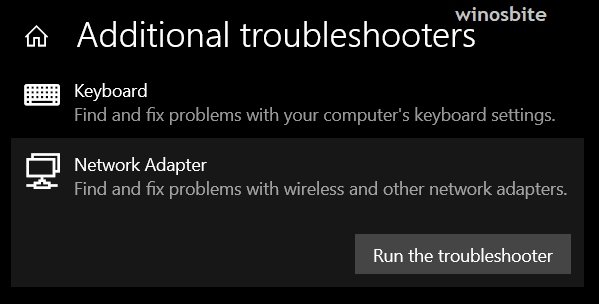
Update your Wireless adapter driver
On rare occasions, outdated driver files may cause system crashes during Windows boot. To fix this, you can try updating your Wireless Adapter Driver software using the device manager.
1. Press Windows + R together to open the Run application
2. Type devmgmt.msc in the text field and press ENTER to open the Device Manager

3. Expand the list of Network adapters by double-clicking it and locate your Wireless Adapter
4. Right-click your Wireless adapter and left-click on Update driver option
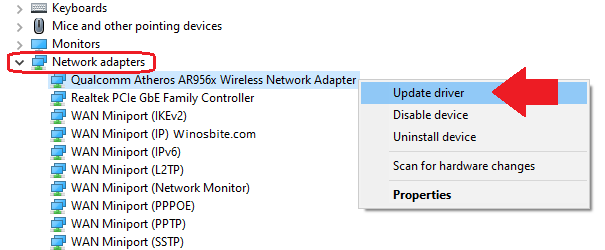
5. In the next window, click on Search automatically for drivers.
Windows will download and install the latest driver software automatically, restart your PC and check if the issue is resolved.
If it is showing that “The best drivers for your device are already installed” then try the next method.
Disable the wireless adapter temporarily
You can disable your Wireless adapter for a few seconds and then re-enable it. This process will restart the wireless connection and hopefully, the problem will be resolved.
Disable using the control panel-
1. Open RUN by pressing WIN + R simultaneously
2. Type ‘control’ in the text-box then click OK or press ENTER
3. Select Large Icons as the view type (look for it in the top-right corner)
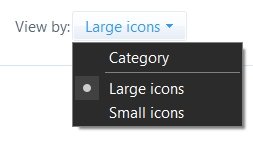
4. Locate the Network and Sharing center among the list of control panel items and click it
5. Click on Change adapter settings
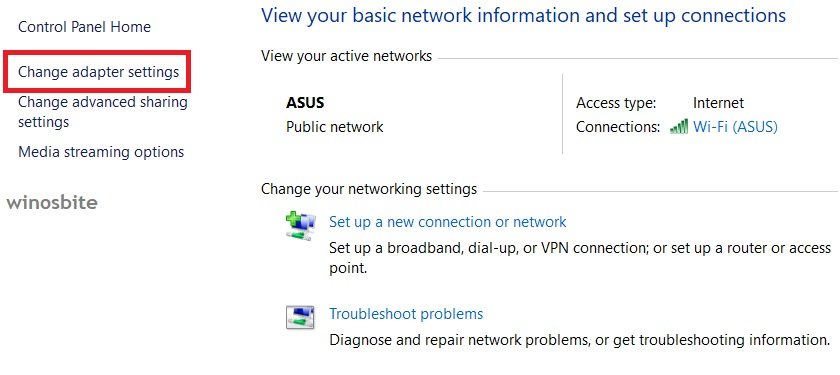
6. Locate your Wireless adapter and click on Disable this network device to disable the wireless adapter

Wait for around half a minute then click Enable this network device to re-enable it.
Disable using device manager:
1. Just like method 2 above, go to the device manager and locate your wireless adapter
2. Right-click the wireless adapter and click on Disable device
3. Wait for a few moments and then again right-click the disabled Wireless adapter, click on Enable device.
Disable using the PowerShell:
1. Press Windows + X simultaneously to bring up the quick actions and open Windows PowerShell (Admin)

2. Type the following command and press ENTER to execute it in the PowerShell command line
- netsh interface set interface <name of your connection> DISABLED
3. Wait a few moments, then enter the following command
- netsh interface set interface <name of your connection> ENABLED
Check if the problem is resolved.
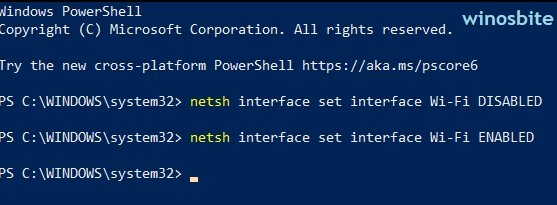
Consider using a bandwidth monitoring tool to check how much data has been consumed.
Remove and reinstall the Wireless Adapter driver
Reinstalling the driver will let you replace the existing corrupted driver files with fresh working ones. Follow the steps below to remove and reinstall the driver-
1. Go to device manager and locate your Wireless adapter as we did in the method 2 above
2. Right-click your Wireless Adapter and click on Uninstall driver
3. Click Yes in the confirmation prompt and restart your PC
4. Windows will automatically install the Wireless adapter once your PC boots up successfully.
NOTE: If the Wireless adapter didn’t install automatically, it means that your Wireless adapter chip on your motherboard is damaged (Hardware issue) and you will have to get it repaired or replaced.
Use the System File Checker (SFC) utility
You can use the system file checker, an in-built Windows utility to check and fix corrupted or misbehaving system files.
1. Press Windows + X to bring up the quick action menu and click on Windows Powershell (admin)
2. Type the following command in PowerShell then press ENTER to run the command
sfc /scannow
Or if you want to use SFC in command prompt (admin), just remove the space
sfc/scannow
3. Let the SFC utility run for a few minutes.
Restart your PC after the SFC scan and check if the problems persist.
Check how to fix limited wifi in Windows 10 if you are using a wireless connection.
Scan your PC for viruses
A virus program disguised as wlanext.exe can cause issues like high CPU & memory usage. Scan your PC using antivirus software to detect and remove/quarantine the file.
To use Windows Defender to scan your PC, follow the steps below-
1. Search ‘Windows Security’ in the start menu
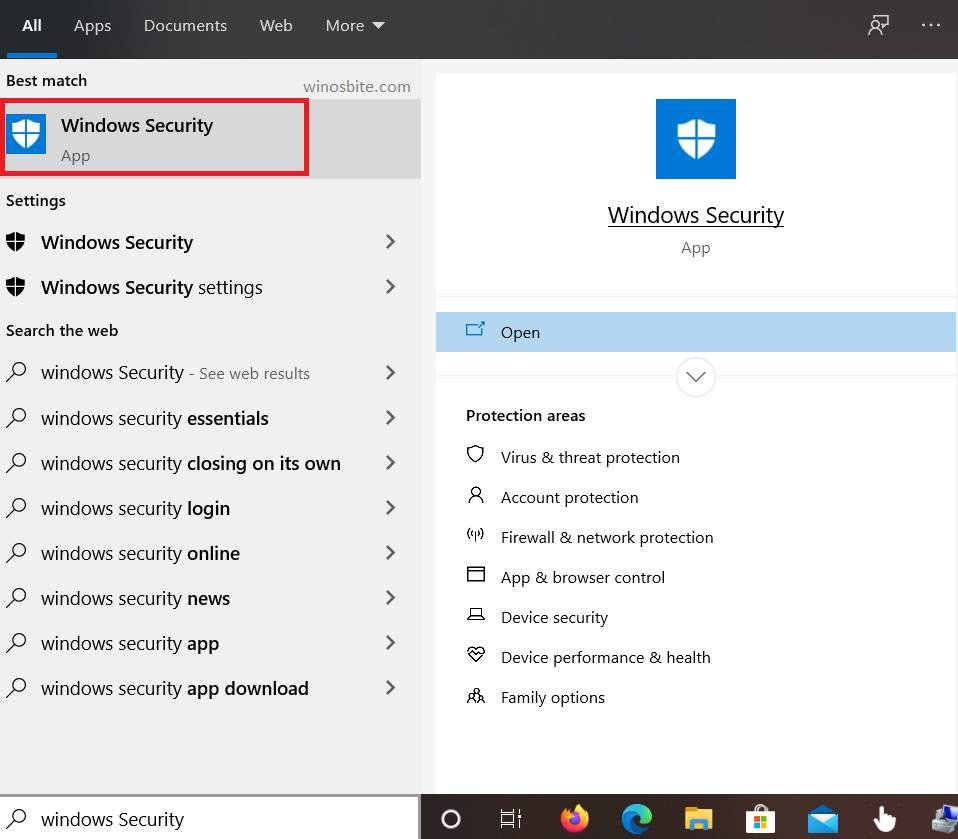
2. Click on Virus & Threat Protection
3. Click on the Quick scan button (or you can go to scan options below the quick scan button to perform a full scan).

Virus and threat protection quick scan
7. Reset your PC
Resetting your PC is the same as freshly installing Windows without losing your files and settings. This will replace all the corrupted system files with new ones and fix any tampered system setting which is causing the issue.
1. In the start menu, search ‘Reset this PC’ and click on the first option
2. Click on Get Started
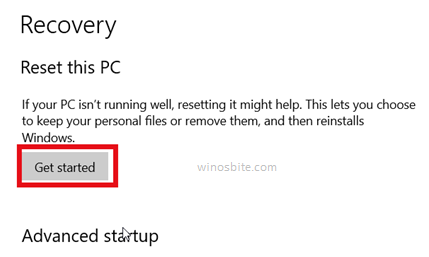
3. Select ‘Keep my files’
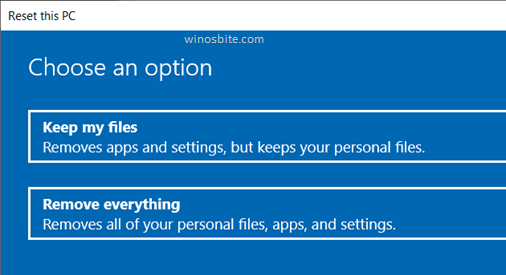
Select Keep my files
4. Your PC will restart and the reset process will start which can take more than an hour depending on your PC’s specifications.
Final Word
Update your system regularly and scan it for viruses to avoid system file problems like wlanext. Kindly let us know your suggestions and questions in the comments below or contact us for the same.
Similar files:

