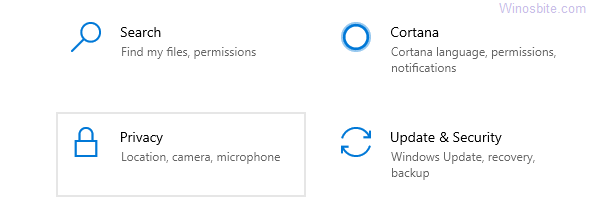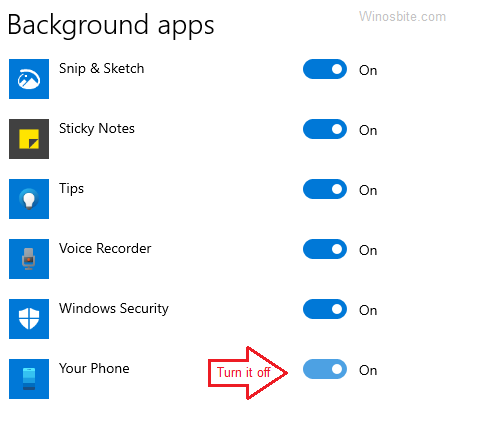YourPhone.exe is a Microsoft process that’s always running in the background, that you may see that in the Task Manager. This process belongs to the Your Phone app that comes pre-built with Windows 10. If you are wondering if this process can be turned off, read to know more.
Quick Overivew
What is YourPhone.exe?
YourPhone.exe as it’s named is a UWP app (built-in with Windows 10 1903 version and above) that connects your Windows 10 machine with your phone (Android or iOS) and notifies you straight on the desktop. This process facilitates your phone notifications to be sent directly to your Windows 10 computer. And, the process needs to keep running in the background to continue sending notifications from phone to desktop. So, if you want to connect your phone to your PC (using a USB or Bluetooth) and receive or transfer data, this process is mandatory.
It’s rather a new feature by Windows 10 that helps you connect to Android-based mobile devices, specifically Android 7 and beyond. It can read notifications from our mobile device that includes text messages received, with no need for you to look at the device. It allows you to open the messages directly in front of your computer, sends photos, share files, respond to text messages, and more between devices.
It also works for iOS users (iPhone or iPad), but the only feature available for them is browser link sharing. Also, to transfer browser links from iOS devices, you would need to install Microsoft Edge on the device.
Is YourPhone.exe is a Virus?
As discussed above, YourPhone.exe is a Microsoft process and is legitimate. But, sometimes, it can be harmful software disguised as the process and may end up slow down your PC. While it may not always be malware, it’s better to run a virus scan (using a reliable 3rd party anti-virus software) at regular intervals. This will help you to keep your PC protected from any virus or malware attack.
However, to stop it from running in the background, you can turn it off. You can even remove it completely; in case you do not use the feature at all. Let’s see how.
Here is how you can identify whether YourPhone.exe is a virus or not.
1) Press Ctrl+Shift+Esc keys
2) Go to the Details tab
3) Locate YourPhone.exe > Right-click > Open File Location
4) If the file is not under C:\Program Files\WindowsApps\ the folder then it’s a virus.
A genuine Yourphone.exe is located under C:\Program Files\WindowsApps\ directory and the file size is about 19 KB.
How to Disable YourPhone.exe on your Windows 10?
If you are not using the YourPhone app quite often or at all, it can simply end up wasting your system memory. In such a case, it would be a wise decision to disable the YourPhone.exe and also, a few other Windows apps that you may not be used at all. This way, you can end up saving a lot of system memory thus, boosting your PC performance. Therefore, let’s see how to disable the YourPhone.exe app in this video or else you can follow the steps:
- Hold the Win + I shortcut key together and release it to launch the Settings app.
- In the Settings window, click on the Privacy

- In the next window, on the left side of the window, scroll down and select Background Apps.

- Now, go to the right side of the pane, and under the Select which apps can run in the background section, locate YourPhone app.

- Turn the slider to the left to turn it off.
Exit the Settings window and restart your PC for the changes to be effective. After this method, you should not see the YourPhone.exe in the Task Manager anymore.
However, if you still notice the YourPhone.exe app appearing in the Task Manager, you can remove the app altogether. Let’s see how.
How to Remove YourPhone.exe From Windows 10?
If you are not using the YourPhone.exe at all, then the app does not need to keep running in the background and consume resources. It only ends up consuming your system memory and slows down your PC. In such cases, it’s recommended to remove it completely.
- Go to the Start menu on the bottom left of the screen, right-click on it and click onWindows PowerShell (Admin).

- In the PowerShell (admin) window, run the below command press the Enter key:
Get-AppxPackageMicrosoft.YourPhone -AllUsers | Remove-AppxPackage
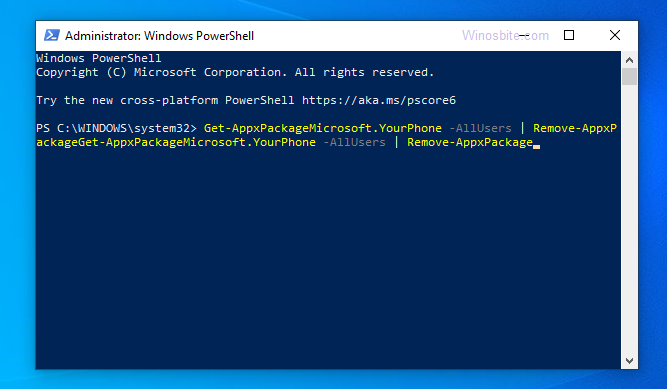
Once the command is executed YourPhone.exe will be removed from your system.
Close the PowerShell window and reboot your PC. You should not see the YourPhone.exe process again in the Task Manager.
How to Reinstall the YourPhone app in Windows 10?
If at anytime later, you want to connect your mobile device to your laptop for some reason, you would need to re-install the YourPhone app. Let’s see how.
Step 1: Go to Start and type Store in the Windows search bar.
Step 2: Now, left-click on the result to open the Microsoft Store window.
*Note – You can also download and install the app directly from this official Microsoft Store link.
Step 3: Press the Get button to download and install the Your Phone app on your Windows 10 PC.
Once the installation is over, you can now sync your smartphone or tablet with the PC/laptop and start transferring files between devices.
How to Reset YourPhone.exe in Windows 10?
If you are unable to re-install the Your Phone app, you can try this method and then re-install it back (if needed later) using the above method. Let’s see how to reset the Your Phone app on your Windows 10 PC.
Step 1:Navigate to Start on the bottom left and select Settings.
Step 2: In the Settings app, go to the Apps option.
Step 3: Next, it takes you directly to the Apps & features settings page.
Step 4: Go to the right side of the Apps & features screen, scroll down a bit and find the Your Phone app.
Step 5: Select the Your Phone app.
*Note – The Uninstall option is greyed out here so, you cannot remove it from the Settings app.
Step 6: Click on the Advanced options link below it.
Step 7: In the next window, scroll down and go to the Reset section..
Step 8: In the pop-up that appears, click on the Reset button again to confirm the action.
Once done, restart your PC and the YourPhone.exe process should not be visible in the Task Manager.
Alternatively, you can also use free software like CCleaner to uninstall the YourPhone.exe app. However, one of the major things you should try is to run a virus scan using a trusted 3rd party antivirus tool that can identify the potential threat and quarantine your PC on the spot.
Conclusion
Now that you know what is YourPhone.exe, you know that this is safe software and does not usually cause any harm to your PC. However, in case, you notice that it’s consuming a lot of RAM you can either disable it or remove it based on whether you use it or not.
You may also like to know: