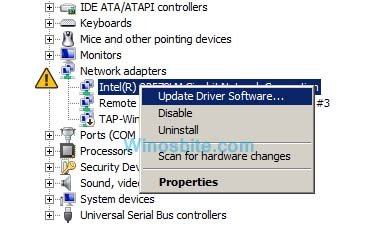The Error Code 80070103 Windows Update name may prompt you to think that this error is associated with updates into your operating system. However, it is not so actually. The error is not a severe technical issue and it’s just a simple warning message that says:
Error Code 80070103 Windows Update ran into a problem.
It means that you might be attempting to install some device driver which may be installed on your PC already. Let’s have a look at the causes of this error:

Quick Overivew
About Windows Error Code 80070301
This error occurs whenever you attempt to update a driver with the help of Windows update. It may also occur whenever you try installing a driver which may be previously installed on your laptop or computer.
Some other causes are that the driver possesses lower compatibility rating as compared to the one you have installed already into your Windows PC.
The causes of this error are now clear so let’s have a look at the below solutions to solve the error.
Solution-1: Update Device Drivers
First of all, you must make sure that every device drivers are kept up-to-date and check whether they are functioning properly or not. It is very useful if you have recently installed some new device.
In this solution, you have to update device drivers which contain a yellow colored triangle adjacent to its name, inside the Device Manager.
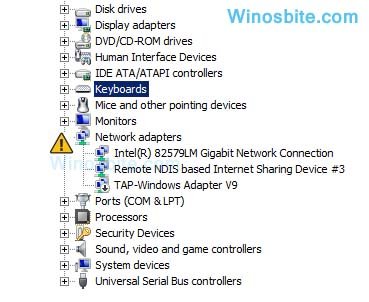
With the help of Driver Agent tool, you can easily download and then update every driver for your Windows system.
Follow below steps to update your Device Driver using ‘Device Manger’:
- Right click on My Computer > Properties
- Click on Device Manger located on left hand side
- Click on yellow marked icon > Update Driver Software

- Click on”Search automatically for update driver software“
After you download it, install it and then scan your PC for obsolete drivers. After that, you need to download all those drivers that required to be updated.
If above method doesn’t work then use below steps:
- Click on Start and type “devmgmt.msc” inside the Run box and press Enter.
- Now, you have to expand the Device Manager by clicking over yellow marked device
- Right Click > “Update Driver”
- Choose “Browse my computer for driver software“
- Provide the path where you have kept the device software, and update it.
- After the update is done, just restart your computer.
Solution-2: Hide the update
In case the device driver fails to function properly, there is no need to install the update.
In that case, you can just hide the update, in order to avoid Windows Update from proceeding for installation.
The solution comes with below steps:
- Click on Start Button
- Type ‘windows update‘, click on to the icon
- Now click on Check for updates.
- After that, click on the Optional updates are available link.
- Select Optional.
- You will see the section with name Select the updates you want to install, in that, just right-click on the update which you wish to hide, after that click on Hide update.
- Now click on OK.
- Click on the button Install Updates, in order to install any extra updates which are selected.
Once you hide the update message, then this error won’t appear again.
Solution-3: Reinstall device driver
It may happen that the device driver or newly installed program or game is creating the issues.
In that case, you should manually install the recent device drivers.
Check the Driver CD or visit the support website of manufacturer to search for the contemporary driver and guide on method to install it.