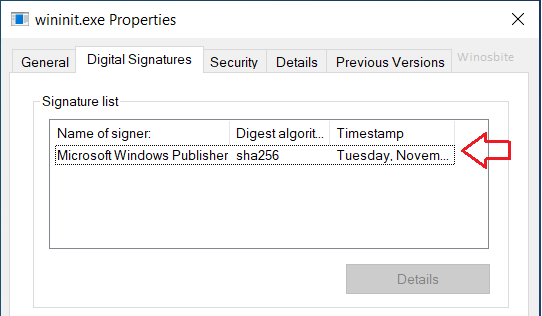An original wininit.exe file belongs to the Windows Operating system and full form is Windows Initialization. It is a very vital Start-Up Application file for windows. You may notice that wininit.exe process may initiated the restart process but it is not a virus.
Quick Overivew
File Size and Location
The size of wininit.exe is around 409 KB and it resides in the folder C:\Windows\System32\ folder.
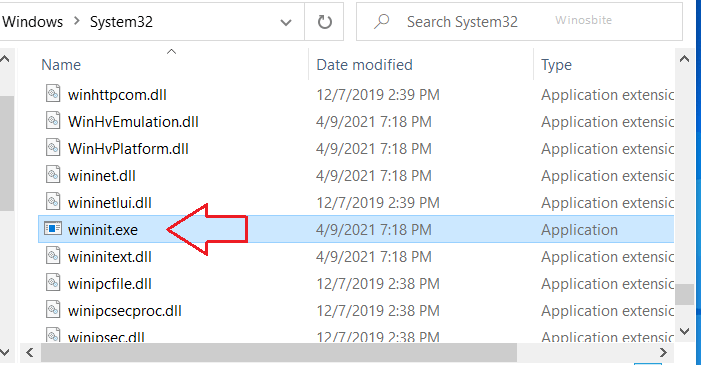
Brief detail
| File name: | Winint.exe |
| File description: | Windows Start-Up Application |
| File type: | Application (.exe) |
| Digital signatures: | Microsoft Windows Publisher |
| Digital signatures (Digest Algorithm) | Sha256 |
| Product name: | Microsoft Windows Operating System |
| File size: | 409 KB (in Windows 10) |
| Language: | English |
What is wininit.exe?
In short, wininit.exe is a Windows Start-Up Application that is a vital process required in Windows 10 and older version Operating system. This file is required during booting up the system and therefore it should be renamed or removed from the system.
Uses
As the name signifies, wininit.exe is an initialization file. It is called into action at the early stage of booting by the file smss.exe (session manager subsystem). wininit.exe then creates lsass.exe (local security authority subsystem), services.exe (services controller manager), and lsm.exe (local session manager).
The wininit.exe process is responsible for creating Winlogon (to provide login interface), Winsta0 (window station), and the %windir%\temp folder. Even when the system is running winint.exe is a facilitator for initializing and starting various important processes
Is it a Virus or safe
As discussed above wininit.exe is a very important file for windows and it is a 100% safe file. But as their name suggests, all exe files contain executable codes. Windows operating system calls anyone or the other exe files whenever any execution needs to be done. Had there been no exe files, we would be simply not getting anything in the name of windows.
For the sake of maximum user-friendliness, Microsoft has not specified any security rights and policies for the majority of these exe files. For this reason, maximum malware target the exe files with a view to corrupt or modify those without the need for any escalation of privilege. When any exe gets infected by malware it is definitely a virus and must get rid of. It is to be noted here that some trojans use the same name and disguise them as genuine wininit.exe
To determine whether wininit.exe is genuine or not you must check these features.
- Digital signature of wininit.exe – it must bear digital signatures and certificates from Microsoft, you can check it from the properties of this exe file

- Running location of wininit.exe – it must be running from the locations, as specified above, you can check it from the task manager showing the running processes
- File size of wininit.exe – it must not be significantly higher from the specified size (i.e 409 KB), you can check it from the properties of this exe file
Due to some reason or other wininit.exe may get corrupted or run into a conflict with some non-competent hardware or software.
Why it is running in the background
You can very easily expect wininit.exe as a running process in the background and you can check it from the Task Manager. It does not have a frontend and the only way to check its presence is the Task Manager. The reason behind this behavior of wininit.exe is due to the fact that it works as a launcher for several background processes. From the following picture of Process Explorer, it is very clear that wininit.exe is running as the main initiator process for several other background processes. It is actually at the topmost position of the entire windows process tree.
Why my System is getting restarted by wininit.exe?
This is a known issue and many users are facing this. If your system is getting restart or shutdown bny wininit.exe then you should follow below method to fix it.
Solution
This issue arises when you system is not able to handle the MaxTempTableSize parameter. For this, you will have to increase the MaxTempTableSize value so that the system won’t get restart or shutdown.
Here MaxTempTableSize is basically a value that is mentioned in the Microsoft Active Directory that mention how large temp database table can be handled at a time.
So, now we will have to increase the MaxTempTableSize to of 100000 on the LDAP so that the system can handle the database load. More detailed information is available here: https://support.microsoft.com/en-us/help/315071/how-to-view-and-set-ldap-policy-in-active-directory-by-using-ntdsutil
Here are the steps to change the policy settings:
1. Open the Ntdsutil.exe command prompt and type LDAP policies and then hit the Enter button
2. Now, type below command
Set MaxTempTableSize to 100000
3. Now hit the Enter button
Once done then restart the system.
Now, your computer won’t randomly restart or shutdown by wininit.exe, issue solved.
Can I disable wininit.exe?
It follows from the above discussion that wininit.exe is a very vital and mandatory file for windows operation. Several important processes are actually spawned from it or they directly depend on it. It is to be remembered here that wininit.exe gets activated at the very early stage of booting. As long as the system is running, it stays as a background process. It is called off only during system shutdown or reboot.
The entire process of calling on, maintaining, and calling off for wininit.exe is done by windows itself. It is a typical windows system file. So it is strongly advised not to disable it, as it will immediately lead to a system crash. The only exception is when you suspect wininit.exe to be malware and in that case, using a suitable anti-malware is recommended.
Other similar processes: