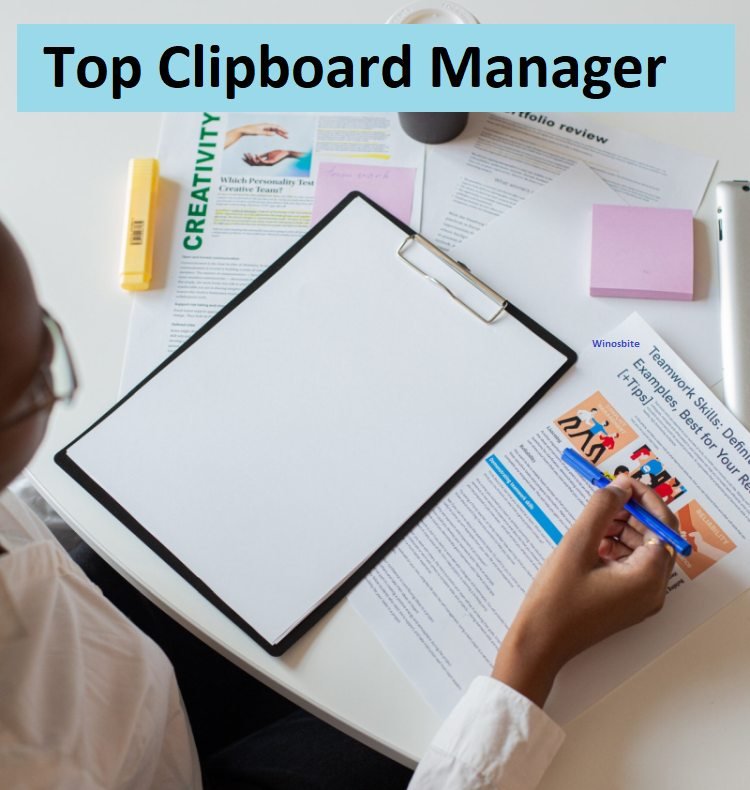No matter what operating system we are talking about, a file manager is one of the most important components of an OS. A powerful, optimized, and flexible file manager makes or breaks the user experience as our files are the only thing we care about in our device. A good file manager should be easy to use, fast and stable.

Although we already have Microsoft’s File Explorer which is a really powerful tool many tech enthusiasts will prefer using an alternative file manager application with some advanced features.
Here, I will mention my top 12 alternatives to Microsoft File explorer in detail:
Quick Overivew
What should we expect from a file manager?
Every application on Windows services us with some functionality. What is the minimal functionality we should expect from a third-party file manager? What can be the extra features which can distinguish them (or make them a preference) over Microsoft’s default file manager?
- Interactive and user-friendly interface: We don’t want a file manager which looks confusing and uncomfortable to use. A plethora of toolbar, side panels, and menu bar only make an application look difficult to use. Instead, we should have a clean interface that shows only things that matter to us and creatively incorporate advanced settings and features so that it doesn’t look clumsy.
- Fast and lightweight: File manager’s need to be lightweight so that they consume less memory and processing power while not compromising on the speed of the application (like loading time and copying, moving, or deletion operations).
- Safe to use: We should make sure that our files are in safe hands, be it physical or digital. That is why we should only use safe file manager applications from trusted software companies.
- Portability: Portable executable is a very handy feature for Windows applications. You can carry and use a portable .exe file on a foreign PC. A file manager becomes highly portable if we are able to save the configuration file for the file manager to preserve our custom settings and preferences.
- Extra features: If we are ditching Windows default file explorer, we must expect extra features like FTP, cloud storage, encryption, backup, archiving, customizability, tabbing etcetera.
That was it for our ideal file manager attributes. Now let us proceed to our top 12 file managers for Microsoft Windows 10.
Top 12 File Managers for Windows 10
Listed below some of the best yet free file manager for Windows 10 that you can install on your PC to manage files more easily:
Directory Opus (Shareware: 49 AUD)
Directory Opus is a complete replacement for Windows File Explorer, with far more power and functionality compared to many other alternatives. The reason it ranks number 2 on our list is the fact that it is really well-rounded, feature-packed software from a trusted software company. Its detailed information for each and every file is what stands out among most of its features.
Pros of using Directory Opus:
- Efficient, multi-threaded, modern design
- Quickly filter, sort, group and search your folders
- Color-code your files, assign status icons, star ratings, tags, and descriptions
- Batch renaming including easy-to-use keyboard macros
- Free 60-day evaluation period
Cons of using Directory Opus:
- Paid software after 60-days evaluation period
- There aren’t many cons for this software which easily makes it arguably the best file manager for Windows.
Download: https://www.gpsoft.com.au/DScripts/download.asp
Explorer++
Explorer++ is one of the most popular lightweight File manager software on Windows. It is an open-source file manager that offers a simplistic but powerful file management solution. Despite it being an older software, it looks much modern as compared to some of the other popular file managers. It is also cleaner looking with many advanced features.
Pros of using Explorer++
- Free to use and open-source
- Much simple and clean user interface with high customizability
- Easy-to-remember keyboard shortcuts for quick navigation
- Portable with an option to save the configuration file
Cons of using Explorer++
- Last updated on 2013, it is seemingly abandoned
- Sometimes shows instability
Download: https://explorerplusplus.com/download
Total Commander
Total Commander is one of the famous alternatives for Windows File Explorer with over 80 million visits on its official website. It is developed by a Switzerland based indie developer and is considered very safe and reliable among its extensive user base. Unlike its alternatives, the total commander looks much simpler to use and is supported by a wide range of Windows versions.
Pros of using Total Commander-
- ZIP, 7ZIP, ARJ, LZH, RAR, UC2, TAR, GZ, CAB, ACE archive handling + plugins
- Built in utility tools which can replace a lot of other utility applications on your PC
- Built-in FTP client with FXP (server to server) and HTTP proxy support
- You can see the history and mark files as favorites along with the much useful tabbed interface
- Portable file available
Cons of using Total Commander
- Proprietary software with an only 30-day trial period
- Custom configuration options are difficult to use
Download: https://www.ghisler.com/download.htm
XYplorer
XYplorer is a versatile file explorer alternative designed for Windows which is frequently updated and has an enormous community of users and developers. It is equipped with useful features like tabbed browsing, effective file search, and an array of advanced options. It’s fast, light, and portable. It is one of the most trusted and highest-rated file manager software out there. There aren’t any major shortcomings in this file manager which makes it deserving for the number 1 spot on our list.
Pros of using XYplorer
- You can program this software- Programmable file explorers are one of the most sought features among tech enthusiasts
- A very little amount of RAM usage and lightweight application (only 7 MB)
- Highly customizable with dark mode
- Tabs for easy folder switching
- Large user community with a robust support system: Any issue can be fixed within hours of complaint
Cons of using XYplorer-
- It is a shareware software that costs $39.95 and has a free trial period of 30-days
Download: https://www.xyplorer.com/
5- Xplorer2
Xplorer2 draws inspiration from the much-used Windows file manager in mind. Although it is very old software, it is regularly updated (the latest update being from May 2020) which implies that it has a huge customer base. Xplorer2 is recommended by many tech enthusiasts around the world as it is one of the most reliable file managers in this list.
Pros of using Xplorer2:
- User-friendly interface
- Can use custom commands
- Ability to save the state user left it in
- Faster than most of the other alternatives on this list
- Multiple files can be renamed
Cons of using Xplorer2-
- Free trial for 21 days; Actual price- $29.95
- Inutile prompts and messages in the lite version
Download: https://www.zabkat.com/x2down.htm
Free Commander
Free Commander is another popular similar software to the standard windows file manager. The program helps you with daily work in Windows. You can find all the necessary functions to manage your data stock in this application. This file manager also has a lot of extra and advanced features not found in other file managers on this list.
Pros of using Free Commander
- Horizontal and vertical Dual Panel technology with Tabbed interface
- Built-in file viewer to view files in hex, binary, text or image format
- Plugins can be installed for archives handling
- Paths longer than 255 characters can be opened, copied, moved and renamed
- The multi-rename tool is present
Cons of using Free commander-
- 64-bit version is only for donors
- Outdated design- Cluttered UI
- It is easy to delete files by accident
- Buggy software according to some users
Download: https://freecommander.com/en/downloads/
Q-Dir (The Quad Explorer)
The Quad Directory Explorer is loved by tech-savvy users due to it being one of the most unique freeware file managers. This file manager is really popular due to its Quadro-view technique. It is also from a trusted software company and one of the most feature-rich explorers ever.
Pros of using Q-Dir
- Unique Quadro-view system reduces hand movements and mouse-clicks
- Can open Zip, FTP, network, system, and cabinet folders
- Available in 33 international languages
- Consumes very less amount of RAM
- Drag and drop functionality is very easy to use
- Completely free even for business use
Cons of using Q-Dir:
- Looks very old fashioned
- Is clumsy and confusing to use at first
Download: https://www.softwareok.com/?Download=Q-Dir
Explorer Max
Explorer Max is a high-quality chrome styled file manager for Windows. It is developed by a trusted company called drivethelife.com of OSToto Co. Ltd. Explorer Max takes inspiration from Windows File Explorer to create a familiar environment for users and has redesigned the interface which definitely looks like a finished and reliable software.
Pros of using Explorer Max-
Looks very similar to Windows File Explorer so getting used to it is very easy
- Dark mode is supported
- Dual panel interface
- Searching and indexing is faster
- Supported in 5 different languages
Cons of using Explorer Max-
- It is not free to use, the lifetime license for 1 PC costs $39.95
Download: https://explorermax.drivethelife.com/
One Commander
One Commander file manager tries to incorporate a Windows 10 look and feel as a third-party file manager, contrary to the Windows file explorer which doesn’t look much different from the Windows Vista, 7, and 8 file explorers.
Pros of using One Commander
- Unique look and feel
- Easy to use
- Many advanced features and shortcut keys
- Can be download for free from Microsoft Store, as a full installer from Website or as a portable version
Cons of using One Commander
- Despite its unique appearance, it looks unfinished
- Pro version costs $5 which contains additional features
Download: http://onecommander.com/download.html
Multi Commander (Freeware)
Multi Commander is a versatile file manager for Windows developed by an indie developer in Sweden. It comes with a full installer and a portable version. It is one of the most reliable file managers on our list.
Pros of using Multi Commander
- Dual-pane tabbed interface
- Versatile archive support (Zip, 7-Zip, Rar, Tar, gz, bz2)
- Multimedia tools for images and videos
- Highly customizable and open API support
Cons of using Multi Commander
- The user interface looks outdated
- Can be a bit difficult to use for new users
Download: http://multicommander.com/downloads
Clover (Freeware)
If you just can’t help and think that Microsoft’s default File Explorer is the best, we share the same thoughts. Clover 3 is just an extension for our reliable file explorer which adds a much-needed feature to it- Tabs (the same as your browsers).
Pros of using Clover 3-
- Retain the comfort of Microsoft File explorer with tabs functionality
- Easy to use and lightweight application
- No need to open multiple Windows to open different folders or directories
- Free to use
Cons of using Clover 3-
- Installing and uninstalling may be difficult because the installation wizard is entirely in Japanese
Download: http://en.ejie.me/
Everything (Freeware)
‘Everything’ file manager does lack on many features as a file manager, but what makes it worthy of including it in the number 12 spot is the unmatched indexing speed (the speed of searching files and folders).
Pros of ‘Everything’-
- Very fast indexing speed (Can process about 120,000 files/folders in less than 1 second regardless of the size!)
- Consumes minimal amount of resources on Windows (consumes just 14 MB RAM and 9 MB disk space on a freshly installed Windows 10)
- Small installation file
- ‘Everything’ is a freeware
- Clean and simple user interface
Cons of ‘Everything’-
- No tabs or dual panels
- Lacks many file manager features as it is a search focused application
Download: https://www.voidtools.com/downloads/
Conclusion
So which file manager are you going for? Let me know in the comment section below. Also, if you have any queries or suggestions feel free to ask in the comments or contact us.