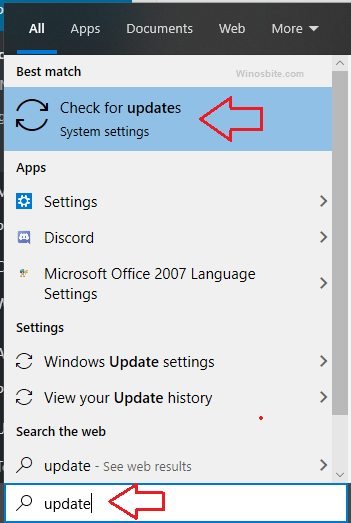The crypt32.dll module is responsible for executing several of the Cryptographic Messaging and Certificate functions in the Crypto API, but different program versions have distinct capabilities.
The main purpose of the Crypto API is to serve the developers of Windows-based applications to allow their users to generate and trade documents and data in a secure protected environment. Crypt32.dll serves as a part of the auxiliary functions (Data Management) and it is merely a fraction of the various other DLLs that the Crypto API is connected to.
Quick Overivew
File Size and Location
Crypt32.dll can be located in the C:\Windows\System32\ folder and the program usually takes up around 1.35 MB of space. Here is a how a genuine Crypt32.dll file looks in Windows 10:

Quick Overview
| File description | Crypto API32 |
| Original filename | CRYPT32.DLL |
| Type | Application extension |
| File version | 10.0.19041.844 |
| Product name | Microsoft® Windows® Operating System |
| Product version | 10.0.19041.844 |
| Copyright | Microsoft Corporation. All rights reserved. |
| Size | 1.35 MB |
| Date modified | 4/9/2021 6:49 AM |
| Language | English (United States) |
| Digital Signature | Microsoft Windows |
Is Crypt32.dll a Virus?
As far as Crypt32.dll is located under C:\Windows\System32\ or C:\Windows\WinSxS\ it is considered as a safe file. However, spoofing vulnerability may exists as mentioned by Microsoft here. That’s why it is important to check its file location.
Common Crypt32.dll Errors
- Crypt32.dll Not Found
- The program can’t start because CRYPT32.dll is missing from your computer. Try reinstalling the program to fix this problem
A missing Crypt32.dll file is one of the most common errors that users generally encounter and as a result, several of the system’s applications will fail to initiate. Below I have listed 3 methods that you can use to rectify the issue.
How to Fix CRYPT32.DLL?
Before you commence with any of the methods of resolutions, check your Recycle Bin to ensure that you haven’t accidentally deleted your crypt32 dll file.
Method I: DISM.EXE Command
This is a command present in all systems higher than Version 8 and it repairs all Windows Components barring any loss of personal data.
- Hold the Windows + Q key together
- Type CMD and press the combination Ctrl + Shift + Enter to run the process as an administrator.
- Now type below text and hit the enter button: in the command
DISM.EXE/ Restorehealth - Now, wait for few minutes to finish the process
Once the command execution is over then restart the system. If the issue still exists then follow the next method.
Method II: System File Checker
The System File Checker can scan and analyze any damaged Windows file. Here are the steps:
- Press the Windows + R button together
- Hold Ctrl+Shift on your keyboard, while clicking Enter.
- Click on Yes when a dialog permission box will appear.
- Now type below command and hit the Enter button.
sfc /scannow - The scan will begin and you might need to follow any additional instructions.
Keep in mind that this method takes a while and will require your patience. Once the process is over then close everything and restart the system.
Method III: Windows Update
Another method to fix crypt32.dll missing error is to update the Windows Operating System, here are the steps:
- Press the Windows button, type ‘Update’ and click on Check for updates

- Click on Check for updates button

- This will find the latest available update for Windows OS.
- Now, click on ‘Install Updates’ if there are any existing updates.
- Reboot the system once updated.
This will fix the crypt32.dll error message.
How to remove CRYPT32.DLL?
If you have noticed that the crypt32.dll is consuming high CPU or Memory or looks suspicious then you may considering removing it from the system.
First, you will have to check crypt32.dll file location. If it is not located under C:\Windows\System32\ or C:\Windows\WinSxS\ then you can safely remove it by pressing Delete button. But if you are trying to remove a genuine crypt32.dll file then it will show below error message:
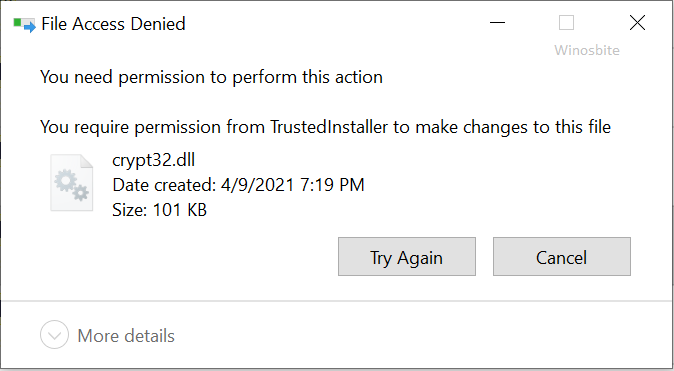
If this happen then you are removing the wrong file. Make sure to cross check its file location before removing crypt32.dll
Similar files: