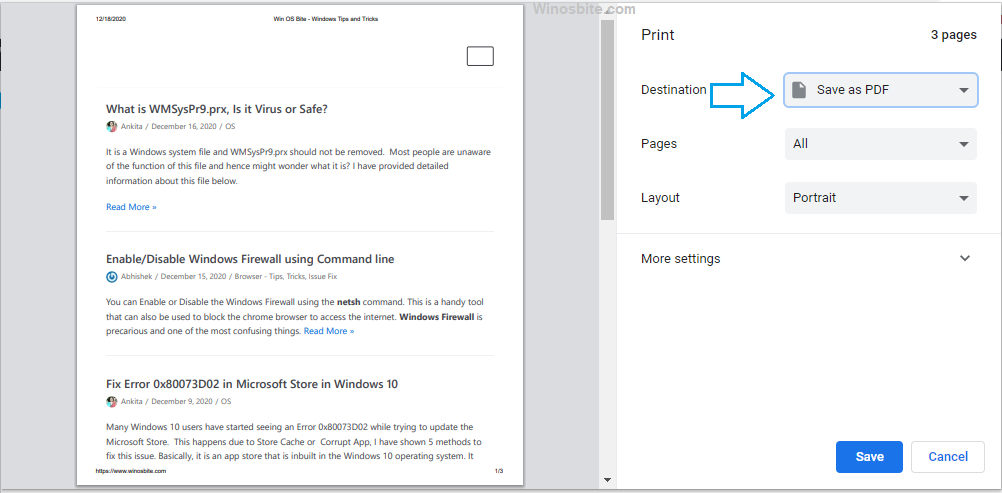You can launch the Disk Cleanup tool using 4 different ways which are command line, manual and tricks. You can also perform command for instant disk cleanup. This guide will share tips on how you can perform a Disk Cleanup. This will conduct a search on the computer with causing any problems with the other files. Here is how to go about the process.

Cleaning The Disk Using Cleanup Manager Run Command
We may initiate the disk cleanup by opening the run window and then typing in cleanmgr. Here is how to do it.
- Press Windows + R button together
- In the Run window you have to type cleanmgr
- Click OK to initiate the cleaning process
This is the easiest and fastest way to launch Disk cleanup.
Some Other Methods To Clean The Disk
If you use Windows 10 or XP or Vista, then you can use the following ways to clean the disk from My Computer or the Command Prompt.
Method 1
- Click on Start
- Go to the options All programs
- Then go Accessories
- Click on Systems Tools
- Then click on Disk Cleanup

Method 2
- Open My Computer
- Right click on the particular drive that you wish to run the Disk Cleanup.
- Click on Properties
- Go to the tab that says General
- Then Click On Disk Clean Up
- Now click on Cleanup System files

You may also like to know command line to empty recycle bin.
Disk Cleaning From Command Prompt
You also have the option of using the Command Prompt to clean your disk and this option works in Windows 10 and older version of Windows OS.
- Press Windows + R button
- Type CMD and hit Enter
- Type in cleanmgr
- Then press Enter

If Disk Cleanup Gets Stuck
Now if the cleaning up process gets stuck at particular places then you can try the following steps.
- Make sure that you run the Disk Cleanup as the Administrator
- If you notice that the cleaning process is getting stuck then try to delete all temporary files manually
You can also Runa sfc/scannow. Follow the following steps:
- Open the Command Prompt
- Then Type Sfc/scannnow/offbootdir
- Press Enter
Hope these method will help you to clean up temp files from your system using Disk cleaup. If you know any other ways then let me know.