The Bitdefender Error 1002 usually occurs when its update to failed and shows an error message Could not resolve the server. Bitdefender is a cybersecurity and anti-virus company. It is known for its excellent antivirus product and based in Romani. It is used worldwide and is the most preferred anti-virus right now.
The type of error we are trying to fix today is a Bitdefender 1002 Update Error. So, let us know more about what an update error is.
Quick Overivew
What is Update Error?
This type of error usually occurs due to an issue with the internet like the connection failure, update blocked by the firewall, usage of a proxy, etc.
Error 1002 is a very common update error and occurs very often as reported by the users.
Symptoms
- A pop-up window appears on the screen repeatedly showing Error 1002.
- The system crashes or freezes regularly, becomes slow, and reboots automatically.
Cause of Error 1002
The most common cause of this error is an unstable internet connection.
But, you can also get these errors due to several other reasons such as –
- Files got corrupted by the action of a virus/malware.
- Registry files might have been corrupted.
- Problems with the Operating System,
- Accidental deletion of Bitdefender files, etc.
This error is not very difficult to fix and you can do it yourself by following the methods that I have provided. Though you can always opt for the Bitdefender Support Services in case if the methods do not work for you.
Methods to Fix Bitdefender Error 1002
Check the Internet Connection & Update the Bitdefender
In most cases, this method will work as this error can be caused due to an unstable or weak internet connection, so checking internet connectivity might help.
There might be a problem with your internet connection temporarily, so just wait for your connectivity to get stable again. Once your internet is stable, go to the Bitdefender Settings and update it.
To fix connectivity related issues:
You can try these methods if you are having connectivity issues.
1) Restart your Wi-Fi Router – Switch OFF your router for a few seconds and then turn it ON again.
2) Disable your proxy if you are using one.
3) Turn off your
that could be blocking your Bitdefender Antivirus from accessing the internet.
To update your Bitdefender:
1) Right-click on the Bitdefender icon that is located on your system tray.
2) Click on Update Now.
Scan your system using Windows Defender
Some viruses and malware can interfere with your Bitdefender making it dysfunctional and can cause errors. In that case, you can use your Windows Defender to scan your system and clean the viruses.
1) Press WIN+R, now type the following command – ‘ms-settings: windows defender’ and hit Enter to open the Windows Security Settings.
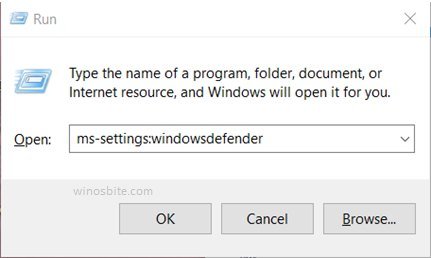
2) Now, click on – Virus & threat protection.

3) Now, click on Scan options to go for an advanced scan.

4) Select the Full scan option and then click on Scan now start the full system scan.

The windows defender will look for any potential virus/malware and then clean it up.
METHOD 3: Scan your system using System File Checker
1) Press the Windows key to open Start Menu.
2) Type ‘cmd’, right-click on the Command Prompt option, and then select Run as Administrator.
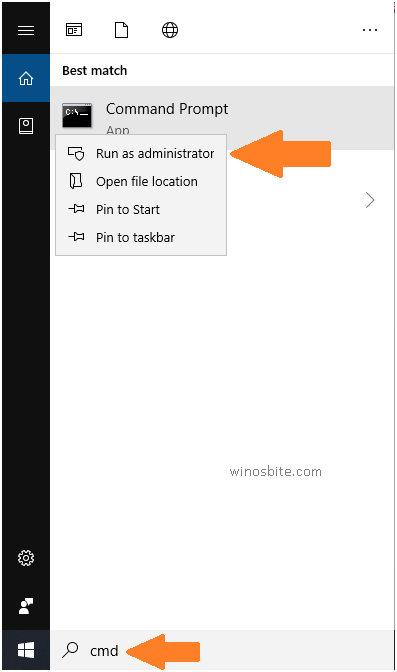
3) Now, type – ‘sfc /scannow’ and hit Enter.
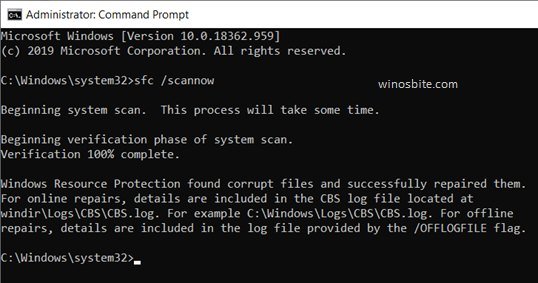
4) Wait for the scan to get finished and then close the window.
The System File Checker will search for the corrupted files and repair them automatically.
5) Restart your System.
If the error message still appears then, go to the next step.
Re-install the Bitdefender Software
The Bitdefender files may get corrupted/removed either by an accident or due to the effect of a virus. In that case, reinstalling the software is a solution. Follow these steps to do so.
Uninstalling the Software:
1) Press WIN+R to open the RUN
2) Type appwiz.cpl and hit Enter.
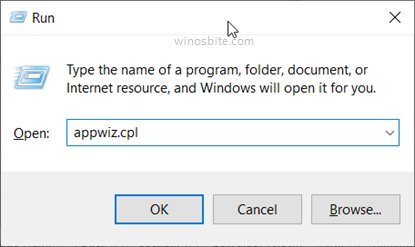
3) In the Programs and Features window locate the Bitdefender
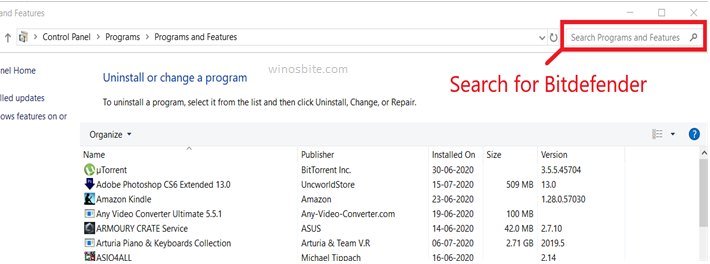
4) Right-click and Uninstall the software.
Re-installing the Software:
1) Download the Setup File from the official website.
2) Double-click and install the software.
NOTE: Check your software’s User Manual to see the installation process and complete the installation. You can follow this thread for more information on the installation process.
https://www.bitdefender.com/consumer/support/answer/28558/
This might remove all the errors and your Software should work fine. Proceed to the next step if this doesn’t work.
If you are not much happy with Bitdefneder then you may consider similar software to Bitdefneder to get ride of this issue.
Update the Windows
1) Press WIN+I keys to open Windows Settings.
2) Now select Update & Security

3) On the right pane, click on Check for updates.

4) Download and Install the latest available update.
5) Restart your system to complete the update.
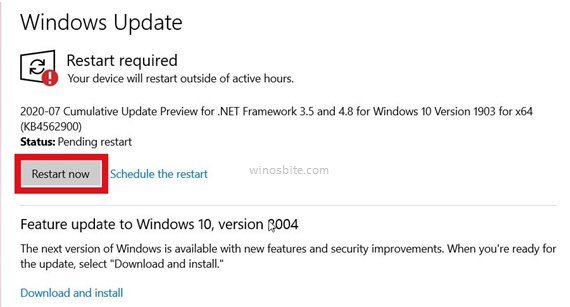
The update will remove the error. And, if this fails then you can perform a System Reset.
Reset the Windows
If everything fails then, use this as a last resort. Resetting your PC will remove all the third-party software. This will also remove all the viruses/malware if there are any.
1) Press the WIN key to open the Start Menu.

2) Now, type ‘Reset this PC’ and click on the first option.
3) Under Reset this PC click on Get started.
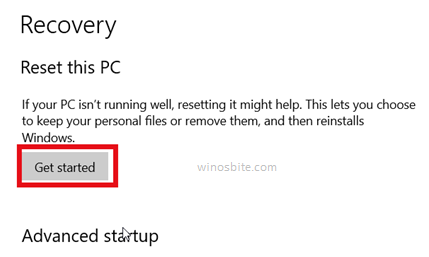
4. You will get two options to choose from. It is recommended to choose the Remove Everything option as it will remove all the malicious files and make your PC as good as new. But, it is totally up to you. You can choose the Keep my files option and it will still work if you don’t want to lose your files, but this might not be as effective as the other one.
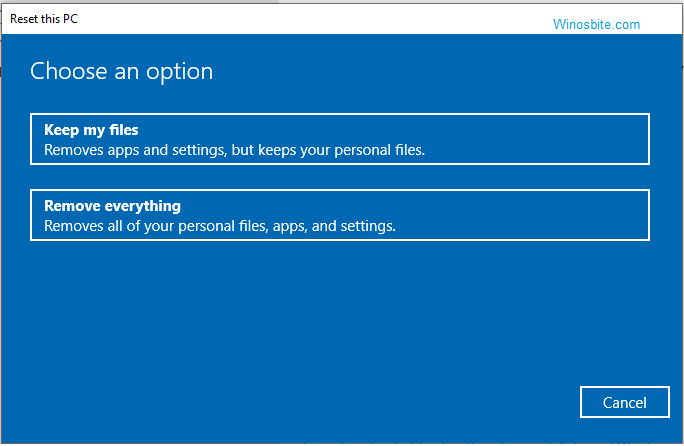
Warning: Remove Everything will remove all your personal files that you have saved on your System Drive.
5. Your system will Reboot.
NOTE: You might have to insert your Windows Installation Drive during the Reset Process.
Once the Reset is done your system will be as good as new.
Conclusion :
That’s it. Follow the methods as mentioned and your problem shall be resolved. And, if all the methods fail then you can get support from the Bitdefender’s official site. They provide 24/7 Support Services.
You can contact them & get support from the experts. Follow this link for more information: https://www.bitdefender.com/consumer/support/
Feel free to comment if you have any doubts or queries.
Other similar issues:

