Not able to open Chrome and showing ERR_TUNNEL_CONNECTION_FAILED? This is a Google Chrome browser error that occurs on the Windows Operating System. It is accompanied by the message: “This webpage is not available”.

It occurs whenever you try to open chrome or browse the Internet through Chrome. This is because it is unable to generate a tunnel to connect with the specific host of the website requested by the client.
There are a few reasons why this error occurs in the first place:
- The browsing data or cookies from your chrome may hinder the creation of a tunnel.
- If you use the wrong proxy or ISP (Internet Service Provider) settings to browse the internet.
- If there is an issue with the Domain Name System connection.
- If you have modified your LAN settings.
Quick Overivew
How to Fix ERR_TUNNEL_CONNECTI Error
Let us look at some of the methods to resolve this error:
Using the Google Chrome browser settings
1) Open your Google Chrome browser.
2) Now, go to the top right corner of your default chrome page and click on More, symbolized by the three vertical dots.
3) In the drop-down menu, select Settings

4) In the Chrome Settings window, type Proxy, hit Enter and click on Open your computer’s proxy settings
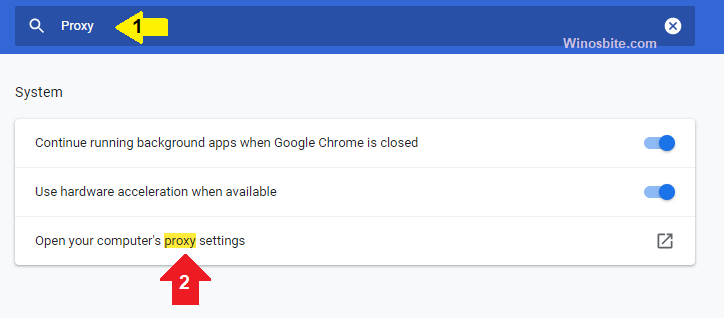
5) Now, make sure Automatically detect settings is Turned-on and Manual Proxy settings Turned-off.
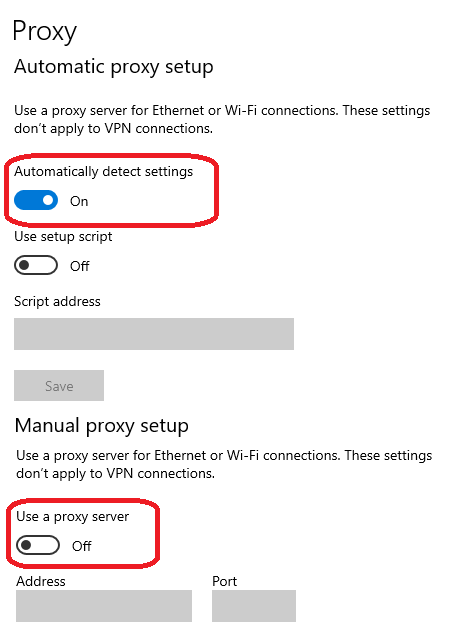
5) Now, close the proxy window and restart the system.
Using Command Prompt
1) Press Windows+R button together
2) Type CMD and hit Enter button
3) Once the command prompt window opens, type ipconfig /flushdns and press the Enter key.
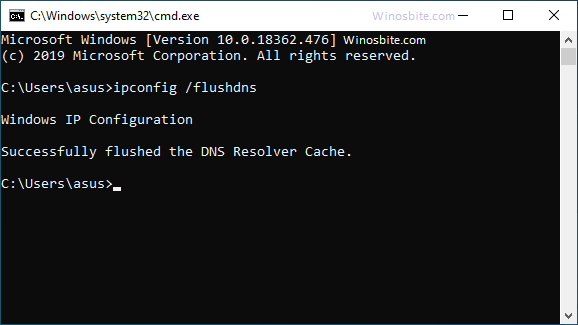
4) Now, type nbtstat -rin the prompt and press Enter.

5) Then, type netsh int ip reset in the window and press Enter.
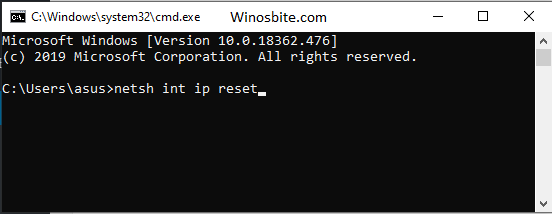
6) Finally, type netsh winsock reset in the command prompt window and press the Enter key.

7) Restart your computer to save these settings. The error should now be resolved.
Re-install Chrome
If all the above methods not able to fix ERR_TUNNEL_CONNECTION_FAILED then use this method to get rid of this issue:
1) Press Windows+R, type Control and hit Enter button
2) Click on Uninstall a program located under Programs
3) Right-click on Google-Chrome and choose Uninstall
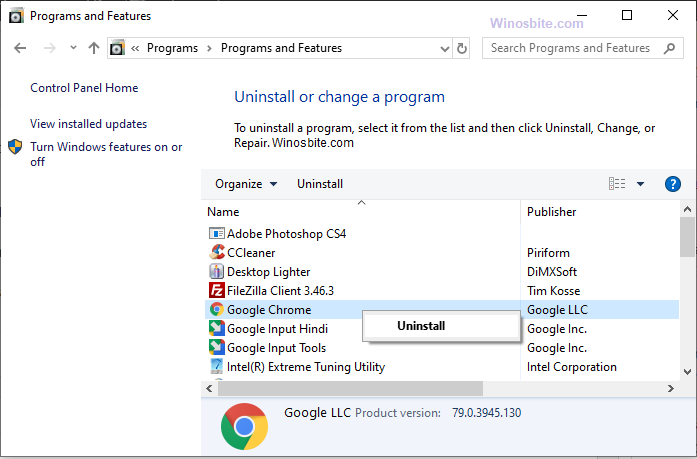
4) Download a fresh copy of Google Chrome from the official website
5) Once downloaded, then double click on install it
Now, restart the system to use your Browser without any error.

