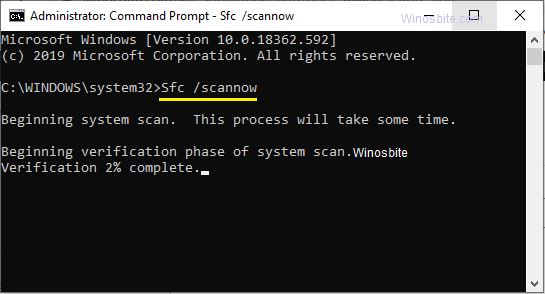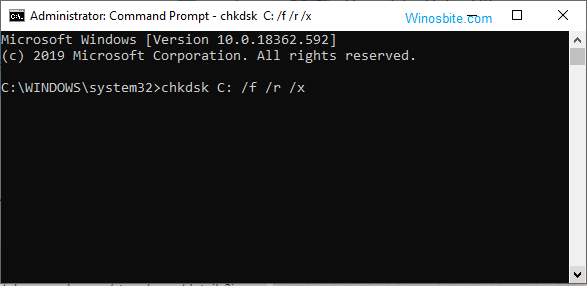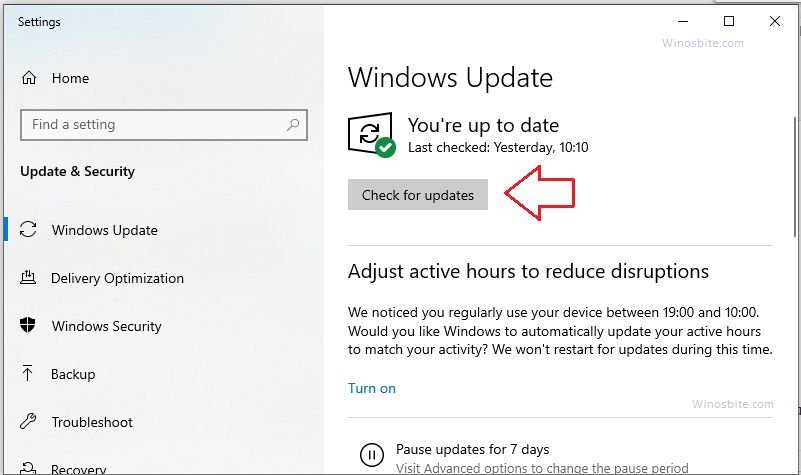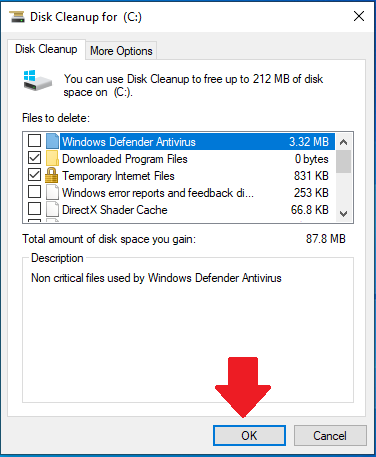Error Code 0xe06d7363 is a Windows application error. It occurs when a system process or application or file fails to open. Thus, it inhibits the user from carrying out any operations on the process. However, there are few simple ways to fix 0xe06d7363 error without using any third-party software.
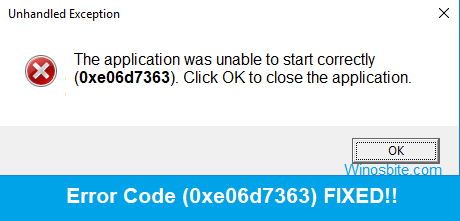
This error 0xe06d7363 usually pop-up when you try to open apps on your Windows 10. This happens when a particular process fails to execute. The error code message reads:
“The application was unable to start correctly (0xe06d7363). Click OK to close the application.”
There may be various reasons behind the occurrence of this error:
- Damaged or Corrupt system files
- Malware threat to the system
- Missing files in the registry
- Improper configuration of system files.
- Conflict with third party programs.
Quick Overivew
How to Fix Error 0xe06d7363 on Windows 10?
Let us look at some of the ways to fix error 0xe06d7363 for Windows 10 that you can try at your own without visiting the service center:
Method I: Using Sfc/scannow
The first and simple method to get rid of error code 0xe06d7363 is to run the SFC scan. You will need Administrator access to execute this command, here are the steps:
- Click on Start, search for cmd
- Right-click on Command Prompt and select Run as administrator

- Click on Yes in the “User Account Control” dialogue box
- Type sfc/scannow in the prompt window and press Enter

- Scanning and automatic system repairing will begin. Wait for some time.
- Once finished, close command prompt and restart the system
Now, restart the system, error code 0xe06d7363 won’t be showing anymore on your system
Method II: Using System Restore
This is another way to easily and quickly fix 0xe06d7363 on your Windows 10. But for that, you must have created a System Restore Point on your PC, then only this will work.
- Press Windows + R keys to open the RUN box
- Type rstrui.exe and press Enter
- Select Choose a different restore point and click on Next in the System Restore window
- Select a Restore point from an earlier date and time, from the list and click on Next.
- Click on Finish in the window, “confirm your restore point”
- Select Yes in the warning box.
- Reboot your system.
Method III: Using Check disk utility
If the above method is not able to solve error code 0xe06d7363 on your Windows 10, then you may try this method:
- Click on Start and type cmd
- Right-click on Command Prompt and select Run as administrator
- Click on Yes in the “User Account Control” dialogue box
- Type chkdsk C: /f /r /x and press the Enter key

- Let the system to run the process
- Restart your system upon completion of the ess.
Method IV: Check for and update your system
Sometimes, by updating your OS may help to get rid of this error, here are the steps to update your system:
- Click on Start and type Update
- Select Windows Update Settings
- Click on Check for Updates

- If there are any updates available, run them.
- Restart your system
Method V: Update device drivers
If the system’s driver is not working properly or malfunction, then this may hamper your system performance and maybe the reason behind this error.
- Press Windows + X keys and select Device Manager
- Scroll through all device drivers
- Right-click on the drivers with a yellow exclamation mark

- Select Update driver
- Restart your system
Method VI: Using Clean Manager
- Open Command Prompt in administrative mode
- Type cleanmgr and press the Enter key
- In the Disk Cleanup window, select the drive you want to clean and click on OK

- Disk cleanup will automatically start calculating available space for cleanup.
- Once done, check the boxes before the files you wish to delete

- Click on OK
- Click on Delete Files in the confirmation dialogue box.
- Select Yes in the warning box. This will initiate the cleaning up of the disk.
Method VII: Reset this PC
This method should be used at last to fix error code 0xe06d7363 if any one of the above-mentioned not worked:
1) Click on Windows logo, type Reset this PC and click on it
2) Click on Get started button

3) Now choose 1st option that says Keep my files
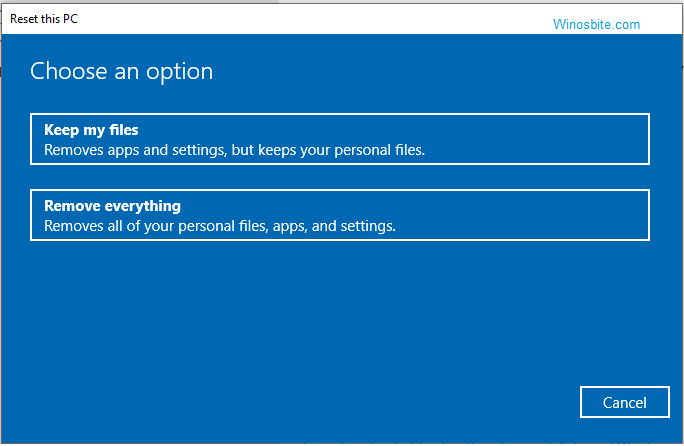
4) Let the system Reset your PC.
Once it’s done, then you can start using your Windows 10 without a 0xe06d7363 error code. You won’t need any repair tool to fix this error. If you are still facing any error with 0xe06d7363 then do leave your comment below and I will try to answer your queries.