Error 0x80090302 is an iTunes error for Windows. It occurs when you try to sign onto iTunes but Windows is unable to connect to the iTunes store. This usually happens when the iTunes files are not configured or files are corrupted.
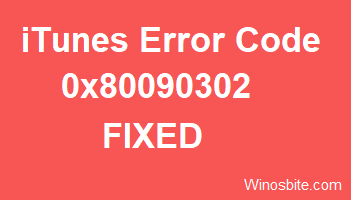
The error code message display:
“iTunes could not connect to the iTunes Store. An unknown error occurred (0x80090302).”
There may be various reasons behind this error:
- Corrupt files pertaining to iTunes on Windows
- Improper installation of iTunes
- Conflict between different versions of iTunes files on the same system.
- Inactive system network connection.
Let us look at some of the ways to fix error 0x80090302 for Windows 10 without using any repairing tool:
Quick Overivew
Remove & Re-install iTunes
This is the easiest way to get rid of error 0x80090302, here are the steps:
1) Click on the Start button and select settings
2) Select Apps
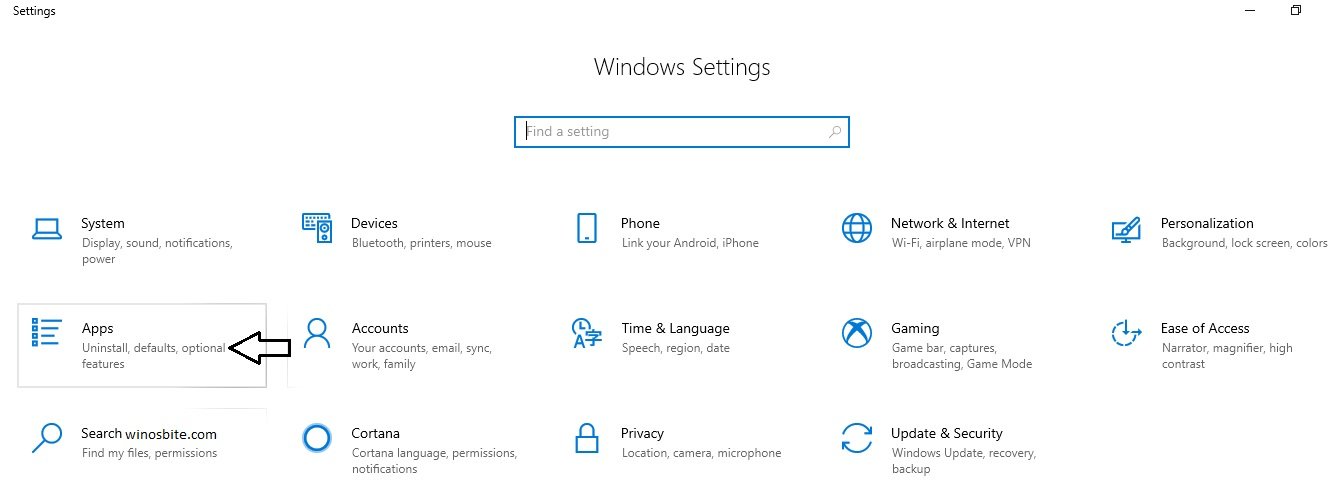
3) Search for iTunes under Apps & features
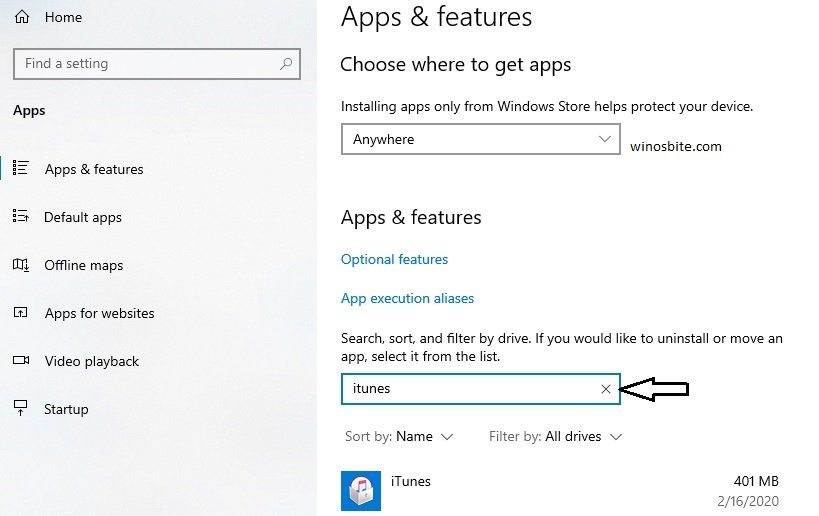
4) Click on iTunes and select Modify
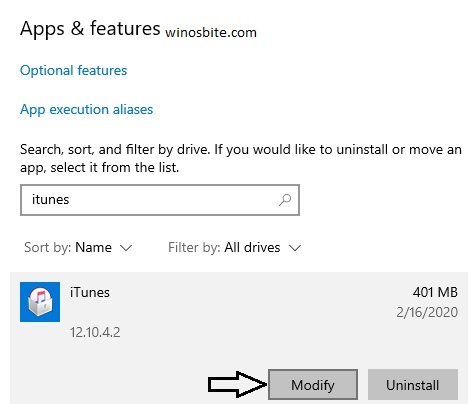
5) Now, select Remove and click on Next

6) Click on Yes when prompted by a confirmation box
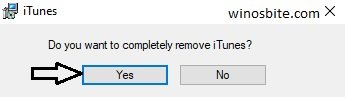
Close all windows and then download the latest iTunes for Windows and re-install it. You can use this link to download iTunes: https://www.microsoft.com/en-us/p/itunes/9pb2mz1zmb1s?activetab=pivot:overviewtab
Here are free call recorder apps for iPhone.
If the above method did not helps then follow the below steps.
Using System Restore
This is another yet effective way to fix iTunes error code 0x80090302 on Windows PC:
1) Type rstrui.exe in the run command box.
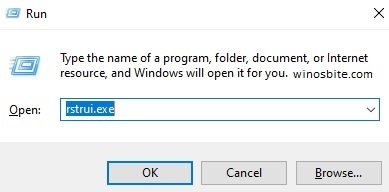
2) Select Choose a different restore point and click on Next in System Restore window
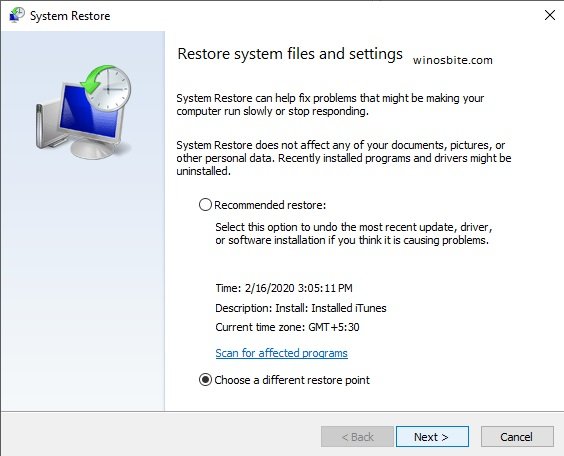
3) Select Installed iTunes from the list and click on Next.
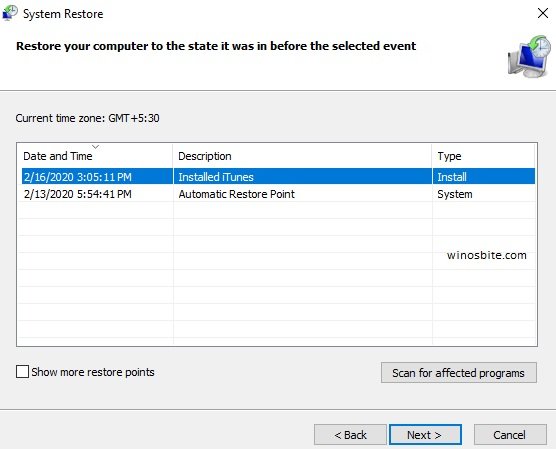
4) In the window, “confirm your restore point”, click on Finish
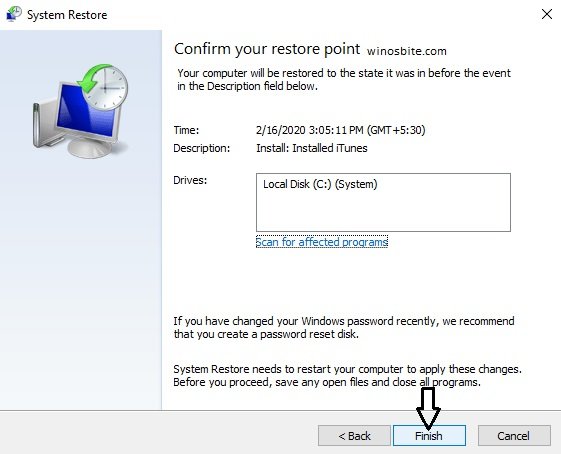
5) Select Yes in the warning box.
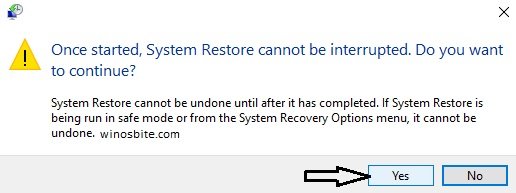
Restart the computer, once restored.
Hopefully, this will vanish the error message. If not then follow the last option:
Update iTunes
If still, the error message is showing then it’s time to update the iTunes directly from the official Apple website.
1) Open iTunes on your computer
2) Click on Help & select Check for Updates.
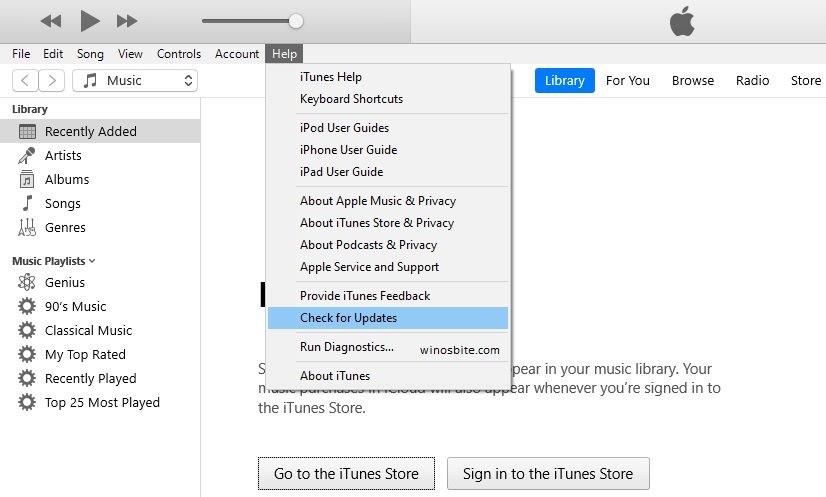
3) If your iTunes is outdated, a dialogue box showing the latest available update will appear. Click on Download iTunes.
4) Once the download is complete, a new window Apple Software Update will open
4) Check the box before iTunes
5) Click on Install 1 Item
6) Click on Yes to restart your system. Your update will be installed successfully.
Connect your iPhone with other PC
If all the above steps not help, then you may try to connect your iPhone with another PC. This is because, if there is any technical fault on your Windows PC or not up-to-date then you might see that error. Thus, you may try to connect your iPhone with another PC and check if it works. And if it works, that means something was wrong with your previous PC.
Conclusion
This error code 0x80090302 is easy to fix if you follow the above methods. All you need is patience and 5 minutes to spend in front of your computer to get rid of this issue.
Other similar iTunes related issues:

