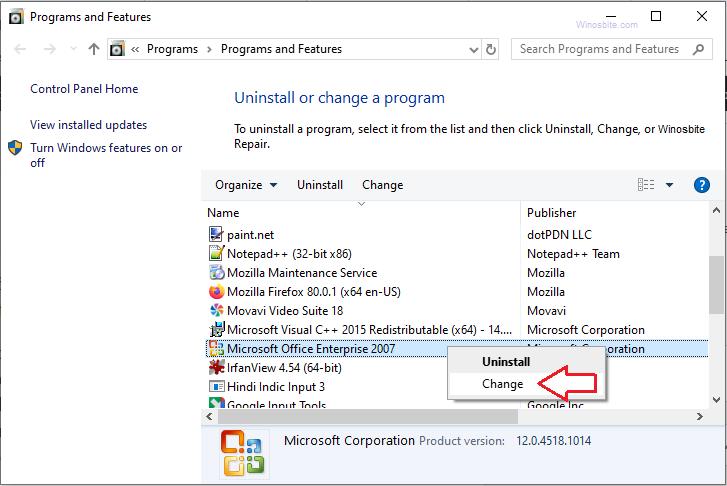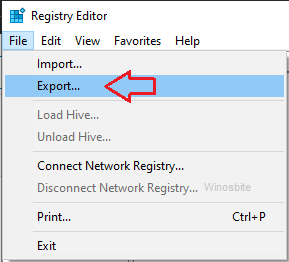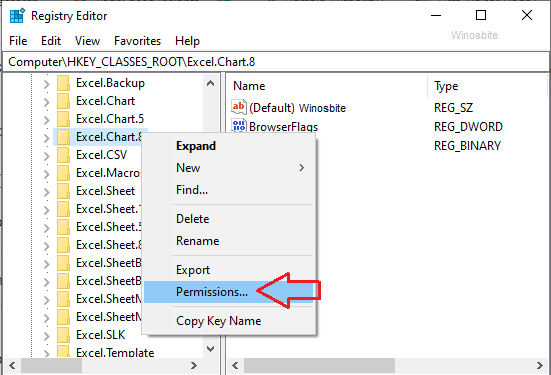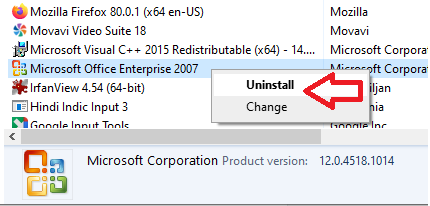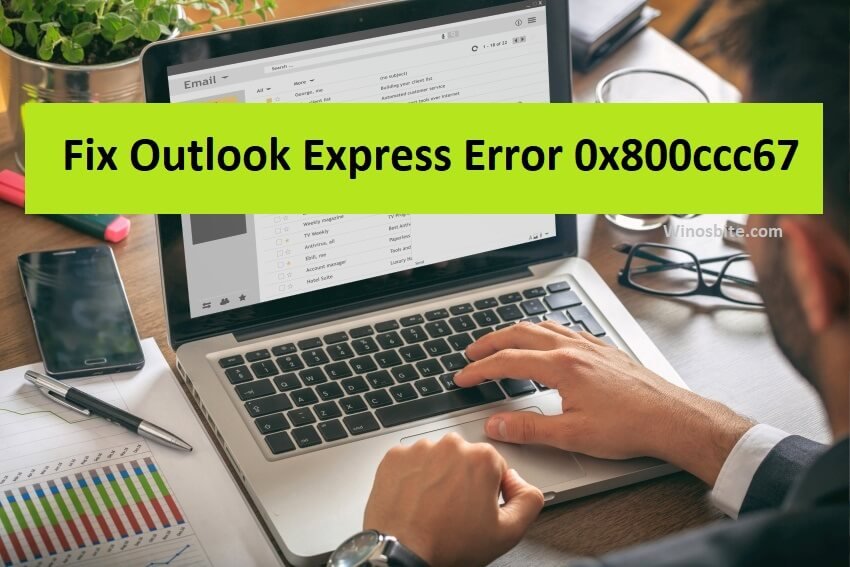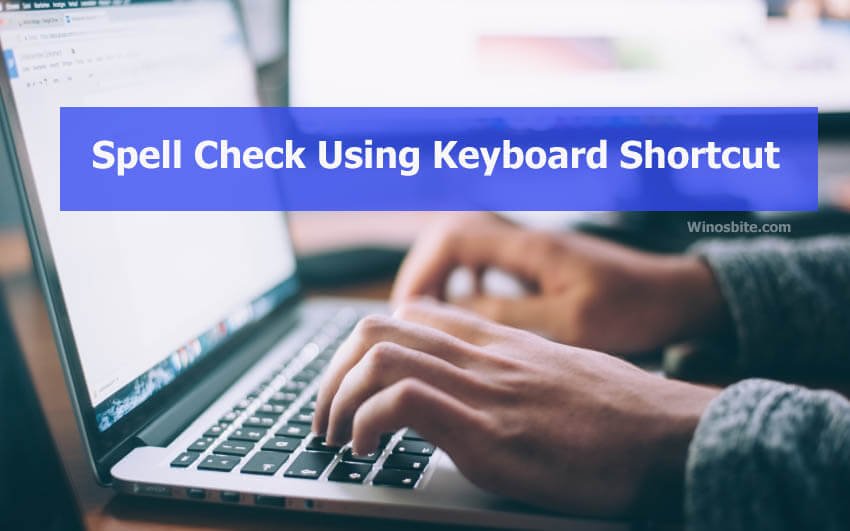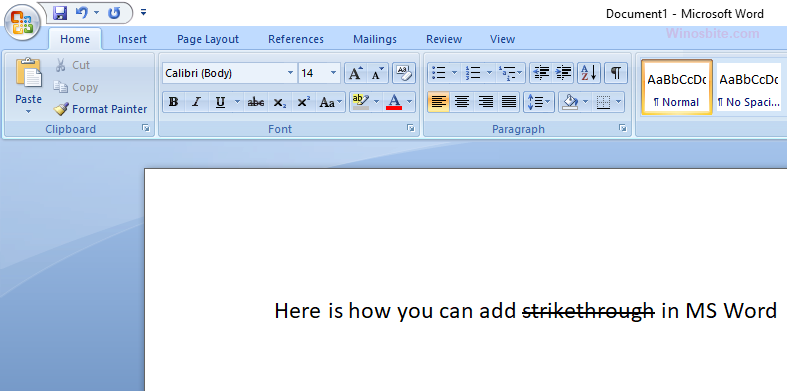Many users have a complaint that they are receiving stdole32.tlb error while trying to access the Excel sheet. I have found 7 ways to deal with this error. This message usually pop-up when files of MS office are damaged.
Microsoft Office is something which we need in our daily life. It plays an important part in our daily office work. From writing a document to creating a data sheet and giving a presentation, we can’t neglect the necessity of an MS office.
In MS Office, Excel is one of the most important ones that come in handy. Excel is a widely used application throughout the world, and it is highly crucial also. However, it often happens that the whole excel sheet has got corrupted, showing an error message due to a minor mistake. This is disturbing and quite frustrating as well.
Quick Overivew
stdole32.tlb Error Message
Sometimes it happens that when you are opening MS excel by double-clicking it, it does not open and close suddenly. This can be a nightmare to the person trying to open this excel file. Whenever someone tries to open the Excel sheet, the MS Office tries to resolve the issue and ultimately ends with showing a stdole32.tlb error.

This stdole32.tlb error not only appears in MS Excel 2007 but also appears in MS Excel 2010 and 2013. To find its solution, we need to get our hands on its root causes.
Cause of Error with stdole32.tlb
There are various reasons for why you are getting this stdole32 error while opening the Excel sheet. Some of them are listed below:
- Due to incomplete installation of MS office application
- Installation of another Excel-related application
- Windows registry corruption
- Due to the presence of a bad sector or partition in your hard disk drive
- Due to a virus or malware infection in your system.
These are some of the main reasons behind this error message. However, you are required to fix these problems as soon as possible to get a smooth functionality of Excel sheet.
How to fix Error with stdole32.tlb in MS Excel
There are many procedures to fix the error in MS Excel. This could be possible for a corrupt or damaged file. For that, you can download any application to scan your system for a corrupt file. If the file is found to be corrupt or missing, then you can fix or repair it with that application. In addition to that, if you are not interested in using any third party installation for trust issues, then you can use the following methods.
Method 1: Repair MS Office
Well, this can be your first attempt to fix the problem of stdole32.tlb error. If any file is found corrupted, then the MS Office will try its own to renewed with new ones.
- Hold the Windows+R button together
- Type appwiz.cpl and press Enter.
- Right-click on MS Office and click Change

- Choose the Repair radio button and then click continue

- After it finishes repairing, you need to restart your system. This will help the changes to take effect.
- Run MS Excel
This might fix your problem if that was happening due to a corrupt file
Method 2: Change Your Registry Keys Permission
If the first method is not enough to fix the problems, you can opt for this method. But, you must remember to backup your registry data before proceeding. This is a must because in case of any mishap you can revert your registry database.
- Press the Windows logo and type Regedit
- Right-click on regedit and choose

- Click ‘Yes’ to confirm registry editor running
- Click File and then click Export

- Type the filename as Backup and under Export range, choose All and click on Save

- Now, navigate to the HKEY_ CLASSES_ROOT\EXCEL_Chart.8
- Then right-click on chart 8 and select Permission

- Under the Permission, window click ADD > type everyone and click on Check names button

- Click OK, then click on the Advanced
- Under Owner, click change and enter the name EVEryone then click Check Names
- Click OK, then Apply & OK
- Under Permission select ‘Everyone’ and enable the check-box
- Press F5 to refresh and then repeat the process to change permission.
- Once done, refresh the database and repeat the procedure to add permission for StdFileEditing\Server
- Close, the registry editor, restart your PC, and run Excel.
Method 3: Reinstalling of MS office
Sometimes it may happen that incomplete or corrupt installation of MS Office can cause problems. If you can uninstall and reinstall using the below step, that may solve the issue
- Press the Windows logo, type Control Panel, and click on it

- Now click on Uninstall located under Programs
- Locate MS Office, right-click and choose Uninstall

- Wait for uninstallation and then again reinstall MS Office after restarting your PC
Method 4: SFC Scanning
It may be possible that some certain installed corrupt drivers or essential system files are showing this error message. A system files check scan can be beneficial in this case. Running an SFC scan will check any damaged files and repair it, here are the steps:
- Press Windows+R keys
- Type cmd and press Enter
- Now type sfc\scannow and press Enter
After the scan completes, run Excel to check if everything is OK
Method 5: Deleting Temporary Files
Sometimes an excess cached data may cause the error message to show. Therefore clearing some cached memory can help. You can either use software like CCleaner for removing temp files and disk cleanup or follow the below manual steps:
- Press Windows+R
- Type %temp% and hit Enter key
- Press Ctrl+A to select all files and then Press Shift+ Del to delete them.
Now, check if the problem persists.
Method 6: Updating Windows
- Press Windows +I
- Click on the Update and Security option
- Click on the Windows Updates and check for any available updates
- Let the updates to be downloaded and installed
Restart to apply those updates, and your problem will be gone.
Method 7: Scan Your System for malware
It is a possibility that malware or a virus may have infected your PC and showing the error message. Therefore If you scan your system with any antivirus or anti-malware system, that will be helpful.
These are the methods to fix the problem. Before proceeding on Registry related operations, don’t forget to back up your database to avoid a mishap and data loss.
Final Words
By following the above-mentioned methods, one can easily fix the stdole32.tlb error. If you still have any issue then do add your comment below, or let me know which method works for you.