Whenever you attempt to run an installer or a .exe file or say you try to install an application or program which is not a part of Microsoft verified app on your Windows 10 workstation then you must have seen a pop-up saying “The app you’re trying to install isn’t a Microsoft-verified app“, well it’s a very common issue and often raised when you try to install the app from an external source other than Microsoft Store.
The pop-up window looks something like this:

Note: If the windows edition is Windows 10 S, then you just can install applications from Microsoft Store and not from anywhere else.
The warning helps you to keep your PC safe and easily running because downloading apps from untrusted sources can be really dangerous but often the notifications is really annoying and irritating. Though I would further suggest you search an alternate app in the Microsoft Store. But in case you do not find an alternate app then you must try to change the app recommendations settings in your PC by following the simple steps which I have mentioned below.
Step 1: Left click on the Start button then choose the Settings option.
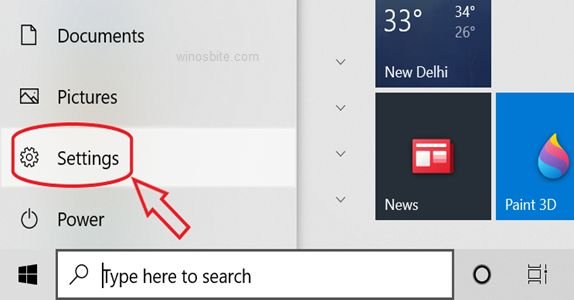
Step 2: Now in the Settings window click on the Apps category.

Step 3: Now in Apps & features, click the Choose where to get apps dropdown list and it will show several options as shown below:

Step 4: Now just choose the Anywhere options available among all the options available.
Step 5: Now just close the Settings window.
That’s it, now if you have followed the above-mentioned steps properly then probably you will not see notifications saying “The app you’re trying to install isn’t a Microsoft-verified app” , you can easily download any desired apps from any online sources.
Note:
Setting this to some other choice than The Microsoft Store only (recommended) will fix your issue coincidentally. The notification The App You’re Trying To Install Isn’t A Microsoft-Verified App may happen, yet you can supersede the window by clicking Install Anyway
At last, I would really recommend downloading your desired application or programs from the Microsoft Store because it’s safe and trust full.
The above method will fix the error and will allow you to install any app/software on Windows 10 PC.

