This WerFault.exe is mainly used on Windows 7, 8 and 10 to send error report. When the system encounters any error related to OS then WerFault.exe send detail message to Microsoft. But if the associated file damaged/corrupt or restricted then WerFault.exe throw an error message. In this post, we are going to find complete information, error and how to fix it, read on!
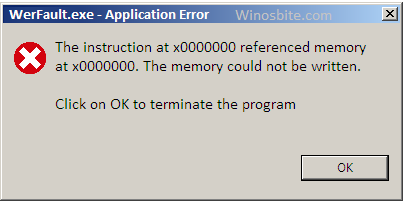
Quick Overivew
What does WerFault.exe do?
WerFault.exe is an in-built process of Windows operating system. What does this process do? It is nothing but a simple Error Reporting tool. WerFault.exe operates in the background and tracks Windows and the various applications. It is programmed to collect errors and generate and send error reports to the Windows developer, which is Microsoft. The users get updates and solutions for the reported errors. Users decide whether the report will be sent to Microsoft. They can turn this reporting service on or off.
Moreover, this error reporting feature is customization. Users can select the program files whose error reports are going to be sent. They can make a block list for allowing the reporting of select applications.
Location
Though a vital component of Windows OS, WerFault.exe frequently causes problems. The location of WerFault.exe is in C:\Windows\System32.
File Size
The file size can vary. Users have reported several file sizes on several version of Windows. The most-reported sizes are 0.28 Mb to 0.33 Mb.
What is WerFault.exe error?
For an error that occurs when an application starts, WerFault.exe starts automatically and gathers error report data. However, at times, this process fails. A dialogue box with the title “WerFault.exe – Application Error” opens on the screen. Written inside is:
The instruction at x0000000 referenced memory at x0000000. The memory could not be written.
You should click on OK to close the program
The meaning of this error code is that the process couldn’t finish gathering the error data and ended abnormally. Several users would think that the most natural way of stopping this error is deleting “WerFault.exe.” WerFault.exe being a system file, it cannot be removed from the PC for stopping the message “WerFault.exe – Application Error.”
Users who encounter the “WerFault.exe – Application Error” once may ignore it. But, when this error message appears repetitively, users will see quite a few Werfault.exe processes in the Task Manager. These processes can put a great deal of load on the CPU or disc, and so this problem must be fixed.
Possible reasons for the WerFault.exe Error
There are a few options available that can be used to fix this error.
A possible reason is that WerFault.exe is damaged. Its .dll libraries could also be damaged. It also might be possible that the Antivirus treated WerFault.exe as a virus and deleted it. Another possibility is the corrupt hard-disk or file.
How to fix WerFault.exe Error
When you encounter this error, then you can follow below-given steps to fix it up.
1) Scan System Files
Follow the below steps to scan the System File. This process will check files and repairs the corrupted files if required.
- Press Windows+R button
- Type CMD and click on OK
- Type sfc/scannow and hit enter

Let the system scan entire files and replace any damaged files.
- You can also try Dism /Online /Cleanup-Image /RestoreHealth and hit enter
When any above command finds damaged system files, it is going to try and fix them. Users must restart their PC after executing these commands.
2) Antivirus
Users who encounter this error with several or all programs can use a different approach. Next, we discuss some of the methods.
This WerFault.exe error can be due to antivirus software. Users are advised to disable their antivirus software and check whether the problem continues. If the problem continues, they should uninstall their antivirus.
Many times, Antivirus may consider WerFault.exe as a virus/malware and restrict the application. In this case, it is recommended to disable the Antivirus for permanent basis and restart the PC. And check if the error is still showing or not. Using this way, the user can identify the real issue.
3) Update Driver
Another possible reason for this error is faulty drivers, specifically faulty or wrong display drivers. Users encountering this problem must try and update the drivers and check whether this fixes the error.
Checking the details of all drivers one by one is time-consuming. Those who can’t spare the time, don’t have the patience or don’t like doing computer stuff can use the software. A good example is Driver Easy.
This software automatically identifies a system and finds the right drivers for it. This software spares the users of several things.
- They don’t have to know the system that their PC is running
- There’s no possibility of downloading and installing a wrong driver
- There is no possibility of a mistake during an installation
Driver Easy has a free, and a Pro version and users can use both for updating drivers automatically. However, the Pro version gets the job done with a couple of clicks.
The steps for updating the drivers of a system with Driver Easy are:
- Downloading and installing Driver Easy
- Running the program and clicking the “Scan Now” button. The software scans the system and detects any problematic driver
- Clicking the button labeled “Update” that is beside a driver. The right version of the concerned driver automatically downloads and installs. Those who are using the Pro version have access to an“Update All” button. A click automatically downloads and installs the right version of all drivers that are absent or outdated
4) Disabling Windows Error Reporting Service
If none of the above methods work, users can disable WerFault.exe. This action stops the WerFault.exe error but does not address the cause of the error.
Disabling Windows Error Reporting Service is easy. The steps are:
- Click on Windows+R button
- Type services.msc in the box and click OK.
- Locate Windows Error Reporting Service, right-click on it and click on Properties

- Under General tab, beside Startup type, select Disabled and click on OK.
 +
+
Now, restart the system to take effect. This should fix WerFault.exe error message.
5) Restore System
If all above method not working, then the best option is to restore the system to last known good configuration.
- Click on Start button
- Type System Restore and click on it.

- Click on Next button
- Choose the date from the list to restore the system.
- Click Next and let the system to restore the system.
6) Contact Microsoft
Last but not the least option is to contact the Microsoft support team. You can contact them online or by calling the phone number. For Online support go here.
For USA, a helpline number is: 1800 102 1100
For rest countries, please check this which has all contact number for all.
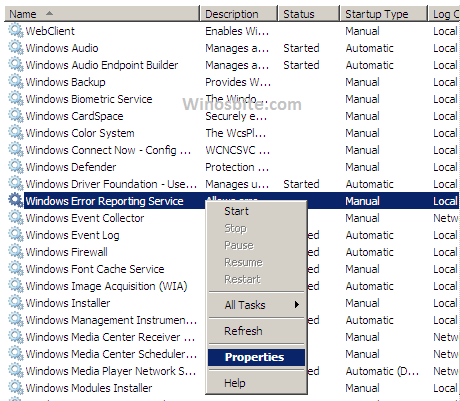
 +
+