If you have started seeing an error code 0x80070002 which occurs when updating Windows 10 or upgrading from Windows 7 or 8 to 10. The error message usually encountered is:
“Error code description: Update failed
Error(s) found:Code 0x80070002 Windows Update ran into a problem”
When Windows 10 update is run on the system, it halts midway and displays this error. Follow the below instructions that will fix error 0x80070002 and let you update the Windows OS.

Don’t worry, the Windows 10 Update Error 0x80070002 is easy to fix, all you have to either adjust the right time or delete corrupt downloaded updates and start it again. But before that let’s figure out what’s the exact causes behind this error.
Causes
Usually, this error happens due to:
- Unfinished Windows update service
- Drive letter of system partition modified
- Incorrect data, time and time zone in system settings
- Missing/ Corrupt System registry files
- Operating system not installed on the primary disk
Quick Overivew
How to fix Error Code 0x80070002?
If you have started receiving the error 0x80070002 on your Windows OS then you may follow these quick fixes to get rid of this problem.
Using Registry Editor
You may try the registry editor to fix this problem, however, it’s recommended to take registry backup before modifying it.
- Press Windows + Rand type Regedit and press the Enter key.

2) Navigate to HKEY_LOCAL_MACHINE> SOFTWARE> Microsoft>
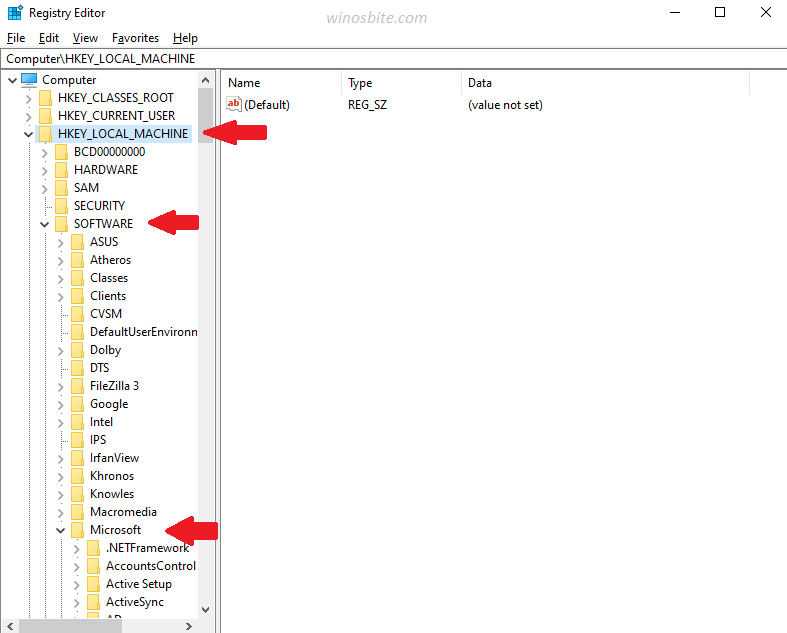
3) Now navigate to Windows>CurrentVersion>WindowsUpdate

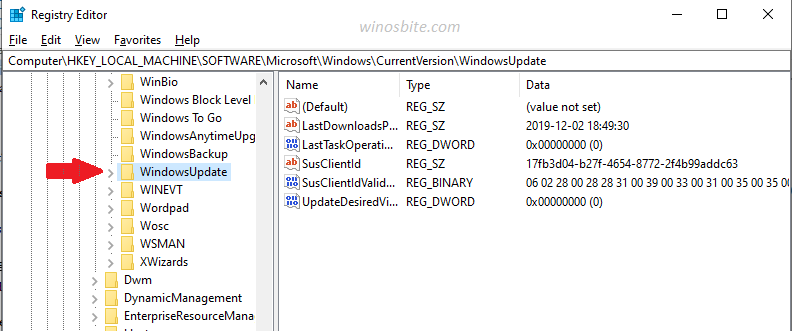
4) In the right panel, right-click on empty space and select New and then click on DWORD (32-bit) Value.
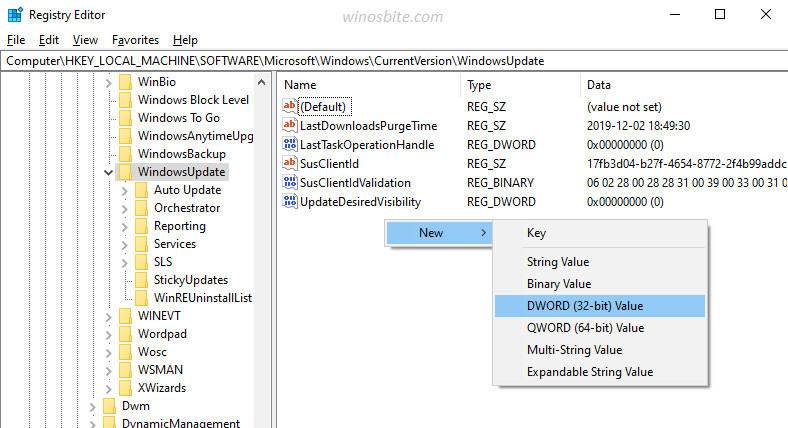
5) Right-click on New Value #1 and select Rename
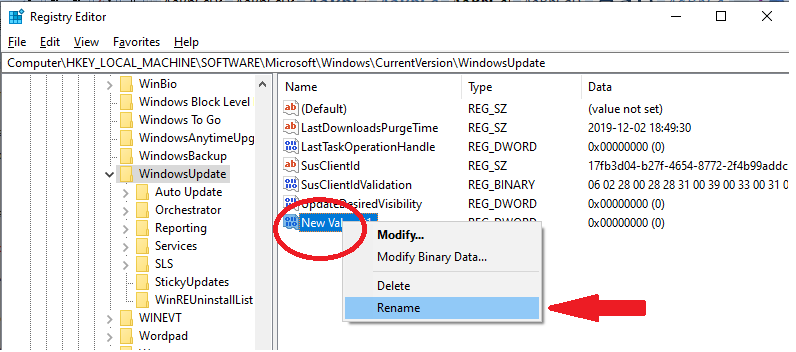
6) Type AllowOSUpgrade in Value name
7) Double click on it and choose Hexadecimal.
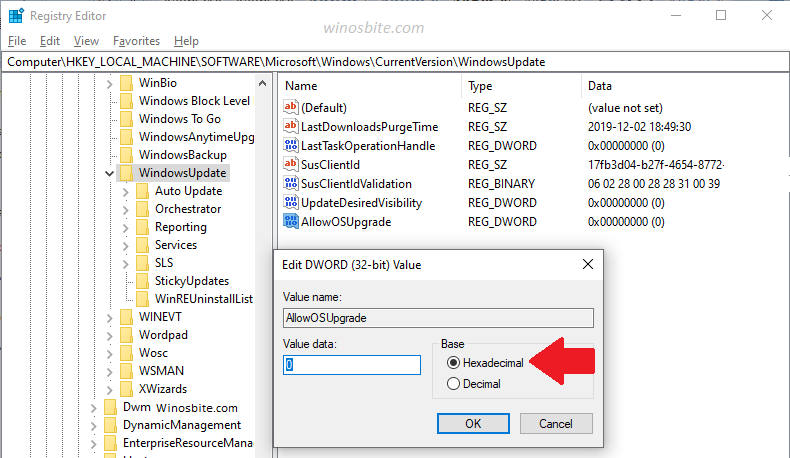
8) Press the OK and restart the system.
Correct Date & Time settings
1) Go to the bottom right corner of your screen and right-click over Date & Time displayed.
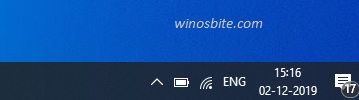
2) Select Adjust date/time from the menu
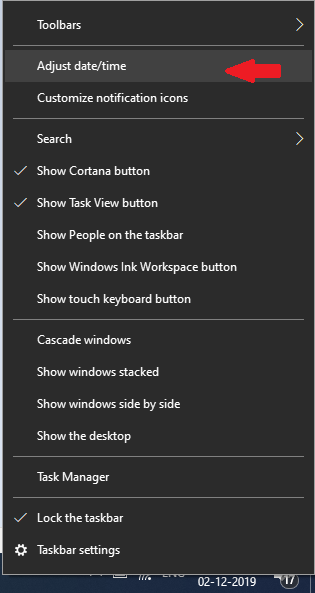
3) Turn-on the radio button Set time automatically
4) Select correct Time zone

Close the window and restart the system, this will stop showing error code 0x80070002 on your Windows 10.
There is a similar kind of Windows update error 0xc8000222 and complete instructions have been provided.
Change Windows update installation file
Stop Windows update service
1) Press Windows + R keys together
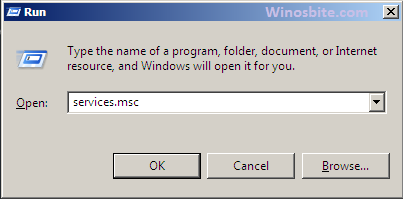
2) Type services.msc and press Enter
3) Right-click on Windows Update & select “Stop” from the menu
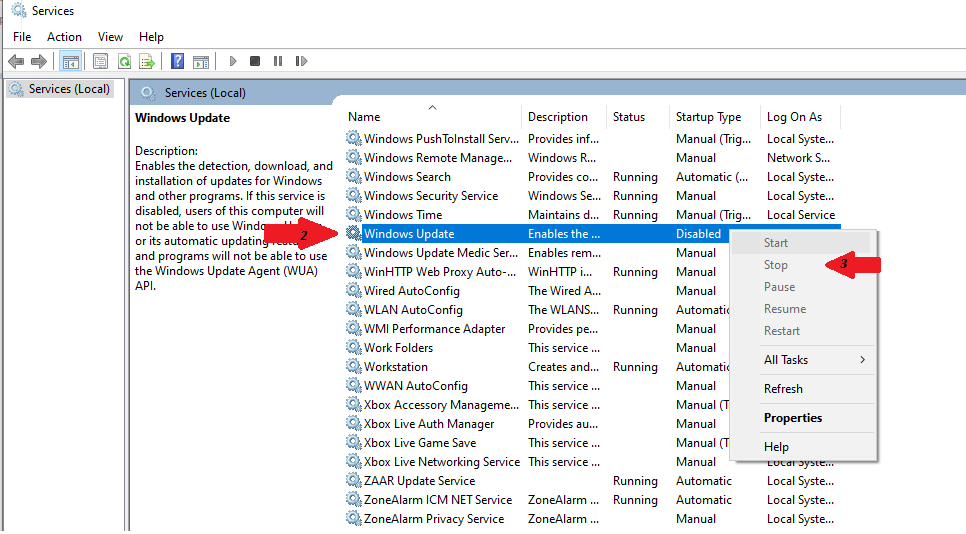
Delete folders under Software Distribution
4) Navigate to Local Disk C: > Windows >SoftwareDistribution
5) Go to the DataStore folder, press ctrl +A and delete all files and folders under it.
6) Then, go to the Download folder and delete everything in it.
Alternatively, you can rename the folder SoftwareDistribution toSoftwareDistributionOld instead of deleting its folders. Click “Yes” if the User Account Control box pops up.
Restart the Windows update service.
7) Type services.msc and hit Enter button
8) Right-click on Windows Update and select Start.
Close all the windows, if there were any corrupt or missing Windows updates, then this will fix the error 0x80070002 and let your system work smoothly.
Update Drivers
This is the rare case, however, the error also displays due to old or outdated drivers. Follow the steps:
1) Press Windows + X keys and select Device Manager to open
2) Expand the device(s) with an outdated driver
3) Right-click on an outdated driver(s) and select Update Driver Software
Once completed, close all windows and restart the computer.
There are few other similar errors like:
Windows Update Error code 0x80072efe

