Lately, Windows 10 users are facing several error code issues while trying to do Windows Update. Out of the several error code, 0x800706d9 is the most prevalent among the users. And, this is the main reason why the users are not able to update the Windows 10.
When you are receiving such error that means you have to check the Windows’ firewall settings and fix it. Only then, you can proceed to download and install the necessary updates accordingly. There are certain ways that can be used to fix the Windows Update Error 0x800706d9.

So, without waiting any longer, let’s have a look at the strategies to fix the above mentioned error code.
Steps to Fix Error 0x800706d9 of Windows 10 Update
Before getting started, make sure to backup all your system documents and media files. This will help you to recover your files in case if anything goes wrong while proceeding with the below methods.
Quick Overivew
Activate the Windows Firewall Service of Your System
1] Go to the Windows search bar present at the bottom beside and type “Control Panel“.
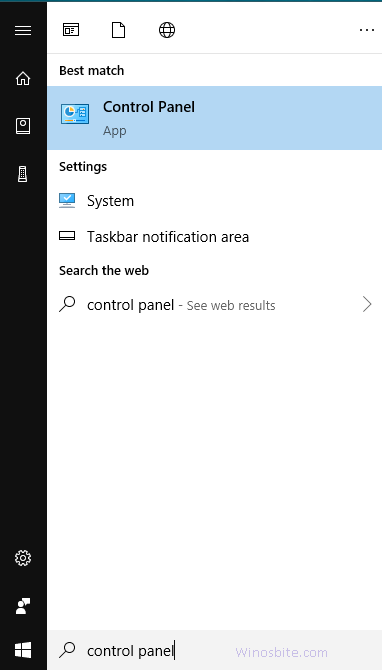
2] After that, go to “System and Security” option from the Control Panel list.

3] Next, open the Windows Defender Firewall.

4] Then click on “Turn Windows Firewall on or off” option located on the left window pane.

5] Finally, opt to activate the Windows Firewall services. After that, click on OK followed by restarting your computer.

Make sure Windows Firewall Services is Functioning Properly
1] Press Windows and R key together. A dialog box will appear. There, you have to type services.msc and then press Enter.
2] This will open you a list of services containing the following
- Windows Update
- Windows Firewall
3] Now you have to make sure that the Startup type of both the above listed services is set to Automatic. To do that, double click on both of them. If the services are not working then click on Start option

4] Next, click on Apply box followed by OK.
5] Lastly, to save the changes made on your system and recheck if you have learned how to fix Windows Update Error 0x800706d9, reboot your computer.
Fix Error Code 0xc0000142 in Windows 10
Perform Windows Update Troubleshooter Procedure
1] Click on Windows Search Bar located at bottom left hand side, type Troubleshooting and then click on it.

2] Now click on “Windows Update” located below Get up and running.

3] Now, click on ‘Run the troubleshooter’ and let it run to fix the problem by the system itself.
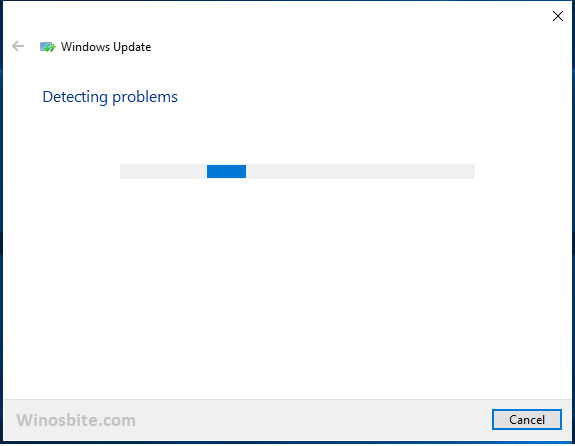
5] Once the troubleshooter will finish the task then finally, go to the Windows start button, click on on “Power” followed by “Restart”. Then check if this strategy is effective in fixing the error code 0x800706d9 or not.
Rename the Folders of Windows Update
1] Go to Windows search bar and type Command Prompt (Admin). Else, apply shortcut by pressing both Windows key and X together.
2] Now, first you will have to stop the Windows Update Services, for this, open Command Prompt andd type below commands as given below (without double quote “”) and press Enter after each one of them:
“net stop wuauserv”
“net stop cryptSvc”
“net stop bits”
“net stop msiserver”
3] Then, rename the Software Distribution Folder by typing the following quoted commands and press Enter:
ren C:\Windows\SoftwareDistribution SoftwareDistribution.old
ren C:\Windows\System32\catroot2 catroot2.old
4] Once folders are renamed then will have to start the Windows Update Services again, for these type below given commands and hit one after another:
net start wuauserv
net start cryptSvc
net start bits
net start msiserver
5] Finally, save the changes made by rebooting your computer.
That is all! If followed properly then the above mentioned methods can effectively guide to learn and apply how to fix Windows Update Error 0x800706d9 successfully. For further issues regarding the same, feel free to contact us anytime round the clock.

