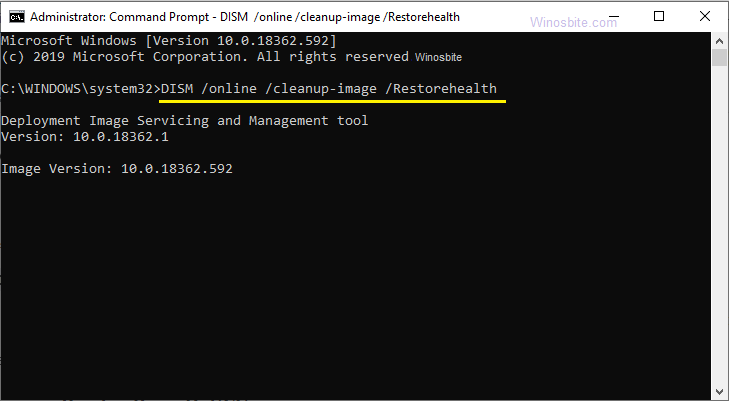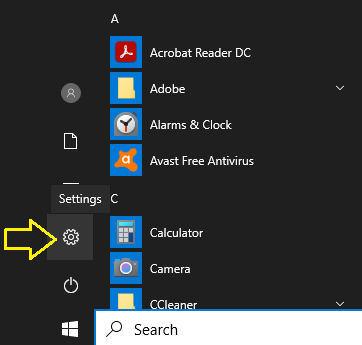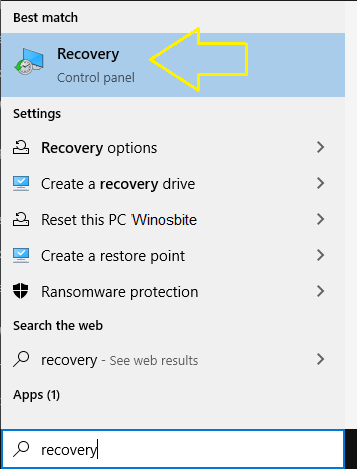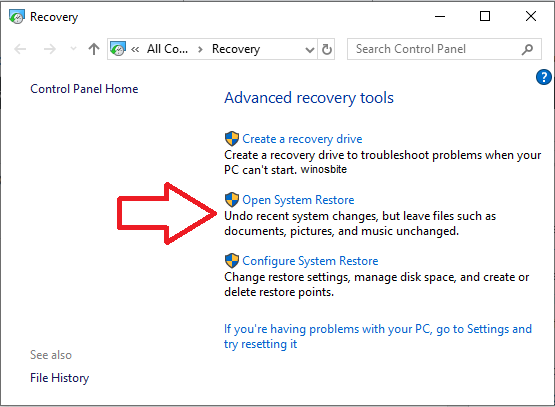Do you want to know how to fix the error code 0x800f0984 on your Windows 10 computer? Many users have seen this error code appearing on the screen when they are installing updates on their Windows 10 computers. This error is categorized under the Corruption errors document of Microsoft.
This sort of issue happens when system files are damaged, and the internal, as well as external components of Windows, start conflicting with each other.
Therefore, in this blog, we are going to guide you on how to resolve this Windows Update error with some easy methods.
Quick Overivew
Fix: Windows 10 Update Error 0x800f0984
To fix the Windows update error 0x800f0984 on Windows 10, run the DISM tool, SFC command line, Windows Update Troubleshooter, and reset this PC option. I have described five methods below to help you fix the error 0x800f0984 without taking any professional help.
1. Run the DISM tool
If you receive an error 0x800f0984 while updating the Windows then you may first try to run the DISM tool. It is basically a command-line tool that can prepare any damaged or corrupt Windows image or setup. To run this tool for fixing the error, you can follow the below steps:
- Type cmd in the Start Menu search box
- Right-click over cmd and choose Run as administrator
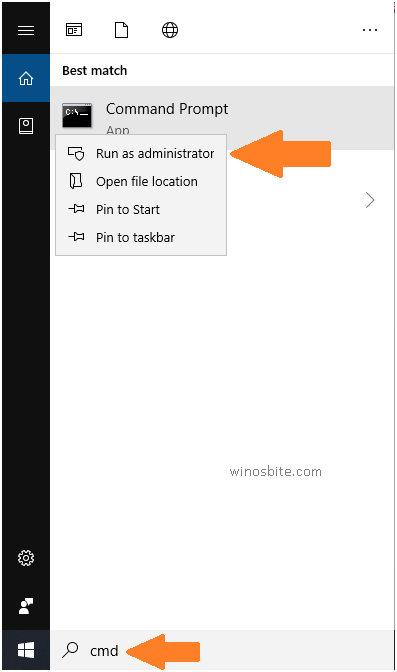
- Click Yes when a pop-up window will open
- Then, type the below command followed by pressing the Enter
DISM /online /cleanup-image /Restorehealth
- Once the process stops, you can then close the Command Prompt window and reboot your Windows 10 system.
Finally, check if the problem has resolved or still persists. If it does, then proceed to the further fixes.
2. Fix error 0x800f0984 with SFC scan
Another way to fix the Windows error 0x800f0984 is by running a system file checker scan with the help of the Command Prompt. The SFC scan tool can correct the error if it has arisen due to a corrupted or broken kernel file in the Windows machine. Here’s how you can run the SFC scan tool:
- Open the command prompt with the admin access
- Write the below command and press the Enter key to execute it
sfc /scannow
- Once the scan completes, then restart your computer and verify if the updates can be installed smoothly now.
3. Run the Windows Update Troubleshooter
You can resolve the issue of 0x800f0984 by running the Windows Update Troubleshooter tool to fix issues concerning updates. You can do as per the below instructions to run the Troubleshooter tool:
- Press the Windows logo and click on Settings (gear icon)

- Click on Update & Security

- Now, click the Troubleshoot option located on the left-side menu.
- Finally, hit the Run the troubleshooter button and let the troubleshooter run and fix the error.

- You can keep following the onscreen instructions to complete the process.
- Ultimately, give a restart to your Windows 10 computer.
4. Reset Windows Update Agent
This method can reset the problem if it has occurred due to the broken update cache. This is the cache that stores the Windows update files to facilitate the installation of cumulative patches. If any folder corruption happens, then the DLL linked to Windows Update automatically deregisters consequently causing the Windows Update error 0x800f0984. Here is what you can do to reset Windows Update Agent:
- Open the Command Prompt as an administrator and copy-paste the following command lines, followed by pressing the Enter key after each line.
net stop bits
net stop wuauserv
Del “%ALLUSERSPROFILE%\Application Data\Microsoft\Network\Downloader\qmgr*.dat”
cd /d %windir%\system32
regsvr32.exe atl.dll
regsvr32.exe urlmon.dll
regsvr32.exe mshtml.dll
regsvr32.exe shdocvw.dll
regsvr32.exe browseui.dll
regsvr32.exe jscript.dll
regsvr32.exe vbscript.dll
regsvr32.exe scrrun.dll
regsvr32.exe msxml.dll
regsvr32.exe msxml3.dll
regsvr32.exe msxml6.dll
regsvr32.exe actxprxy.dll
regsvr32.exe softpub.dll
regsvr32.exe wintrust.dll
regsvr32.exe dssenh.dll
regsvr32.exe rsaenh.dll
regsvr32.exe gpkcsp.dll
regsvr32.exe sccbase.dll
regsvr32.exe slbcsp.dll
regsvr32.exe cryptdlg.dll
regsvr32.exe oleaut32.dll
regsvr32.exe ole32.dll
regsvr32.exe shell32.dll
regsvr32.exe initpki.dll
regsvr32.exe wuapi.dll
regsvr32.exe wuaueng.dll
regsvr32.exe wuaueng1.dll
regsvr32.exe wucltui.dll
regsvr32.exe wups.dll
regsvr32.exe wups2.dll
regsvr32.exe wuweb.dll
regsvr32.exe qmgr.dll
regsvr32.exe qmgrprxy.dll
regsvr32.exe wucltux.dll
regsvr32.exe muweb.dll
regsvr32.exe wuwebv.dll
netshwinsock reset
net start bits
net start wuauserv
- Finally, after the commands finish executing, you can close the Command Prompt window and restart your system.
5. Clear Software Distribution Folder
You can try this ultimate method to fix the Windows Update error 0x800f0984 by following the below steps:
- Launch an elevated Command Prompt and write the below commands followed by pressing the Enter key after each command line.
net stop wuauserv
net stop bits
- It would take some time to run the commands after which you will see a message that the “service has been stopped successfully.”
- Now you would need to head to the C:\Windows\SoftwareDistribution folder location and delete all the files present there.
- Ensure that you are not removing the folder but only the files and then reboot your computer.
6. Run the System Restore Point
System Restore is a very useful tool that takes a backup of the system and can be used if all of the above methods are not able to fix the error. If you already created a System Restore Point onWindows 10 then follow the below steps:
- Press the Windows logo, type recovery, and click on it

- Click on Open System Restore

- System Restore window will open, click on Next
- Now, select the restore point and select Scan for affected programs.
- Now, wait for few minutes to finish the process.
You may also run System restore using the command line.
7. Run the Reset this PC
If all of the above methods not work, that means your system is badly affected. In that case, simply run the Reset this PC option. Steps are simple and straight-forward:
- Click on the Windows logo, type Reset this PC
- Get Started >> Keep my files
Final Words
Fixing the update error 0x800f0984 is an easy task if you know how to do it correctly. If you still have any doubt or queries, do leave your comment below.
Similar Updates Error