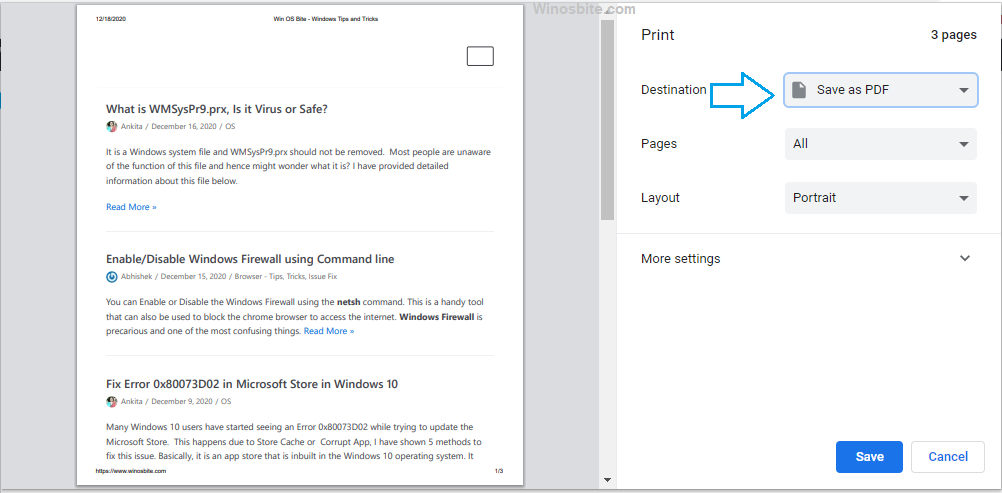PowerShell was introduced by Microsoft on 18th August 2016 as PowerShell Core, which was then made open-source and cross-platform. I will show you a quick way to find your PowerShell version installed in Windows 10 and older versions. The utility package comes with a command-line shell and a powerful scripting language.
Initially, it was a Windows component known as Windows PowerShell, but later it was renamed as PowerShell Core, and made available to the public who are using operating systems other than Windows.
It is different from the other traditional command-line shells, which accept and return text. The PowerShell is built on top of .NET CLR (Common Language Runtime) and accepts and returns .NET objects which let it access an entirety of new tools and methods for automation.
Uses
It allows users to automate wide range tasks and configure a management framework within the Windows Operating System. This includes processes such as Updating Windows, Updating Drivers, listing the installed drivers, installing & uninstalling apps, etc.
Every new version comes up with an increased amount of cmdlets, which lets you access more new features. Thus, it is always a good idea to check your current PowerShell version and keep it up-to-date. But, before going to the steps to check the current version, let us have a look at the previous versions of PowerShell, and the associated versions of the Windows OS with which it comes pre-installed.
Windows PowerShell 1.0: It was released in November 2006 for Windows XP SP2, Windows Server 2003 SP1, and Windows Vista.
Windows PowerShell 2.0: PowerShell 2.0 comes pre-installed in Windows 7 and Windows Server 2008 R2.
Windows PowerShell 3.0: It comes integrated with Windows 8 and with Windows Server 2012.
Windows PowerShell 4.0: PowerShell 4.0 is integrated with Windows 8.1 and with Windows Server 2012 R2.
Windows PowerShell 5.0: Windows Management Framework (WMF) 5.0 RTM included PowerShell 5.0 and was re-released on February 24, 2016.
Windows PowerShell 5.1: This version came out along with the Windows 10 Anniversary Update on August 2, 2016.
PowerShell Core 6: PowerShell Core 6 was the first open-source and cross-platform version which is now also available for macOS and Linux systems.
Our primary goal is to check the PowerShell version that is currently running on your system.
Quick Overivew
How to know Powershell Version in Windows
To check your PowerShell version I mentioned two methods:
Find using $PSVersionTable
1) Press WIN + R keys together and click on OK
2) Type powershell and hit Enter, this will open up the PowerShell Command-Line.
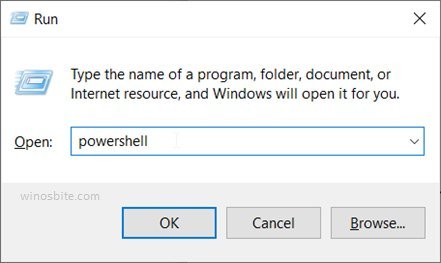
3) In the Shell Command Line type the following command and hit Enter.
$PSVersionTable
4) You can find the PowerShell version beside “PSVersion”.
In this list, you will find the PSVersion section and a Value associated with it. This value depicts the version of the PowerShell that you are using currently.
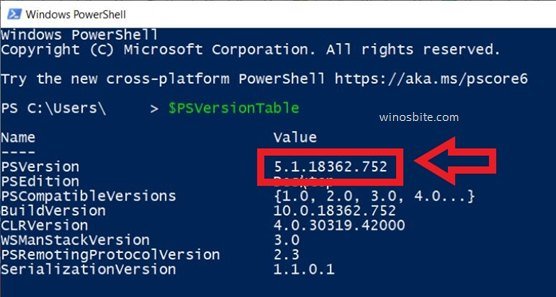
In my case, the PowerShell Version is 5.1.18362.752
A note for developers:
You may also use the following command to find which version installed on Windows 10 or older version:
get-host|Select-Object version
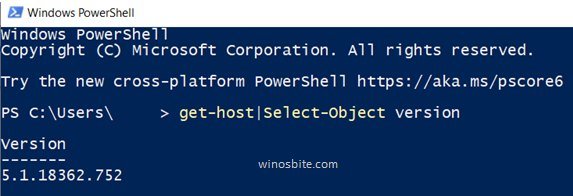
This command utilizes the Get-Host cmdlet which fetches the PowerShell Version property from the parent object and returns its value.
Find using $host.Version
Another simple way to figure out the PowerShell version is to use the command line $host.Version
Steps are exactly same above:
1) Press Windows+R button
2) Type powershell and click on OK
3) Type $host.Version and press Enter button
4) This will show the version in different pieces like this:

But if you combine the ‘Major, ‘Minor’, ‘Build’ and ‘Revision’ then you can easily figure out the version.
Here on my other laptop, the PowerShell version is 5.1.18352.145
If you know any other fast way to find the PowerShell engine version then do let me know in the below comment.