Apex Legends is one of the very famous multiplayer battle royale games available for Windows, Xbox, and Play Station. Apex Legends was launched on 4th February 2019, and since then it has released numerous updates and hence making the game error-free. However, many users have encountered an error with code 23 while launching the Apex Legend game.

In case you are facing the Apex Legends Error Code 23 error, then follow the below method to fix the problem.
Quick Overivew
Common Causes for Apex Legends Error Code 23
Knowing the causes behind any error will help us in fixing the error more appropriately. Well, there are a couple of causes that can trigger Error Code 23. Some of these common and important causes are as follows.
- Excessive temporary files in the PC can trigger Error Code 23.
- Microsoft Visual C++ 2015 Redist. Packages are corrupted or they went missing.
- The Apex Legend game file is corrupted or missing.
- The Graphics Driver is outdated.
Now when you know the reasons behind the Apex Legends Error Code 23, now let us fix it.
How to fix Apex Legends Error Code 23
To fix the Apex Legends Error Code 23 implement the methods mentioned in this section.
Method 1: By deleting the temporary files
The temporary files occupy a huge amount of space inside your PC and they can also trigger the Apex Legends Error Code 23, and that’s why deleting it is the right option. Follow the steps mentioned below to delete the temporary files.
1. Press the Windows + R
2. Now type %temp% and click on OK
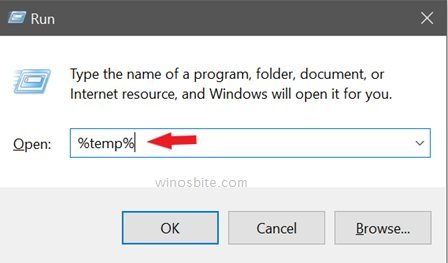
3. Next, select all the temporary files by pressing Ctrl + A.
4. Press Shift + Del button on your keyboard
5. A pop-up windows will appear and ask for administrator’s permission.
6. Next, Click on Continue to continue further.

7. Restart your PC.
That’s it, now check if you still encounter the error while Launching the Apex Legends game. If the problem still exists then follow the next method.
Method 2: By reinstalling the Microsoft Visual C++ redistributable packages
Many times Apex Legends Error Code 23 can be the result of the corrupted Microsoft Visual C++ redistributable packages, and hence it becomes very important to reinstall it.
1. Press the Windows + R keys together
2. Now type control and hit the Enter button
3. Now click on Uninstall a Program.
4. Next, search for the ‘Microsoft Visual C++ 2015 Redistributable (x64)’.
5. Now right click on the application and select Uninstall

6. Next, follow the wizard to uninstall the process
7. Now, Reboot your PC.
8. Next, visit this link (https://www.microsoft.com/en-us/download/details.aspx?id=48145)
9. Now scroll down, and click on the Download button.
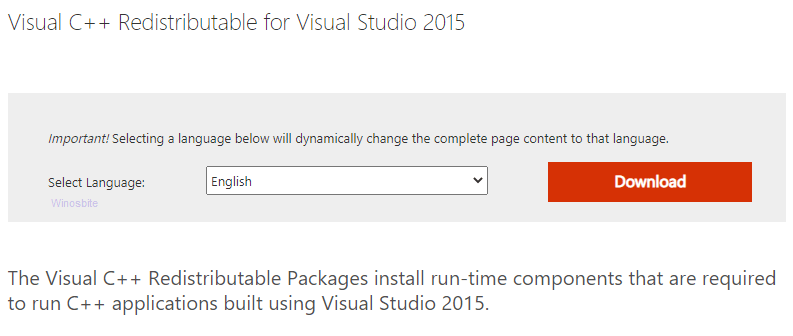
10. Next, check the box saying File Name.
11. Next, click on Next.
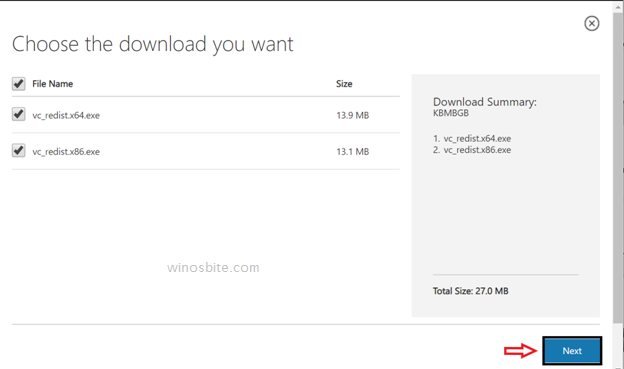
12. Now, wait for the download to complete.
13. Next, double-click on the installers and click on the install button.
14. Now just follow the onscreen instructions so as to install the Microsoft Visual C++ 2015 Redistributable.
15. After the installation reboots your PC.
That’s it hopefully the Apex Legends Error Code 23 is resolved successfully, however, if you still get the same error message go for the next method.
Method 3: By performing a clean boot
Often performing a clean boot helps, since a clean boot helps to disable all the useless third-party applications that can interfere with the functioning of the Apex Legends game. Here is how you can perform a clean boot on your Windows 10 or 11 PC:
1. Press Windows + R
2. Now type msconfig and press Enter to launch the System Configuration.
3. Now switch to the Service tab.
4. Now click on the checkbox of all the suspicious services.
5. Now click on the Disable all button.
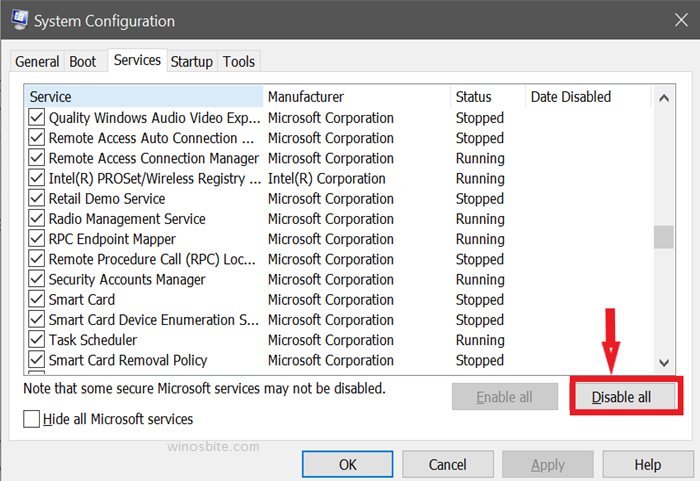
6. Next, switch to the Startup tab.
7. Now open the Task Manager.
8. Now right-click on any suspicious third-party software.
9. Select Disable option.
10. Next, exit the Task Manager and System Configuration
11. Restart your PC.
Hopefully, the error is resolved, in case you still face the error while launching the Apex Legend then go for the next method.
Method 4: By updating the Graphics Driver
Outdated graphics driver can also trigger the Apex Legends Error Code 23, and hence updating the graphics driver will eventually fix the error. Here is how you can update your GPU drivers.
1. Search for Device Manager in the Windows Search bar and click on it
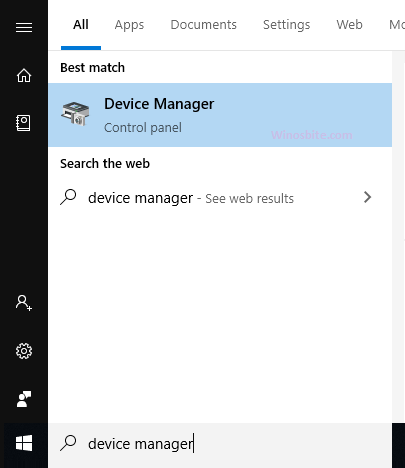
3. Now among the list, find Display adapters.
4. Next, double click on on it to expand it.
5. Now, right-click on the graphics driver that needs an update and choose Update driver

6. Now click on Search automatically for driver.
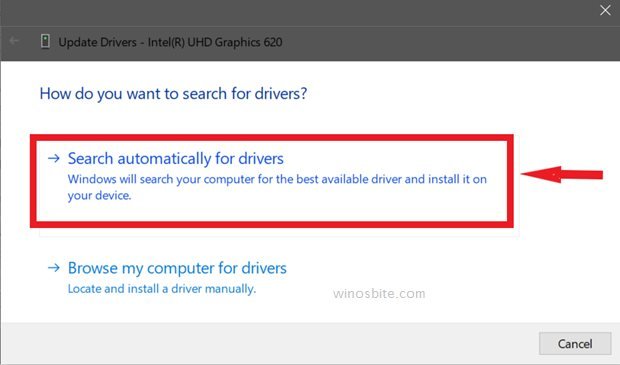
7. Now let the GPU driver update.
8. After, the update reboot your PC.
That’s it, hopefully, the error with code 23 is fixed, and hence you can launch and play the game without any hassle.
Method 5: By reinstalling the Apex Legends game
In many cases, the Apex Legends Error Code 23 is fixed automatically when it is reinstalled. Follow the steps mentioned below to reinstall the Apex Legends game.
1. Press Windows + R
2. Now type control and press
3. Now click on Uninstall a Program.
4. Next, search for the Apex Legends
5. Now right click on the application and select Uninstall
6. Next, follow the onscreen instructions to uninstall the Apex Legends.
7. Now install the game from the Origins client.
That’s it this was all about the Apex Legends Error Code 23. I hope you find my article useful and interesting. Feel free to comment below, in case you have any suggestions or queries, or problems with the Apex Legends, we will try our best to resolve them.

