If you have started seeing Error Code 0x97 on your Epson Printer then it means that there is something wrong with the hardware. But let me tell you that this 0x97 error can be fixed easily without much technical knowledge.
Epson is a printer manufacturer best known to provide budget printers with excellent and efficient performance. The Epson printers have also managed to provide a neat and clean printing experience.

I have also been using the Epson printers for about a year now, and I am really satisfied with their printing quality and their performance. However, many a time I have faced some really disturbing errors, and Epson error code 0x97 is one such error. I have dealt with it in the past and case if you are facing the same error, then today I will educate you about this error and also help you to fix the error easily in your system.
Quick Overivew
What is Epson error code 0x97?
This error code 0x97 is a common printing error and it occurs if in case you are using the Epson printer for a long time now, then you are most likely to face printing errors like the Epson error code 0x97. The error code 0x97 automatically interrupts the printing process and asks you to restart your device, hence you may not print anything from your Epson printer.
What are the probable reasons that trigger the Epson error code 0x97?
When the Epson error code 0x97 shows up on your computer’s screen, it’s reasonable because some hardware components of your Epson Printer aren’t working accurately, maybe it’s the motherboard or other such important hardware segments that aren’t working the way they are supposed to.
In order to get rid of the Epson error code 0x97, you must follow my easy and efficient methods mentioned below in the next section.
Methods for fixing Epson error code 0x97
Well, numerous methods can help you get rid of the Epson error code 0x97. I have mentioned some of the easiest ones, kindly follow and implement them to see better results.
By replugging all the cables and restarting the Epson printer
Many a time only replugging the cables then restarting the Epson printer helps in fixing the Epson error code 0x97. To continue follow the steps as directed.
- At first, you need to stop all ongoing printing processes (if any).
- Now shut down down your Epson printer and also your PC.
- Next, remove all the ables including the power cables of your Epson printer.
- Now you need to replug all the cables you unplugged, and just restart your PC and your Epson printer.
Hopefully, this method will resolve your issue. However, if you still face the error you can implement the next method.
Method 2: By resetting your Epson printer
Well, this method is pretty easy and similar to the first method mentioned. In order to reset your PC follow the steps as directed.
- First make sure to shut down your PC/Laptop and Epson printer.
- Now press the Power button of your Epson printer for about 50-60 seconds

- This will reset the Printer
- Now, restart the System along with the Printer
Now check if you still face the error, and in case you still face it then you can go on with the next method.
By cleaning the Print head
This is method is one of the genuine and time-consuming methods. However, it has successfully helped in getting rid of the error code 0x97, here are the steps to clean the print head:
- Shut down your Printer and unplug the power cables.
- Now remove the ink cartridge slowly from your Epson print head.

- Now from your Epson printer model just remove the print head.
- Now grab a wet tissue or soft cloth and then gently clean the print head.

- Now after you have cleaned the print head, just leave it for a couple of hours so that it gets dried.
- Now just assemble the parts and components you have removed and then plug in the power cables.
Hopefully, after this, you are not likely to face the error 0x97. If you are still facing the error then there must be a problem with your Epson printer driver, so I would suggest that you must follow the next method, which will surely fix the Epson error code 0x97.
Here is how to fix printer error 0x00000020.
By Reinstalling the Epson Printer Driver
I have often noticed that just by updating or say reinstalling the Epson Printer Driver driver fixes the Epson error code 0x97, and this is just because the outdated or corrupted printer driver can be the fundamental reason behind Epson error code 0x97. To reinstall the printer driver follow the steps referenced beneath.
1. Press Windows + R
2. Now type the command control in the RUN application space and hit the Enter button.

3. Now you will be seeing the Control Panel window, now just find Device Manager and open it by clicking on it.
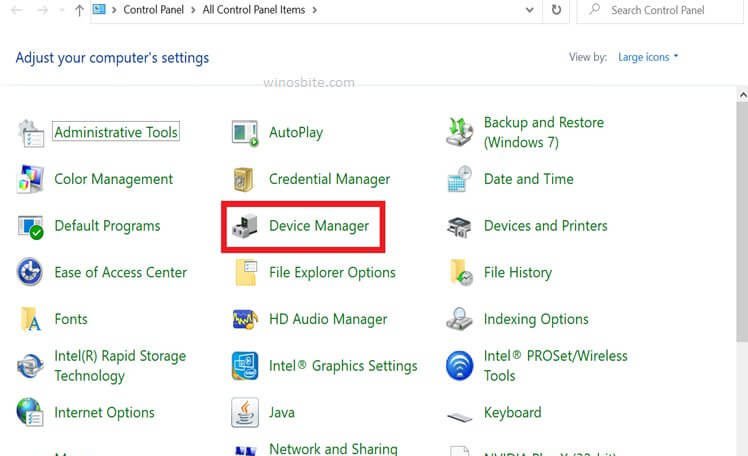
4. Now in the list search for your Printer model, it is usually present under the Print queues
5. Now after you find your printer Model right-click on it and select Update Driver.
6. Now just follow the on-screen instruction carefully, this will reinstall/update your outdated/corrupted Epson printer Driver.
You can download the latest Epson printer driver from the official website here.
Well, that’s it, this was how you can get rid of the Epson error code 0x97. I hope the methods work for you, please comment below if you find my methods easy and useful, you can also comment if you have any queries regarding the Epson error code 0x97.
Other Printer Issue Fixed:




