If you are seeing Epson Printer error code 0xf4 that means something is wrong like a paper jam or incompatible printer ink cartridges. But this error 0xf4 can be easily fixed. But before fixing this error let’s see what are the probable reasons that can trigger the error.

Reasons that can trigger the Epson error code 0xf4
Some of the reasons behind the Epson error code 0xf4 are as follows:
- Incompatible Printer Ink Cartridges.
- Paper jamming.
- Incompatibility in the proper functioning of printer spooler.
- Technical reasons like virus/malware attacks, Improper Shut Down of PC, improper installation of some important applications, can also trigger the Epson error code 0xf4.
- Outdated Printer Driver can also raise error code 0xf4.
Now you know the main reasons behind the Epson error code 0xf4, now let’s see how to fix it.
Quick Overivew
Methods to fix Epson error code 0xf4
I have mentioned some of the easy-to-follow and methods to fix Epson error 0xf4:
Method 1: By checking for Paper Jam
This is the most common issue with Epson printer but it can be fixed easily, here are the steps:
- At first, open your Epson Printer.
- Now, look for any paper bits in the printer from inside, in case there is any paper jammed, remove the paper and clean it properly.
- Now restart your printer system.
Well that’s it now hopefully you will not face the Epson error code 0xf4 in the near future. In case you are still facing the same error implement the next method.
Here is how to fix printer error code 0x00000020.
Method 2: By Reinstalling the Printer Driver
Many a time it is seen that an outdated Epson printer driver can also trigger the error code 0xf4. Here are the steps to fix it:
1. Press the Windows + R button to launch the Run box
2. Now type control and hit the Enter button.

3. Now open the Device Manager by clicking on it.
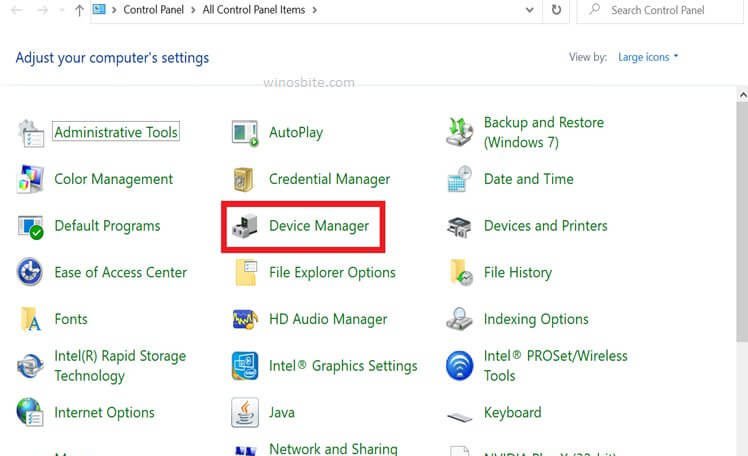
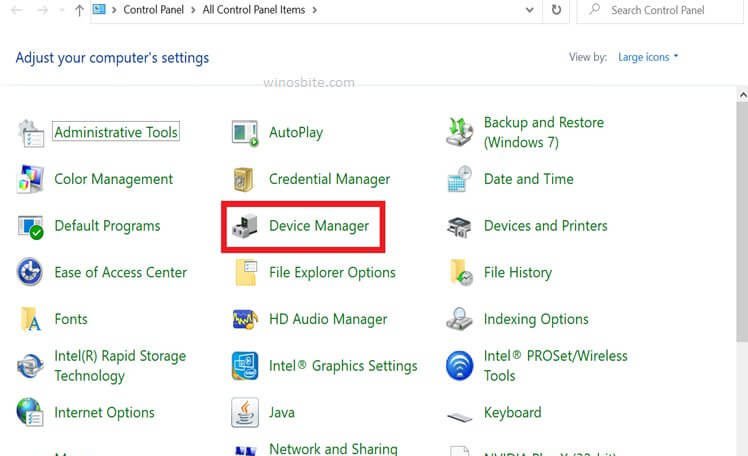
4. Now search for your Printer in the entire list, most probably it will be present under the Print queues section.
5. Now right-click on your Epson Printer Model and then select the option of Update driver.
6. Well, now you need to follow the on-screen instruction in order to successfully update your outdated Printer driver.
If you don’t have the latest Epson printer driver then go to the official Epson website to download the printer driver.
In case this method does not work for you, I will better suggest following the next method.
Method 3: By Restoring your Windows system
Last but one of the best methods to fix the Epson error code 0xf4 is to restore the Windows system. However, this method is somewhat complicated as compared to the above-mentioned methods.
In order to restore your Windows System follow the steps, listed below.
1. At first, launch the RUN windows application by pressing the Windows + R button.
2. Well, now in order to launch the Control Panel Windows application type control and hit the Enter button.



3. Now find and open the Recovery Section by clicking on it.
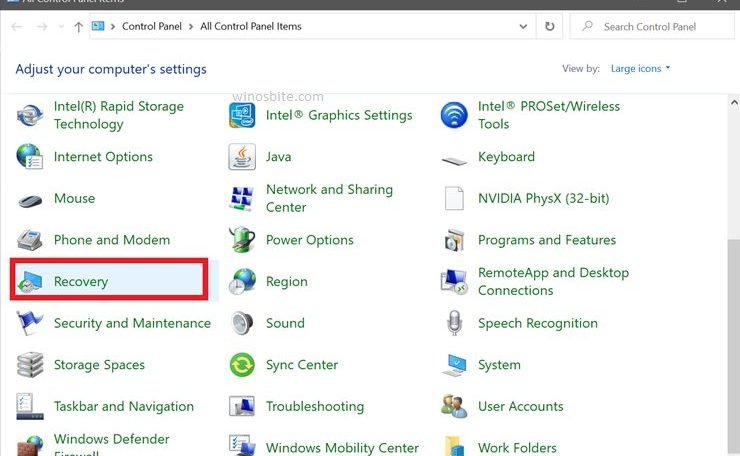
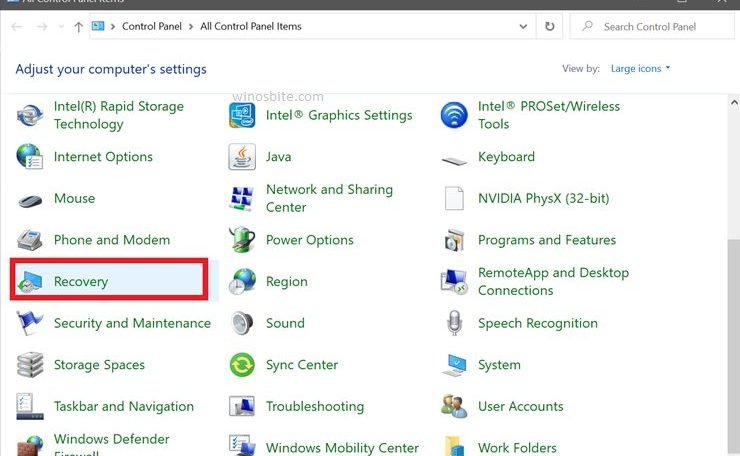
4. Now click on Open system restore, as shown in the picture below.


5. Well, now you need to follow the on-screen instruction in order to successfully restore your Windows system.
After your system is restored, hopefully, you ain’t going to face Epson error code 0xf4.
Well, this was all you should know to fix, Epson error code 0xf4. I am hoping you like reading my article. Please comment below if you have any further queries.
Read next:

