Error code 0xc0EA000A is encountered in Windows 10 operating system when the computer is not able to download any apps from the Microsoft Windows app store. The error occurs when the system cannot connect to the Microsoft servers.

You may see this message on your Windows 10 PC: Store error 0xC0EA000A ‘Try that again’.
This 0xC0EA000A error indicates that there is something wrong with the Windows Server and the system is not able to download the update. Several users are facing this issue on their system and it usually starts when the Windows releases a number of updates.
Main Causes Behind Error 0xc0EA000A
- Overloaded servers
- Cache
- System bugs
Now, it’s obvious that we can’t do much with the Windows Server, thus we can perform limited steps to fix this issue. However, many users have noticed that this Microsoft store error 0xc0EA000A automatically vanish once the server start working normally. So, let’s start troubleshooting that will fix this issue.
Quick Overivew
How to fix Windows Store error 0xC0EA000A?
METHOD I: Using wsreset.exe
This is one of the best ways to get rid of this error:
1) Press Windows+ R keys
2) Type wsreset.exe and click on OK

3) This will open the window that will look like command prompt
4) Let the program run for one minute and this will reset your Windows Store cache.
And will display a window like this:

Now, restart your system to take effect.
I have also prepared a video that will clear Windows Store Cache:
METHOD II: Using Troubleshooter
1) Click on the start button and type troubleshoot
2) Select Troubleshoot settings from the list that appears.

3) Scroll down and click on Windows Store Apps
4) Click on Run the troubleshooter
 5.
5.
5) Click on Next and follow the instructions
This will open the troubleshooter, let it run.
When the problem is fixed, close the troubleshooter.
METHOD III: Using PowerShell
- Press Windows + X and select Windows PowerShell (Admin) from the list
- Type Get-AppXPackage | Foreach {Add-AppxPackage -DisableDevelopmentMode -Register “$($_.InstallLocation)\AppXManifest.xml”} and press the Enter key.
- Once finished, close PowerShell &reboot your system
METHOD IV: Checking date, time & restarting Windows Time service
- Click on the Start button and type cpl

2) Click on Control Panel from the list of items to open it.
3) Click on Clock and Region

4) Click on Change the time zone under “Date and Time”

5) Go to the Internet Time tab and click on Change settings

6) Check the box beside Synchronize with an Internet time server and click on Update now

7) Press OK and then press OK again in the date and time window.
8) Close the Control Panel and restart your system. Check to see if the Date & Time are now synchronized and correctly set. If yes, your system is resolved with the 0xc0EA000A error.
If not, follow the below-given steps:
9) Press Windows + R keys to open the Run box
10) Type services.msc and press Enter
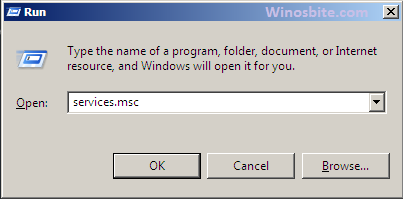
11) Browse for Windows Time and right-click on it.
12) Select Restart from the list.

9) Then, open the control panel again and follow steps 3 to 7.
10) Close the control panel and download the desired app from the Microsoft app store now.
METHOD V: Sign in again to Microsoft Account
1) Logout of your Microsoft Account or switch your computer off.
2) Then reboot the system and sign in afresh into your Microsoft Account
You should now be able to download any apps from the Microsoft App.
Conclusion
When you encounter MS Store Error 0xc0EA000A on your Windows 10 then don’t panic. Wait for some time, restart the PC, if it still not work then you may try the above-mentioned steps to fix this problem.
Other similar issues that have been fixed:
Microsoft Store error code 0x803FB005

