Windows update is an essential component of Microsoft windows. It ensures that all the devices running on the operating system work optimally by bringing the latest bug fixes, security patches, and features. Some users can encounter the error code 0x800705b4, which prevents them from updating their system to the latest version of windows.
If you are experiencing the error regarding Windows Defender, feel free to skip this section and go to method number 4 below.
Here, I will cover some basic information and simple workarounds to fix the error.
Quick Overivew
What causes the error 0x800705b4 in Windows Update?
Before we start fixing the issue, it is important to understand why this error appears while updating Windows 10. This is how the error looks like:

Usually, it throws below error message:
“There was some problem installing updates, but we’ll try again later. If you keep seeing this and want to search the web or contact support for information, this may help: (0x800705b4)”
This indicates that the system is experiencing issues caused by:
- Damaged Windows files,
- Faults in the registry, or
- Maybe some virus/malware.
This problem should not be ignored as it prevents users from getting the latest software update and hence, the system can become vulnerable.
Before we begin: Troubleshooting to narrow down the issues
You may head over to Windows troubleshooter and let it apply basic fixes and identify the problem.
1) Click on Windows logo
2) Click on the Settings icon with gear sign.
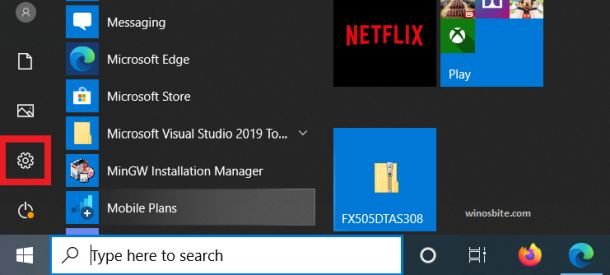
3) Now choose Update & Security

4) Then from the side panel, click on Troubleshoot and then on Windows Update option from the main screen.

Run the Troubleshooter and let it process for a few seconds. It will apply the necessary fixes and then mention the underlying issues. Close the troubleshooter after the last dialogue box.
Now we will head over to 3 simple methods to fix this issue.
Method 1: Factory resetting Windows Update components
This method usually works to fix error code 0x800705b4 on the Windows 10, here are the steps:
1. Search for ‘services’ in the start menu, open it

2. Find and double click on ‘Background Intelligent Transfer Service’
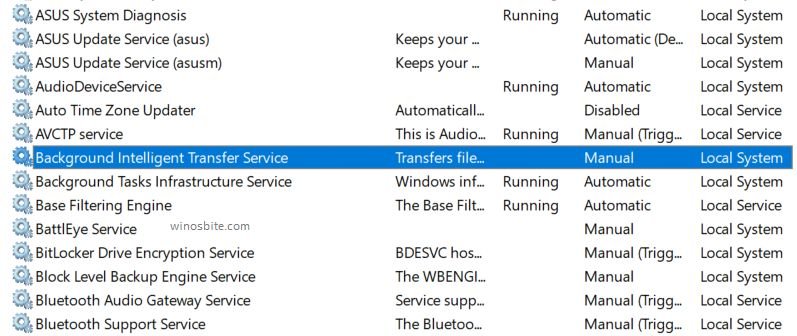
3. Now, stop choose to Disable from the drop-down menu located beside the ‘Startup type’.

4. Click on Apply and OK, then find another service named ‘Windows Update’, stop the service and close the services app
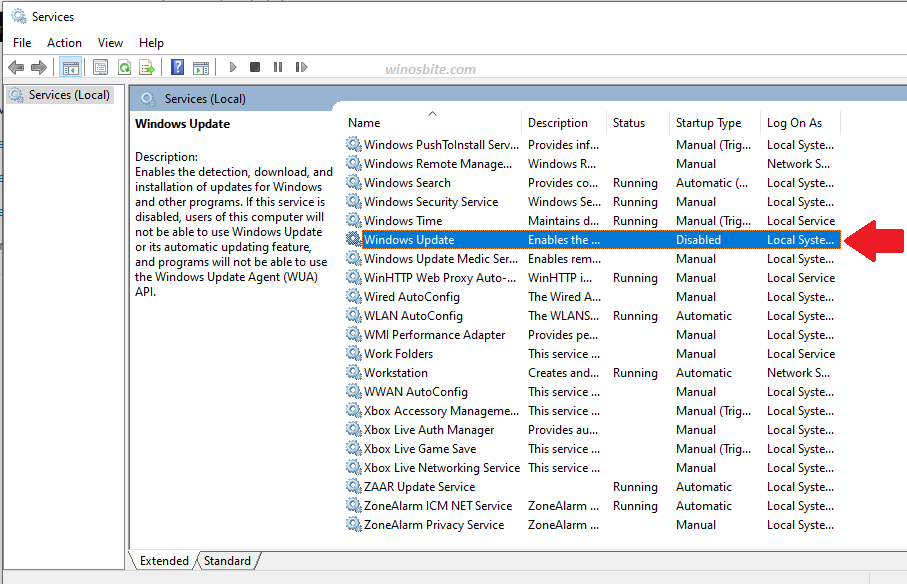
5. Go to the directory C:\Windows\SoftwareDistribution and delete all the contents on the folder
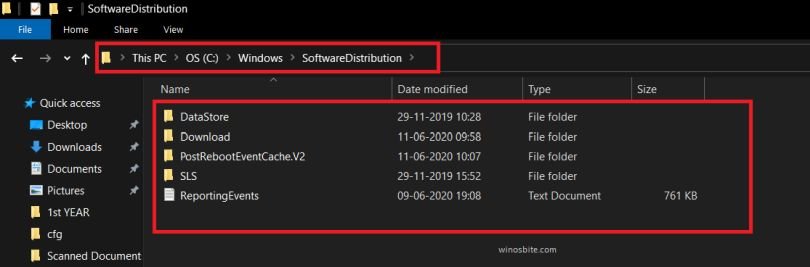
6. Restart your PC.
7. Again, go to services but this time what you have to do is Start the services ‘Background Intelligent Transfer Service’ and ‘Windows Update’ and also make sure to choose the startup type as Automatic (Delayed Start)

8. The problem should be resolved; to make sure, head over to Windows update and check for updates.
Method 2: Disabling services and startup items
This is another way to fix the windows update error message:
1. Search for ‘System Configuration’ in the search menu and open it.
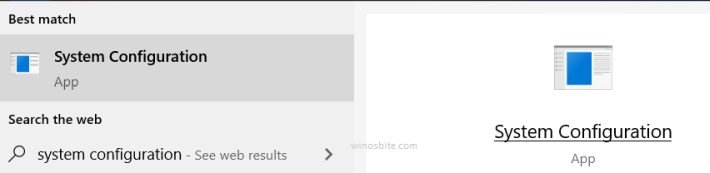
2. Under the General tab, click on Selective Startup and uncheck the Load Startup Items box and then head over to the Services tab.
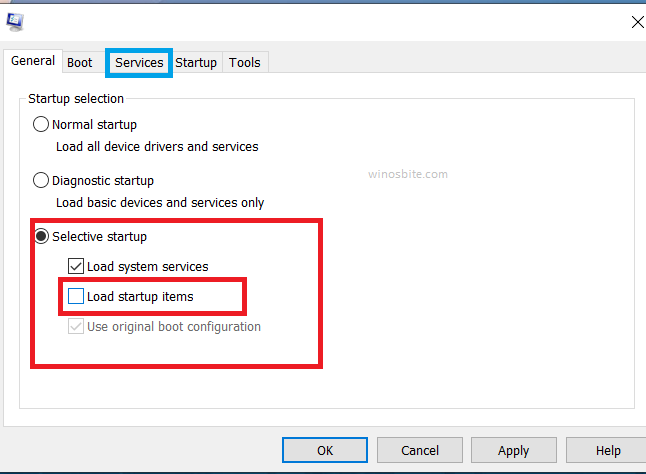
3. In the Services tab, click Hide all Microsoft services first, and then click Disable all

4. Head over to Startup tab, open task manager
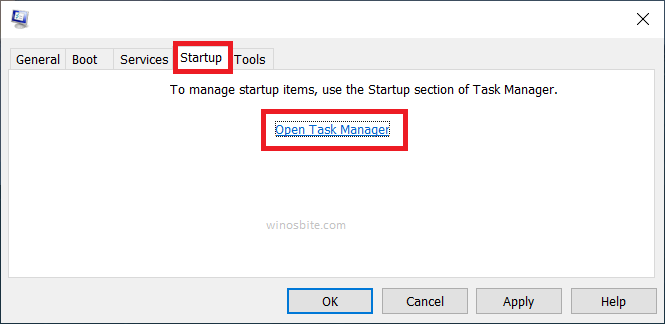
5. Disable all the startup items (Don’t worry, you can enable them after a restart)

6. Restart the system and check if the problem has been resolved by heading over to Windows Update.
7. Now, we have to reverse all the changes made in system configuration windows
- Change to Normal Startup
- Enable all services that are unchecked
- Enable startup items in task manager
Method 3: SFC and DISM scan
1. Search for ‘Command Prompt’ in the start menu and click on Run as administrator

2. Type in or paste the command SFC/scannow then press ENTER
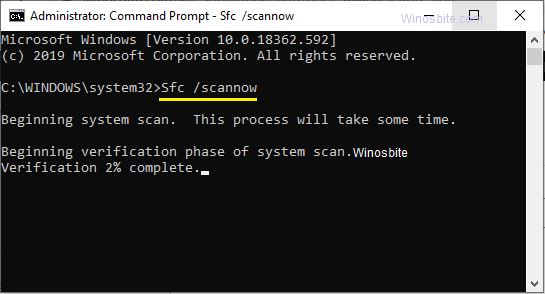
3. Wait for a few minutes for the process to be finished
4. Again, in Command Prompt as an administrator, paste the command DISM /Online /Cleanup-Image /RestoreHealth and run it by pressing enter.
The problem should be resolved now, head over to Windows Update and check for updates.
For Windows Defender error
What causes the error 0x800705b4 in Windows Defender?
This error in Windows Defender is caused by the presence of already installed Third-party antivirus software or registry errors.
It can prevent Windows Defender from running a scan on your system for potential viruses and malware.
To solve this issue, simply uninstall your previous third-party antivirus software (Assuming that you don’t need third-party software).
If the problem persists, go through the following method.
1. Press Windows+R to start run, type in ‘Regedit’ and click OK

2. Navigate through the following folders HKEY_LOCAL_MACHINE\SOFTWARE\Policies\Microsoft\Windows Defender

3. Right-click on DisableAntiSpyware and click on Modify; If it doesn’t exist, create a new DWORD in the right panel

4. Name the DWORD as DisableAntiSpyware and set its value to 0

5. Click OK and Restart your PC.
These methods will fix the error code 0x800705b4 on Windows 10 PC. If you faced a similar issue and know any other way to fix this problem then let me know.
Other similar Windows update error which has been fixed:

