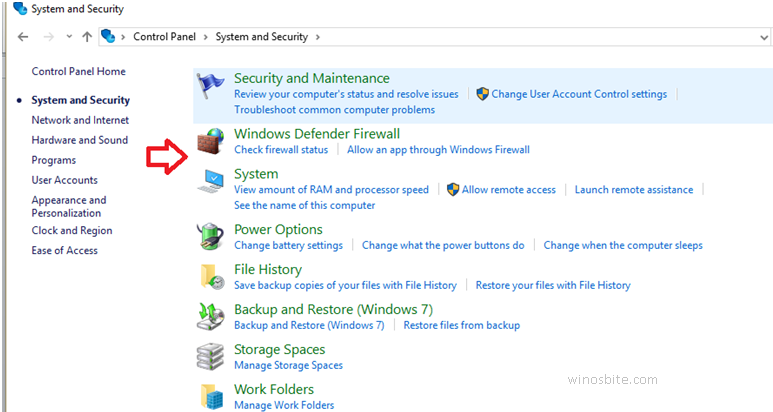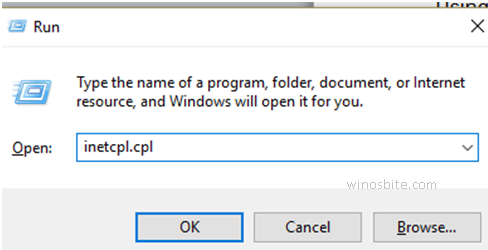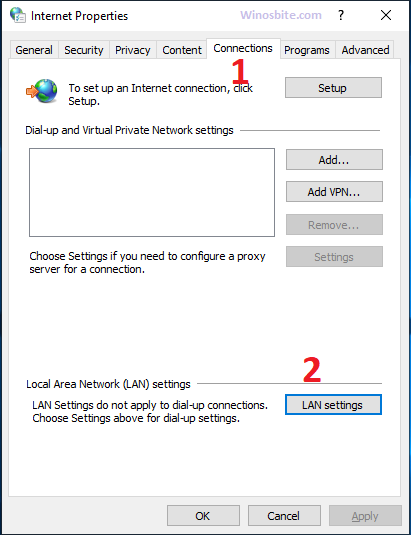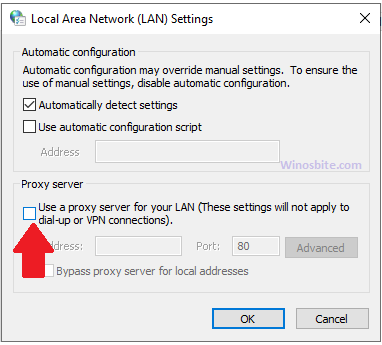Error code 0x80072efe happens when the computer cannot connect to the Microsoft server for an update. This error takes place before you actually can download or install any updates. Here are some really easy methods to help you fix the problem.
Quick Overivew
Understanding the Error 0x80072efe
To make sure that you are able to download all the updates, the installation has to match certain criteria. This way Microsoft will stay informed that the updates you are downloading are for the original copy of Windows 10. For this, you have to make sure that your computer has set the correct time and date. You will experience Error 0x80072efe if the date and time is not set properly.
Another important thing that you should have is a reliable internet connection so that you are able to download all the contents properly. Sometimes certain software, virus scanner, and Firewalls can hinder the process of downloading updates. So you may have to disable the firewall to get rid of the problem. Once you are done with the updates you should enable the firewall again.
Adjust The Time And Date
This is the basic but effective way to fix the error code 0x80072efe. All you need to log in to a Windows account which has an full access, i.e. administrator account and follow below steps:
- Click on the lower right hand side of the compute where the time and date are displayed.
- If you notice that the date and time is wrong then you need to click on Change Date and Time Settings.
- This will open a separate window for you and then you need to click on a button which says Change Data and Time.
- To finish the process you should click on the button called OK. Once you have done this you can get back to downloading your updates.
Disabling The Firewall To Eliminate The Error 0x80072efe
Here are some easy steps that you can follow to disable the Firewall.
- Click on the Start, type Control Panel and click on it.
- Click on System and Security.

- Then click on Windows Defender Firewall, this will open a separate window.

- Click on the Private network and then again click on the option Turn Off Firewall and then click on the button OK.

Once you have performed the above mentioned step you will have to restart the computer and then try to download the update again. These two methods have worked for most methods and they are used by experienced experts to solve 0x80072efe problem. If you see that this method has worked for you then turn on the Firewall once again.
Now if you find that these particular methods are not working, you may have to take the time to look at some of the other causes for this error. For example if your computer has any scanners that detect viruses you must disable them one by one and then see if you are being able to download the updates.
There are other several similar errors which you might be interested to know:
Un-checking The Proxy option
Here are some other methods to deal with the Error 0x80072efe
- Press the Windows + R key together, this will open the run window.
- Now type inetcpl.cpl and click on OK.

- This will open another windows that says Internet properties.
- Click on the tab that says Connections and click on LAN settings.

- The box that says Use a Proxy Server for Lan needs to be unchecked and you have to check the box that says Automatically detect settings.

- After that click on the OK tab and after that Apply.
- Then Restart the computer.
Using Malwarebytes and CCleaner
If all above methods not solve 0x80072efe error, then you should focus on performing a complete antivirus to see if your computer is free from threats.
- You will have to download the software Malwarebytes and CCleaners.
- Then install them properly on your computer.
- Run the program Malwarebytes and let it locate corrupt files.
- If there are any then the software will remove them automatically.
- After that you must run the program CCleaner.
Once above task perform then restart the system. This will solve the error.
So these are some of the most effective ways to deal with this error 0x80072efe. Please note that these are methods that have been tried and tested by experts. Many computer user have found these tips very useful in helping them deal with this problem. Follow the steps properly and you will be able to get rid of the snag. If you know any other tricks to fix this error then please leave your comment in below section.