If the Bluetooth is not working on your Windows 11 or 10 PC then here is a easy way to fix by install the Bluetooth driver. Here is 2 simple yet effective methods to fix this.
It is an important software program when it comes to communication with other Bluetooth devices. Your Bluetooth will not work if your Bluetooth driver is either corrupt or missing. It plays an important part when it comes to wireless connection. Now days there are many gadgets like from ear pods to speakers that require Bluetooth connectivity.
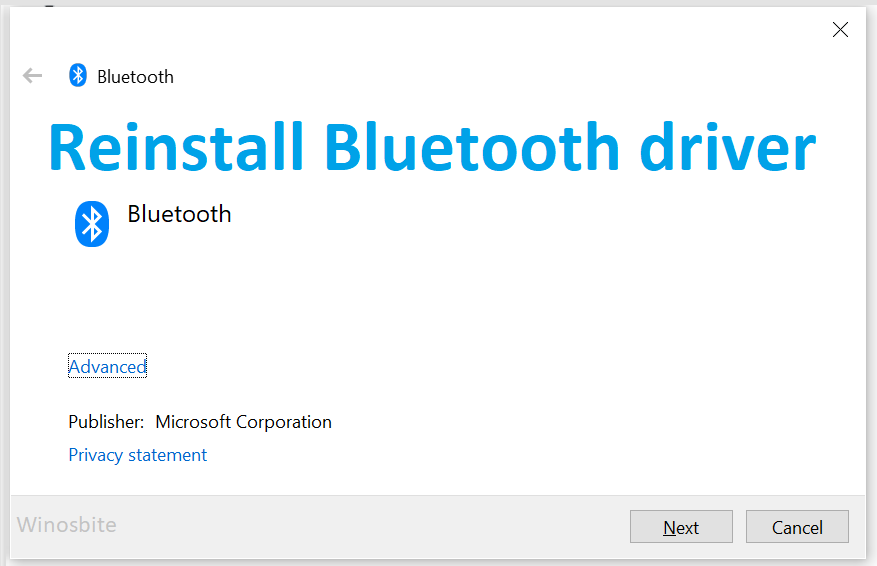
Most systems have Bluetooth driver installed in them. So you may not face any problem connecting to Bluetooth devices. But sometimes you are welcomed with problem in the connectivity. Most of the time the problem is because the software needs an update. So the quickest and easiest remedy is to update the software. But if after updating you are facing the same problem you can reinstall the software.
Quick Overivew
Uninstall the Bluetooth Driver in Windows 10
First of all, check whether the Bluetooth driver is installed or not. If it is installed then first you will have to uninstall it, and then the Windows 11 or 10 will automatically installed the correct driver for the Bluetooth. Here are the steps:
1. Press the Windows + R button
2. Type devmgmt.msc and click on OK
3. Click on View menu and choose “Show hidden device”
5. Now, right-click on the bluetooth device

7. And choose “Uninstall device”
8. Follow the steps to remove it completely.
Once done then restart the laptop. Upon re-boot, the system will automatically install the driver for Bluetooth.
Another way to reinstall the Bluetooth driver is to download the diver manually from the official website.
Bluetooth is windows specific software so you will have to get into your system and search for system specification. You can do that by going into the control panel and then search for system and security. You will have to make sure that you are in category mode. And then go in to “system”. There you will find all the information related to your system. Please go through all the specifications thoroughly for example if your operating system is 64 bit or 32 bit or your system processor type, mainly it will be Intel.
Download and Install the Bluetooth Driver
When you have all the information needed, then download a Bluetooth driver. For example if your laptop has Intel Bluetooth driver then you download it from the official website here. .Always go for the official download links and also the latest version that is available in the market that time. You will have the option to download with different architecture version. Choose that matches your system. For example if your system is 32 bit or 64 bit.
Installation of Bluetooth driver is pretty easy. When you will click the downloaded file you will have to go through each step of installation. Every step will be specified with instruction. Each manufacturer have different steps specific to their processors. You may require an administration account access to install the driver.
Once installed you will have to restart your device and check if your Bluetooth is working fine by connecting your Bluetooth device.
Update the Windows
In case, if you are not sure about the Bluetooth Driver official website then just update your Windows 10 or 11 by following the below steps:
1. Press the Windows button type Check for Updates and click on it
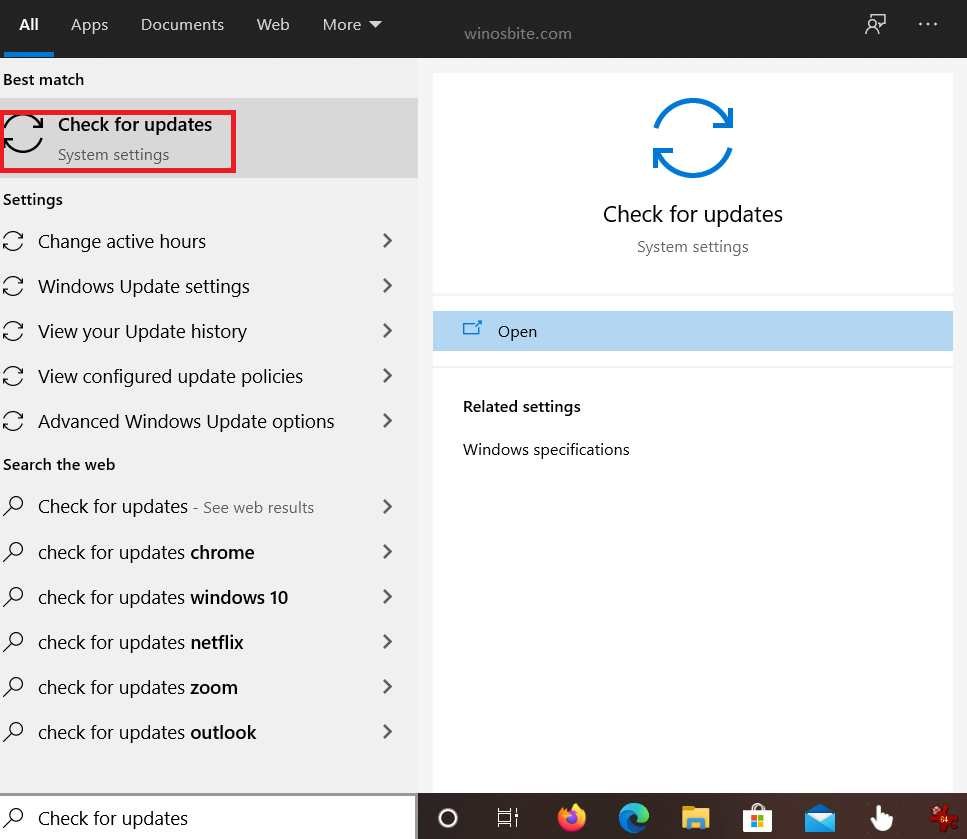
2. Click on Check for updates button
3. Now let the System to check if there is any update available
4. Once the updates are downloaded and installed then restart the system.
Hope this will help you to reinstall the driver.

