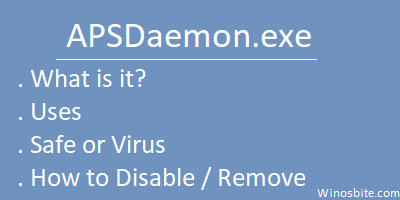Follow simple steps to disable automatic download on your iPhone. By default the options are enabled, learn how you can stop or enable in few clicks. Automatic download sounds quite user-friendly and might also eradicate all your worries about app updates on time. But it has its own dark side too! It consumes a huge amount of your mobile data if your mobile is not connected to a Wi-Fi network. It may also be slow and use up your battery when you need it. So, when you have a luxurious iPhone, you should also know how you can save both your mobile data and battery charge. Here is how you can stop an iPhone from downloading songs, app updates or other large-sized files automatically. These steps are also applicable for other devices with iOS operating system.
Step 1:
At first, unlock your iPhone and you will see the “settings” icon on your home screen. Usually, the color of this icon is grey. Once you find the icon, tap on it.

Step 2
Now, you just have to browse the menu by scrolling down. Right below the iCloud option, you will find “iTunes & App Store”. If you are using iOS 9 or a more advanced version, then you have to find “App and iTunes Store. Once you find, select this option.
Step 3
After selecting this option, scroll down and you will find “Automatic Downloads” option.
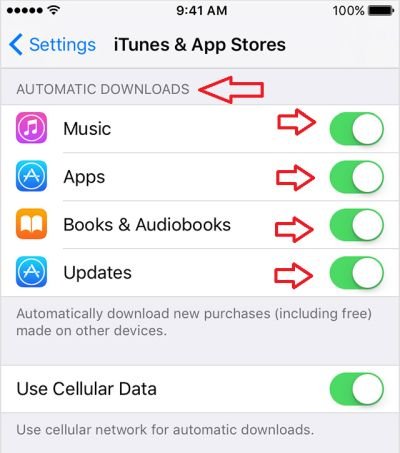
From here you can find the Automatic update disable option. As shown on above screen, under the title of “AUTOMATIC DOWNLOADS”, you will find four options as stated in the above image. For iTunes, you may also find queued items which will be automatically downloaded. You will find multiple options like:
- Music
- Apps
- Books & Audiobooks
- Updates
If you want to stop auto download for music, toggle the button from right to left and it will turn white. In the same way, you can also stop your iPhone from downloading apps, updates and books automatically.
Similarly, if you want to enable the system, then just do the opposite.
Sometimes, your phone might be out of battery but your iOS system takes too much time to install updates. In that case, first turn on the airplane mode and then just shut it down. The download will stop. This is a simple way of saving more mobile data and battery backup.