igfxCUIService.exe process is a part of the Intel Graphic Card driver and is not a virus. Sometimes it does crash in Windows 10 and older versions. In short, igfxcuiservice.exe is an integral component of the Intel Common user interface.
It is engineered by Intel Corporation. Intel is the world’s largest semiconductor manufacturer since 1968. This program is used to install drivers for the Intel graphics card and graphical user interface to provide us with more Vivid display.

The full form of igfxCUIService.exe is Intel Graphics common User Interface Service.
The .exe is symbolized for executable files. These files can be malicious and should be checked if they are harming your system or not. If found defective, these files should be removed from your system.
Quick Overivew
File Size & Location
igfxcuiservice.exe is a core component of the system. That is why you can find it in C:\Windows\System32 or C:\Windows\System32\DriverStore\FileRepository\ directory. This is not an essential file for windows but is required for better graphics.
This is a service named igfxCUIService2.0.0.0: Service for Intel HD Graphics Control Panel. The common file is of 348 KB in Windows 10/8/7/XP and it has approx 55-60 more variants.
- Filename: igfxCUIService.exe
- File Description: Intel Corporation
- Signature Name: Intel (R) pGFX
- Digest Algorithm: sha256
- File Version: 6.15.10.4835
- File Type: Application
- Language: English
- File Size: 348 KB (approx)
igfxCUIService.exe Uses
igfxcuiservice.exe is a core component of the Intel Common User interface. This program generally scans your Pc and finds the driver components required to enhance graphics display. Then it downloads the drivers as per the requirement to your graphics card and graphical user interface. This is a module in Windows 8 and later variations. This module allows you to select graphics properties by opening a menu. Graphics properties then open another module. By this, you can easily adjust the color and other graphical settings.
When you generate a color calibration profile using third-party software it may revert to the old value> when the system goes to hibernation. If you use the task manager before hibernation, it will prevent this. The end of igfxcuiservice.exe will only last until the next restart.
This program manages the Hotkey settings and also controls the screen rotation. It also helps the graphical interface to keep the revolution settings turned on even when the screen is off. AMD and NVidia graphics cards also use this application.
Common Errors
The program igfxcuiservice.exe is a program from a trustworthy source and it is duly signed by Microsoft. Though it is not a system file and can be uninstalled it may cause harm to your display settings. However, this program can sometimes create problems and show error messages. There is another issue with this program also. It has a very high CPU usage which often makes the system slow.
However, the reason for the error can be due to two of the following:
- This is a malware imitating the original application of igfxcuiservice.exe and increasing the CPU usage
- igfxcuiservice.exe can sometimes conflict with other software and hence can show an error message
This is not a system file but uninstalling this may hamper your graphics. However, you may need to uninstall it for driver installation and to get driver updates. Intel updates are generic. However, before Windows 7, this program was most commonly used worldwide to alter the graphics setting.
How to Fix igfxcuiservice.exe crashing error
To get rid of this problem, several methods can be applied. They are as followed:
Method 1: By updating drivers
- Download the drivers based on your Windows OS from the official website of Intel
- Press Windows+R, type devmgmt.msc, and press enter.

- Then double click on display adapters.

- Right-click on the driver installed in your system and choose update driver
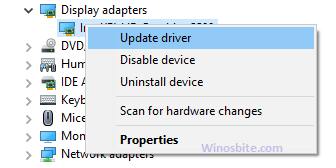
- Select Browse My computer for driver software and put the location
- Click Ok and Next.
Reboot at the end.
Method 2: Via task Manager
- Press the Ctrl+Shift+Esc button together
- Under the process tab, locate igfxCUIservice Module

- Click End task and close.
This is the easiest way to disable igfxcuiservice.exe.
Method3: By disabling the Intel HD Display Manager
- Press the Windows+R button, type services.msc
- Locate Intel(R) HD Graphics Control Panel Service
- Right-click and choose Properties

- Under General tab >> Startup type, choose Disabled from the drop-down menu.

- Click on the Stop button and click on OK
Now restart the system, there won’t be any error anymore.
Method 4: Using msconfig
This process will stop igfxcuiservice.exe from starting at the background even after disabling.
- Press Windows+R keys, type MSConfig, and click OK.

- Go to the service lab, search for the igfxEM Module, and uncheck the box with it.
- Select Apply then OK.
How to Uninstall igfxcuiservice.exe from Your PC
igfxcuiservice.exe is a graphic controller application and uninstalling it may cause harm to your system. This file is duly signed by Microsoft and thus, it reduces the chance of it being a potentially harmful file. However, it may be a malware duplicating itself as igfxcuiservice.exe. so, before uninstalling you have to be very sure that it is an unwanted potentially harmful software.
To check if this is a virus or not, you may opt for the following procedure.
- Press CTRL, SHIFT, and ESC keys together.
- Select the igfxcuiservice.exe process
- Right-click on it and see the file location.
If the location is anywhere but C:\Windows\System32, this may be a virus. But as it is not a core system file. You can check it in the registry. The original file will be signed by Microsoft.
To uninstall it, you can try the following procedure:
- Press Windows+R button
- Type devmgmt.msc and hit Enter key
- Locate Display adapters, click on it
- Right-click on Intel(R) HD Graphics and choose Uninstall device option

Let the system to remove it from the system and then restart the PC.
Note: Again it is suggested not to uninstall it unless necessary. It is generally safe and uninstalling it may affect your graphics.
Other similar processes:




