LogTransport2.exe is a component of Adobe Acrobat family of application Softwares by Adobe Inc. I have explained the common application errors and how to fix it. Adobe Acrobat is a family of application software to view, create, manipulate, print, and manage files in PDF (Portable Document Format). Log Transport service is an essential part of document processing software as it is responsible for the transportation of redo data.
In this article, I have covered some basic details of LogTransport2.exe and simple methods to fix the issue.
Quick Overivew
Properties of the file LogTransport2.exe
Here is a quick overview:
| File Name: | LogTransport2.exe |
| File Size: | 345 KB |
| File Location: | C:\Program Files (x86)\Adobe\Acrobat Reader DC\Reader |
| Publisher: | Adobe Systems Incorporated |
| File Description: | Log Transport Application |
The file location can also be located under C:\Program Files (x86)\Adobe\Acrobat DC\Acrobat\, if you are using Adobe Acrobat instead of Adobe Acrobat Reader. Nonetheless, the file LogTransport2.exe is the same in both cases.
Uses of LogTransport2.exe
It is an element of Log Transport services for Adobe Acrobat or Adobe Acrobat Reader. Log transport services are responsible for the transmission and reception of redo data. Redo data, in simple words, is the data that contains the files which store changes made to a database (in this case, the pdf files). It is a crucial structure for recovery options (recovery of data that was deleted by the user or went missing due to an unexpected closing of the application or system).
Is the file safe or a threat?
LogTransport2.exe is a safe and trustworthy application file. It has a valid digital signature by Adobe Systems, Inc. It is an essential part of Adobe Acrobat software and is not a startup item that runs in the background.
In case LogTransport2.exe is running in the background without any Adobe Acrobat service running, it is probably a virus program. To check whether it is a virus or not, you should verify that it has a digital signature and its file location by going into the properties of the file by right-clicking on it.
You should scan your PC using your antivirus software if you suspect that the file can be a virus.
Errors and issues related to LogTransport2.exe
The most common error related to the file is the application error 0xc0000142 with the following message
- “This application was unable to start correctly (0xc0000142). Click OK to close the application.”
Another issue related to LogTransport2.exe is High CPU usage and system crashes with BSoD while using Adobe Acrobat software.
The cause of this application error and high CPU usage issue is a bug in the Adobe Acrobat Product Improvement Program.
Let us try to fix this issue in the Acrobat product improvement program using the following methods.
Methods to fix LogTransport2.exe errors
Listed here 4 methods that can be used to fix error related LogTransport2.exe like high CPU usage, let’s start:
Method 1: Opting out of improvement program on your Acrobat Software
The product improvement program is not an important feature and we can opt-out of it, this will fix all the issues related to Log Transport services.
1) Open your Acrobat product
2) Look for Help option in the toolbar on the top and click it
3) In the drop-down menu, click on the Adobe Product Improvement program option

Help drop-down menu in Adobe Acrobat Reader 9
4) When a dialogue box appears, select “Do Not Participate,” “Don’t Allow” or “No,” depending on the choice offered.

Method 2: Opting out of improvement program using Registry
If you are using a newer version of adobe acrobat software, you may not find the improvement program option discussed in the method above. Use this method to opt-out of the improvement program using the registry editor.
1) Press Windows + R to open the Run application
2) Type regedit in the text field and press ENTER to open registry editor

3) Go to the following directory
-
Computer\HKEY_CURRENT_USER\SOFTWARE\Adobe\CommonFiles\Usage\Reader 9
Note: The name of the last folder depends upon the software you use. In my case, it is Reader 9.
4) Right-click in the blank area in the main panel and select New > DWORD (32-bit) Value and name the new DWORD file as OptIn (Ignore this step if you already have an OptIn DWORD file)

5) Open the OptIn DWORD file, and set its value to 0, then click OK

Setting the value to 0 turns OptIn off
6) Close the Registry Editor and restart your PC.
Other similar Adobe files adobearm.exe and acrodist.exe that belong to the same application.
Method 3: Updating your Acrobat software
Sometimes due to outdated Adobe software this error occurs. In that case, it is recommended to update your Acrobat software using below steps:
1) Open your Acrobat product
2) Look for Help option in the toolbar at the top and click on it
3) Click on check for updates

4) Download and install the update.
Method 4: Repair Installation
The Adobe Acrobat reader has inbuilt repair installation that can be used to repair any corrupt files, here are the steps:
1) Open Adobe Acrobat Reader
2) Click on Help and select Repair Installation
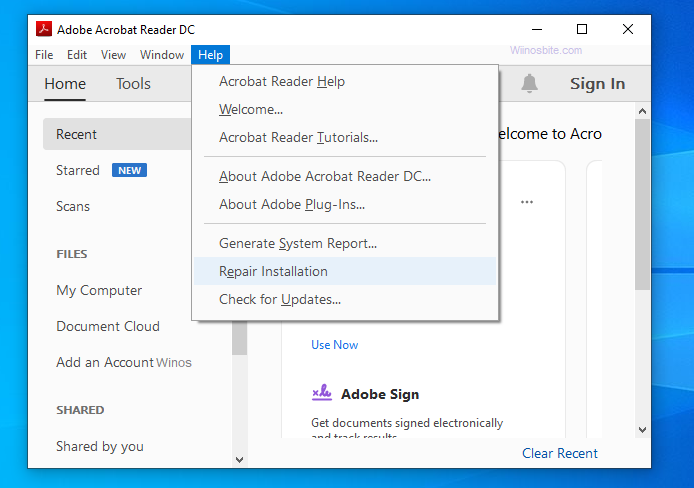
3) Click on Yes button
Let the Windows to fix the problem and then restart the PC.
Method 5: Uninstalling and reinstalling the software
If all of the above method not work, then try uninstalling and reinstalling Adobe to fix LogTransport2.exe error:
1) Press Windows + R to open the Run application
2) Type appwiz.cpl to open Programs and features
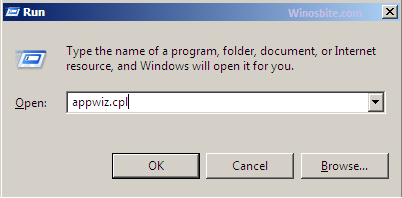
3) Look for Acrobat software, (in my case it is Adobe Acrobat Reader 9)
4) Click on Uninstall
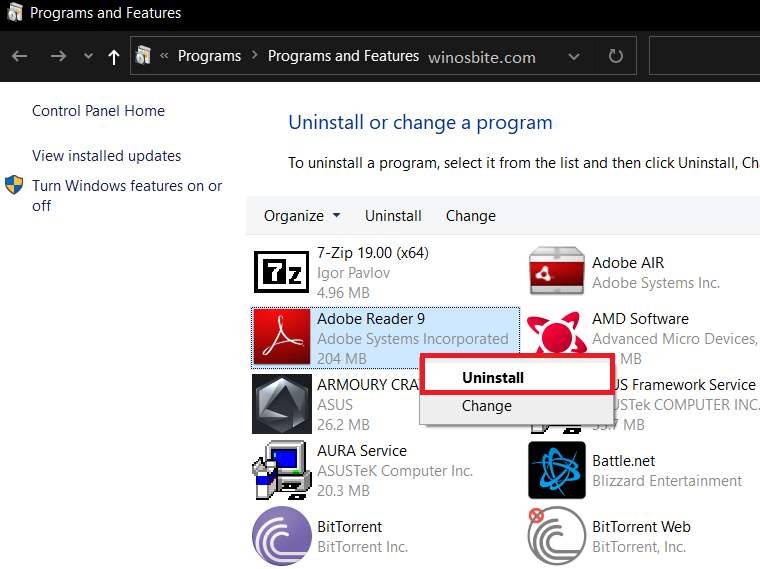
5) Download a fresh copy of the latest version of Adobe Acrobat from the official page (Note: You may need to re-enter the product key that was sent to you after the purchase of the product).
Conclusion
These errors related to LogTransport2.exe were due to a bug in the Adobe Acrobat Product Improvement Program. I have covered all possible methods to fix these issues. In case you have any suggestions or queries, let us know in the comments down below or contact us.

