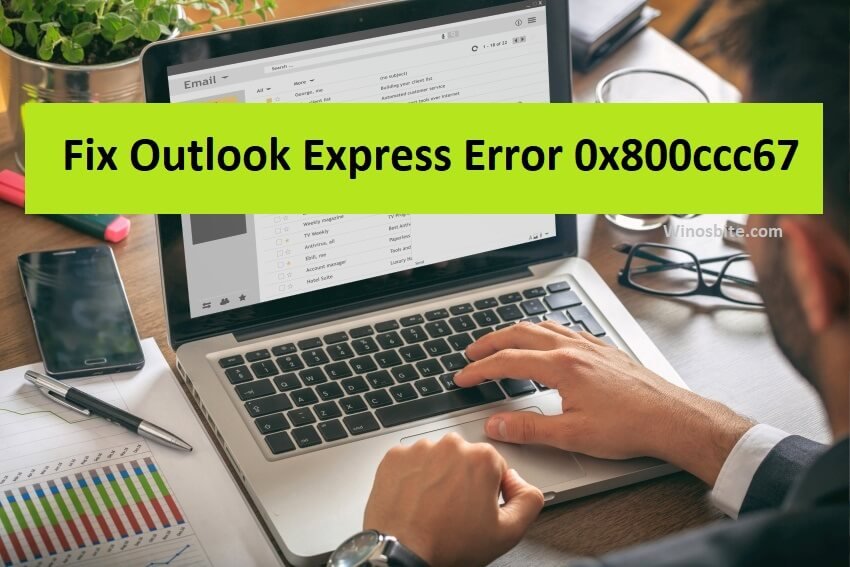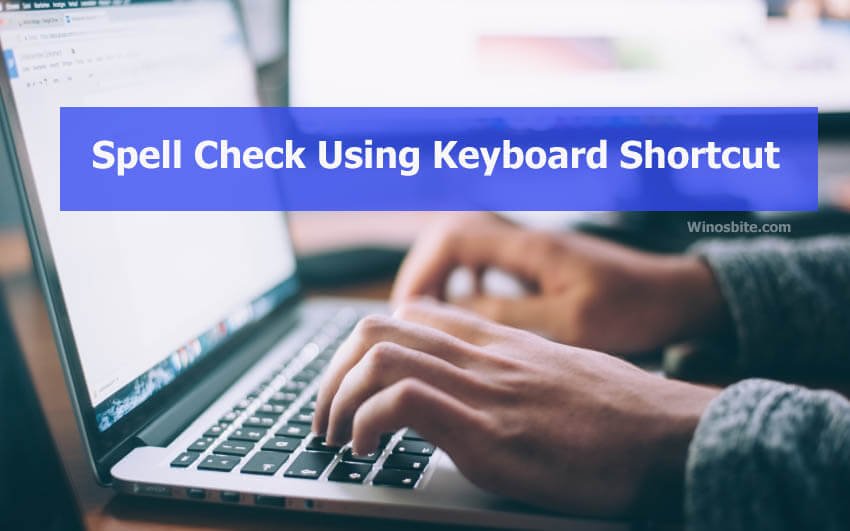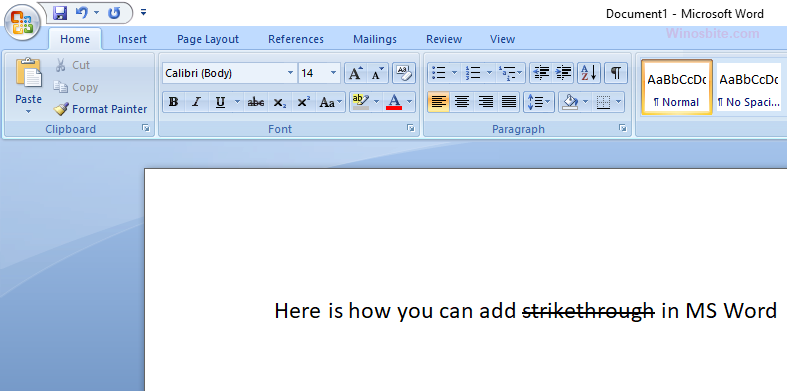0x800CCC0E is an error code that depicts a server connection error while the user is trying to send or receive an email in the Microsoft Outlook application. Microsoft Outlook is a personal information manager application that serves as the following services- Email client, calendar, task manager, contact manager, note taker, journal logger, and even a web browser.

Many users have raised their concerns regarding the error code 0x800CCC0E, I will explain and guide how to fix this issue, let’s begin!
Quick Overivew
What is the 0x800CCC0E error in Microsoft Outlook?
The error 0x800CCC0E comes during a send/receive process along with the following message-
“!Task ‘Synchronizing subscribed folders for <email_id>.’ reported error (0x800CCCOE): ‘Outlook cannot synchronize subscribed folders for <email_id>. Error: Cannot connect to the server. If you continue to receive this message, contact your server administrator or Internet service provider (ISP).”
Cause of the 0x800CCC0E error can be:
- A conflict between SMTP servers while using an email program
- When users are trying to send an email during account configuration
- Incorrect port numbers for outgoing and incoming servers
This error will result in a failure of message retrieval or transfer, and hence we recommend to fix this error as soon as possible using the following methods.
Methods to solve the error 0x800CCC0E in MS Outlook
Enable SMTP authentication to fix 0x800CCC0E on permanent basis
It may be possible that your SMTP (outgoing server) requires authentication and you are trying to send the mail without authentication enabled. Here is the video for a quick guide that will fix the error in Outlook 2007 and older version. The same method can be used to fix in Outlook 2010 and 2016:
If you don’t want to go with video guide, then follow the steps below to enable the SMTP authentication on your MS Outlook software:
1) If you are using an old version of MS Outlook (Outlook 2003 or 2007), go to Tools > Account Settings
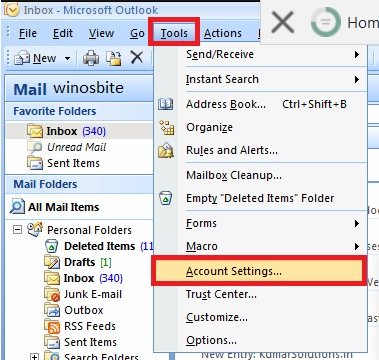
If you are using a new version (2010 or later), go to File > Account Settings (You can find the tools and file option on the menu bar on the top of the application window).
2. In the Account Settings window, double-click on your default email under the email tab
3. A new window called Change Email Account will be opened, click on More Settings … button
4. A window called Internet Email Settings will be opened, go to the Outgoing Server tab
5. In the Outgoing Server tab, check the box that says ‘My Outgoing Server (SMTP) requires authentication’ then click OK

Check if the problem is resolved by retrying to send the message. Proceed to the next method in case this method did not solve your problem.
Change the port settings to fix 0x800CCC0E error
Incorrect port configuration can also cause the 0x800CCC0E error in MS Outlook.
1. Follow the above method until step 3 to open the Internet Email Settings window
2. Go to the Advanced tab
3. Change the Outgoing Server (SMTP) port number to 587
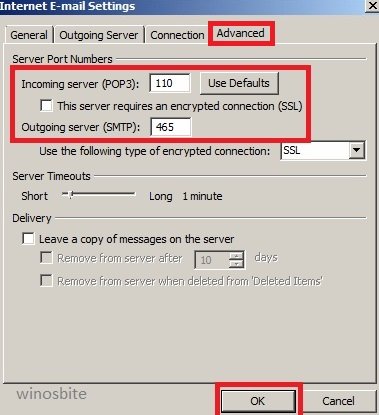
You can try a different combination of port (25 or 587 or 465)
4. Make sure the type of encrypted connection is TLS (See the drop-down menu below the Outgoing Server port number to change the type of encrypted connection)
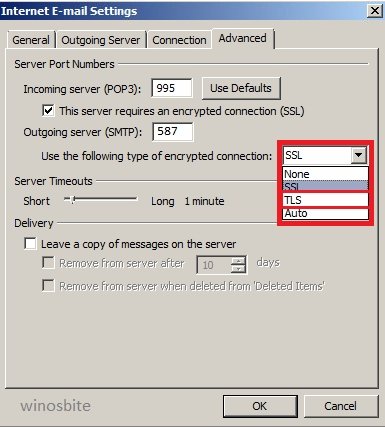
5. Press OK and try sending the message again.
NOTE: You can also try port number 25 instead of 587 in the Outgoing Server port if things don’t work out. In case, the issue not resolved then try using 465.
Repair the Office installation
MS Outlook is an office application and sometimes corrupted or damaged office files can also create issues like the 0x800CCC0E error code. We can repair the corrupted office files without losing any data from our office applications using the following steps:
1. Press Window + R simultaneously
2. Type appwiz.cpl in the text field and press ENTER to open the programs and features window
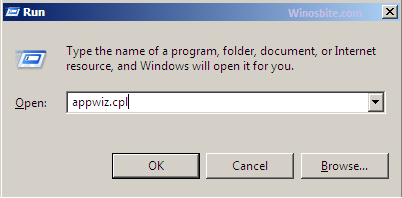
3. Look for your Microsoft Office software among the list of and click on it
4. Click on the Repair (it can also be Change option) option above and proceed through the repair setup process.

Restart your PC and see if the problem is resolved.
Delete any account you are not using
There are rare chances that this method will work as MS Outlook is designed to be able to handle multiple accounts easily, but there are some users who have reported that this method solved the issue for them:
1. Open Account Settings as we did in method 1, step 1
2. Under the Mail tab, select any duplicate or inactive email address from the list by clicking on it
3. Click the Remove button to remove the account completely from your Outlook application. See if the problem persists.
Conclusion
I have mentioned all the possible solutions to the error code 0x800CCC0E. Let me know if you have any queries or suggestions by contacting us or commenting down below, thank you for reading the article.
Other similar issues: