Below, we discuss the reasons and the fixes for error code 0x80072ee7 which will let the Windows Store to connect to the Server. Numerous users of Windows 10 have reported that the OS is not getting connected online. Every now and then, users encounter diverse update errors and get frustrated. This error could happen due to quite a few reasons.
The 0x80072ee7 error shows up the most when users attempt to install a standard Windows 10 update. However, there are quite a few other reasons for this error.
You might see an error code 0X80072EE7 display below message on your system:
“The server has stumble” or “We couldn’t connect to the server”.
Users can use below tricks to fix manually without taking any professional help or visiting the service center.
Quick Overivew
Windows System Files Corrupted
Normally, when the windows files of users get corrupted, they don’t get access to the windows applications update. However, users will be relieved to know that detecting and fixing these corrupted files is not difficult. The users just need to run a windows troubleshooter. The troubleshooter is going to scan every single windows system files and fix it easily. Below are the steps to run the windows troubleshooter.
1] Type PowerShell in the Search bar
2] Right-click the option Windows PowerShell from the menu that appears and choose Run as administrator.

3] Click Yes when asked, “Do you want to allow this app to make changes to your device?”
4] Type SFC /scannow in the window that appears.

The troubleshooter is going to commence and is going to detect all windows system files. It will make a list of the corrupted files and repair them. Next, users must simply restart their windows to implement the changes and fix the 0x80072ee7 error.
Improper Configuration of the Network Connection
Another reason for the error code 0x80072ee7 is incorrect DNS server settings. At the time of windows update, users should make some changes to the DNS Server address. The steps to follow to make these changes are given below.
1] Right-click on the windows start button and click on Network Connections.

2] In the window that appears scroll down and click on Network and Sharing Center.

3] In the resulting window click on the active internet connection. This will open the dialogue box that is titled Wi-fi status.
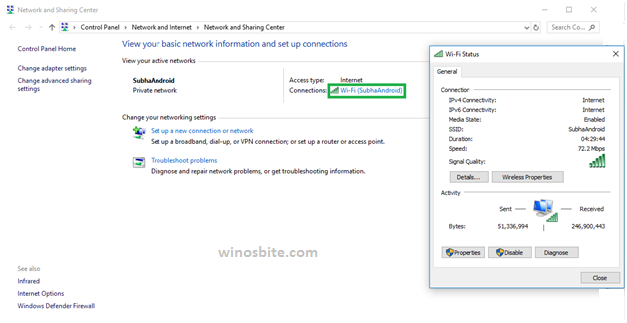
3] Here, click on the Properties tab. In the dialogue box that opens, choose Protocol IPv4 and click the Properties tab.
4] In the next dialogue box click the radio button labeled Use the followingDNS server addresses. Put 8.8.8.8 In the Preferred DNS Server field and 8.8.4.4 in the Alternated DNS Server field. Click OK to finish.

Restart Windows and the 0x80072ee7 error will be fixed.
There is similar kind of case that you might be interested to check out Windows 10 Store Error Code 0x803F8001.
Let me LAN Automatically Detect Settings
If above steps not fix the problem then let the Local Area Network to choose the settings automatically, for this follow below steps:
- Press Windows + R key together which will open Run Command.
- Type inetcpl.cpl and press Enter button.
- The Internet Properties window will open, select Connections tab and click on LAN Settings.
- Now, choose the radio button that says Automatically detect settings and click on OK.

- Now, restart the system
Viruses
Another possibility for the error code 0x80072ee7 is several threats causing several viruses that are affecting the windows store. Users can fix this issue by scanning their systems with their installed antivirus.
For this, make sure that you scan all drives and files using good antivirus so that there won’t be any scope for virus/malware to escape. If found any such suspicious file then let the Antivirus delete it from the system.
Drivers Not Updated or Incorrect Hardware Properties
The 0x80072ee7 error could be due to a pending update of the installed drivers or required changes in hardware properties.
1] Press the Windows and R keys simultaneously to open the run dialog box. Here, type devmgmt.msc and click OK.

2] In the Device Manager window that opens ensure that the drivers are updated and the hardware properties are listed correctly.

Restart the system for implementing the changes and error 0x80072ee7 will be removed.
Conclusion
After users have fixed the 0x80072ee7 windows error they should save their data. Another recommendation is that they create a backup of their mass storage for avoiding data loss.


