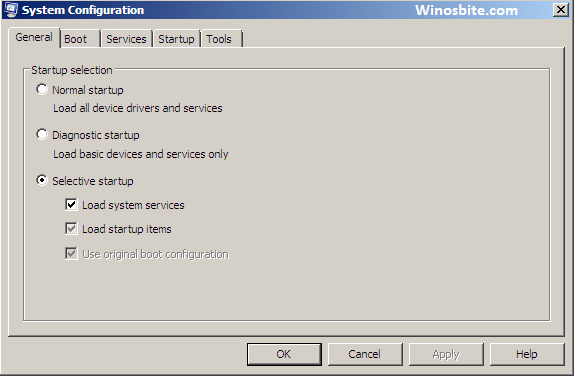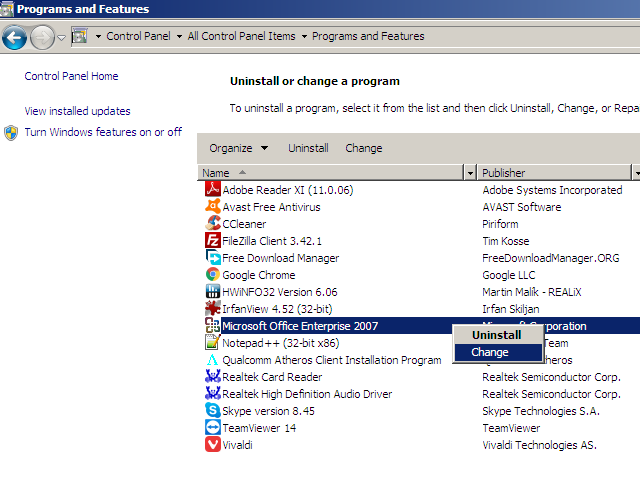Users with Windows Operating System must have come across the ctfmon.exe file. The presence of this file in the system may have raised several questions as to what it is and how it affects the working of the computer. In this article, we shall try to answer your doubts and provide you with complete knowledge about the ctfmon.exe file.

File Name: CTF Loader
File and Product version: 10.0.18362.1
Language: English (United States)
Product name: Microsoft Windows Operating System
What is ctfmon.exe?
Ctfmon.exe is used to enable the “Microsoft Language Bar” and “Alternative User Input Text Input Processor”. It manages voice recognition and handwriting inputs on the system. Therefore, it is essential for users who manage their system through speech recognition and/ or a writing pen or stick tablet.
CTF (Collaborative Translation Framework) Loader is the software that provides helps the system in handwriting and speech recognition through text support. Ctfmon.exe contains the run code of this software.
As we are aware of the fact that whenever a file has the extension of .exe, it is an executable file. All executable files come with the chief responsibility of taking care of the particular software functions as it holds the run codes. Since the text support is one of the most commonly used task on ay interface, the ctfmon.exe file runs permanently without ever stopping. This software component file has the function of monitoring the active windows. It helps in providing text input support that aids the system to recognize speech and handwriting along with keyboard translation.
File Location and Size
Being an executable file it is located under C:\Windows\System32 directory.
You need to look for it within the C drive of your system. There you will find the Windows subfolder within which lies the System32 folder that contains within it all important files of the Operating System that are required for the proper functioning of Windows. This folder contains the ctfmon.exe file. In Windows 10, 7, 8 and XP this file has a size of 15,360 bytes in general but the size may vary from 13,312 bytes to 25,088 bytes.
Common Error
The main function of CTFMON.exe is to recognize the language using On-Screen Keyboard or handwriting input services like Pen etc. Most of the time the ctfmon process keeps running in the background and won’t affect or use high cpu. But sometimes when the file gets corrupted or missing then it starts showing error like Ctfmon.exe Unknown Hard Error.
Is it Safe?
Ctfmon.exe is not an essential Windows file. It does not pose much harm on the Operating System. The file and its software do not even take up a huge space in the system’s main memory making it less of a threat to the RAM. There is no visible window for this program and the technical security rating declares it to be only 36% dangerous for the system. However, malware companies on many occasions, rely on executable file names for their business. Therefore if the user finds out this program file at any other place than the C drive of the system, it is likely to be a malware. In such cases it must be immediately removed.
 How to Safely disable or remove Ctfmon.exe?
How to Safely disable or remove Ctfmon.exe?
Removing or disabling a software file like ctfmon.exe would not prove to be extremely useful for the system. However, if you are receiving a regular error with Ctfmon.exe then you can perform below steps to disable it. Following are the steps to do the same:
Method 1:
- Press Windows + R key together
- Type msconfig and press Enter
- System Configuration windows will open

- Click on Startup tab
- Locate and uncheck radio button beside ctfmon
- Click on OK and restart the computer.
Now, next time, you won’t see ctfmon.exe showing any error message or running the background.
Method 2:
- Click on Start button
- Type Control and hit Enter
- Click on Programs and Features (applicable for Windows 7 and earlier version)
- Now, right-click on Microsoft Office and click on Change

- Now select”Add / Remove Features” radio button and click on Continue button.

- Select Office Shared Features >> Alternative User Input and click on Not Available
- Now click on Update button
This will remove Ctfmon.exe from Windows 7 or XP and it won’t appear under Task Manager.
Method 3:
Another quick method to disable Ctfmon.exe on your system is to follow the below steps:
- Open Control panel
- Click on Admin tools and select Services
- Right-click on Touch Keyboard and Handwriting panel service
- Select Disabled and Stop the Service option
The above steps will also disable the Ctfmon.exe on a permanent basis.
Method 4: Using regsvr32
1) Press Windows+R
2) Type regsvr32.exe /u msimtf.dll and press Enter

3) Now type below command and hit Enter :
exe /u msctf.dll
Now, restart the system to take effect.
Method 5: Delete ctfmon.exe
If you notice that the ctfmon.exe is kept running on the system background or using high CPU resources then you may consider to delete it.
1) Go to C:\Windows\System32 folder
2) Browse for and right-click on ctfmon and select Delete

3) Confirm deletion if prompted by dialogue box and close all windows.
Method 6: Disabling Keyboard Services Permanent Basis
1) Press Windows + R to open the RUN toolbox
2) Type services.msc and press the Enter key.
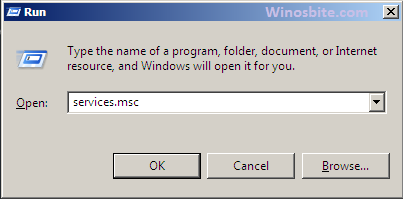
3) Locate “Touch Keyboard and Handwriting Panel Service” and double click on it.
4) Now under “Startup type:” and choose “Disabled” from the drop-down menu.

5) And now, click on Apply and then OK to close the window.
This method will disable the ctfmon.exe on a permanent basis on Windows OS.