You can start Device Manager using the Run box which is the easiest way. I have also provided other 2 ways and shortcut key to launch the application for Windows 10 and earlier version. This way you can instantly open the tool. Windows OS allows several ways to open this application, which I have explained below.

Released in 1995 by Microsoft Corporation, the Device Manager simply manages the many system drivers that control their respective devices. It gives the option to write, open, update, monitor, scan, close and uninstall the drivers and hence the devices. Thus, it helps in increasing the system’s performance and stability.
The Device Manager can be accessed via conventional ways like using the Search button, Control Panel and a tedious one like using system tools of “Computer Management”. Some of the quicker ways for the same include using the desktop shortcut and using the WinX menu which appears by pressing the Windows + X buttons together. The latter method is applicable only for windows 10, 8.1 and 8. However, the easiest way to open the device manager is by using the Run tool.
File Size and Location
The default location of Device Manager is under C:\Windows\System32 wheres the file size is 142 Kb in Windows 7, 8 and 10.
How to open Device Manager using Run Command
Let us look at the steps in using the Run command to open Device Manager. This works in all versions of Microsoft Windows Operating System:
- Press Windows+R together
- Type devmgmt.msc
- And click on OK
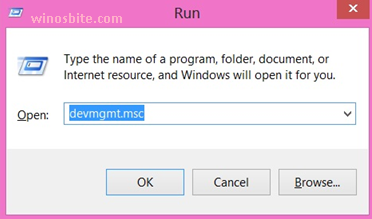
This will launch the Device Manager in front of your screen.
Also, learn how to open Disk Management using run command.
Using Command Prompt
You can also open the Device Manager using the CMD, all you have to do is to follow the below steps:
1) Press Windows+R button together
2) Type CMD and click on OK
3) Type devmgmt.msc and hit Enter button

This will bring the Device Manager in front of your screen.
In some Windows versions, the Device Manager is available as an applet which is a small component of the Control Panel and is used to adjust settings for many areas of the operating system. Therefore, a separate applet command line is also available for opening the device manager- control /name Microsoft.DeviceManager.
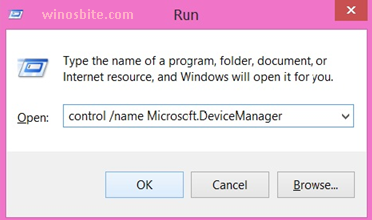
You may also like how to open
![]() Bonus Tip
Bonus Tip
You will have to memorize the command line in order to launch the Device Manager. But there is a very easy way to open it, all you have to do is:
1) Click on the Start button
2) Type Device Manager
3) It will show the icon, click on it

This will open the application.

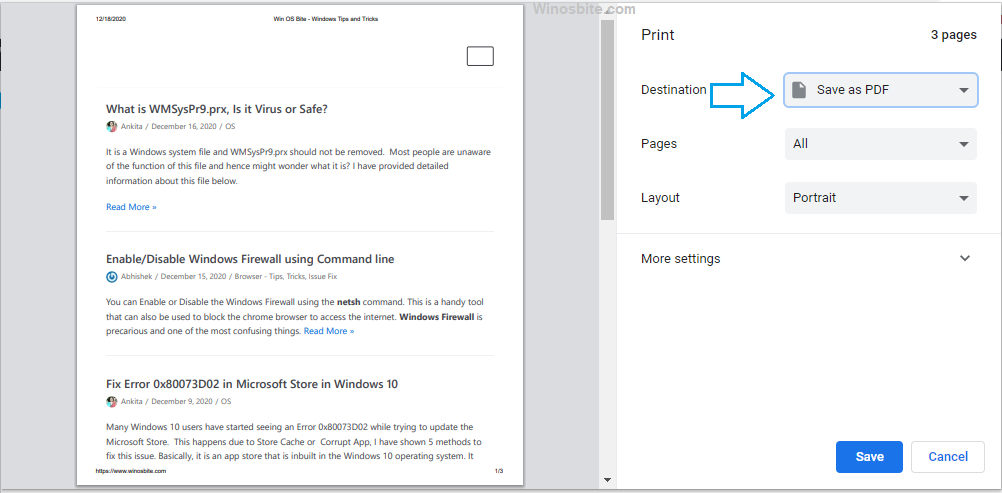
Thanks, this command works for me