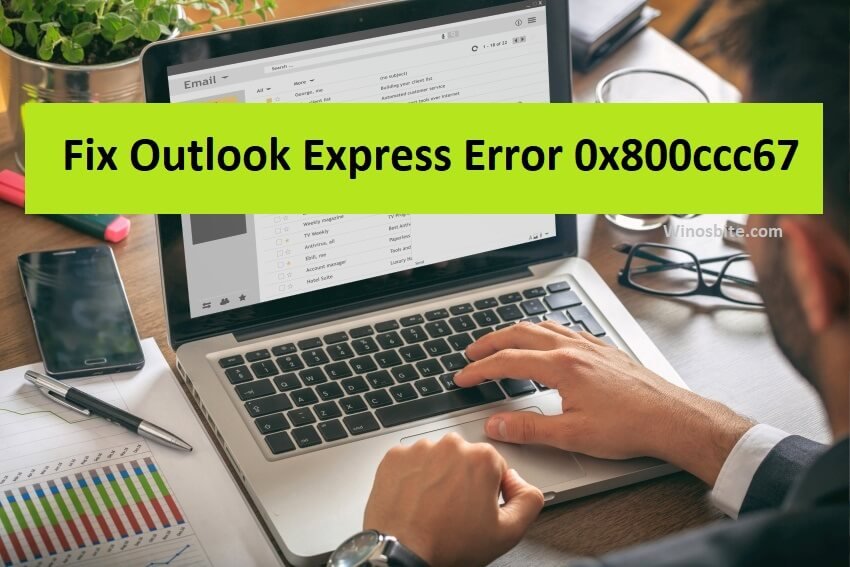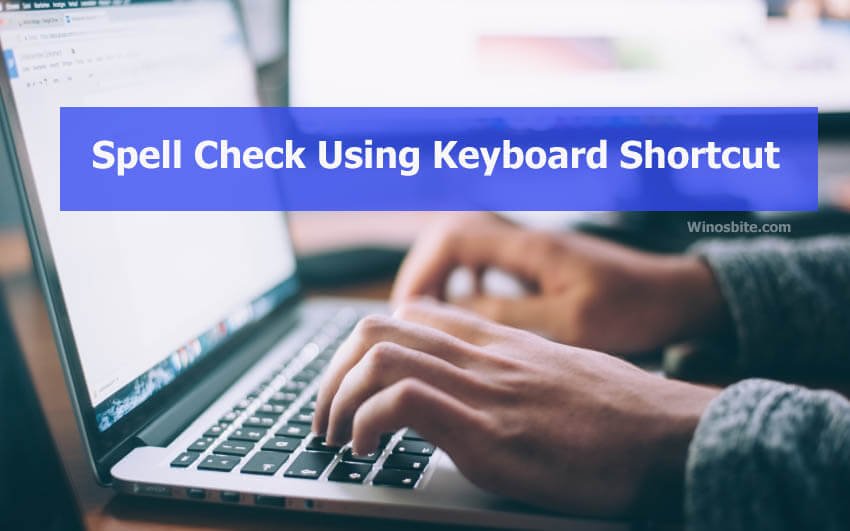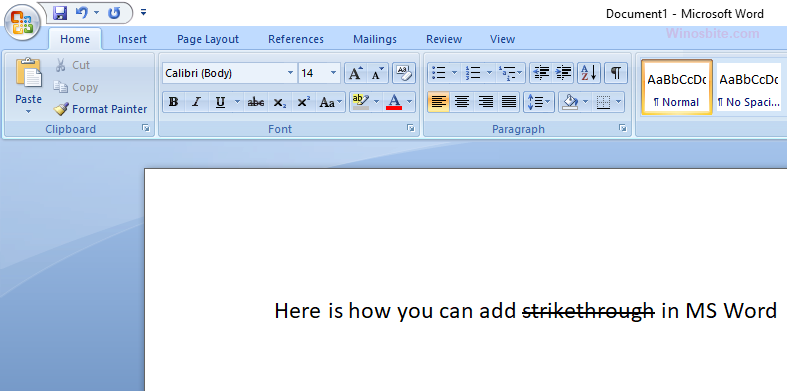These shortcut will insert columns directly into your Excel sheet and works with Office 2007, 2010 and 2016. These shortcut will improve your speed. If you are a working professional and work on Windows Operated systems frequently, then you might work with MS Excel Spreadsheet at some point or the other time. Some encounter to work with MS Excel more than any other tools provided by MS Office. Inserting and deleting columns and rows quite happen when working with it.But many are not sure of inserting columns and rows in the right way. There are some shortcuts to make your work much simpler and easier.

Quick Overivew
5 Shortcut to Insert Column in Excel Sheet
There are 5 shortcuts provided here on how to insert column in Excel sheet using shortcut, choose the one suitable for you and make use of them regularly to ease your work.
1. Use Menu to Insert Column
This is one of the easiest method to insert column in spreadsheet using shortcut that can use in day to day office life. This method is exclusively for the ones who work with the use of a mouse rather relying on keyboard shortcuts.
Select the column where you want to insert a column and go to “Home” tab and find “Insert column” option under “Insert” and click on it.
This will insert a column just before the column you have selected.

2. Using Right Click Method
Select a Cell of any Column and Right click there itself.
In the drop down list, select “Insert” option which redirects you to sub menu.
Select “Entire column” radio button and click on OK to insert a column to the left of the selected column. By default the format will be set as “format same as left”.
You can change it to your flexibility either to “format same as right” or “clear formatting” along with “format same as left”. You can change it at the “Insert options” menu of the cell you are currently pointed to.

3. Using a Shortcut Key
This is also a keyboard shortcut for the shortcut lovers to insert column in an Excel Sheet.
Press Ctrl and + (it is available on the number pad, if you got a separate number pad on the keyboard) to display insert menu options.
Press C and press enter to insert a column just before the active cell of the excel sheet.
4. Add Shortcut in Toolbar
If you are the most frequent user of inserting columns in between while working, then you can add it to the quick access toolbar to avoid selecting multiple options.
- Select Home tab and go to Insert menu.
- Place the mouse pointer at Insert column and right click to access the sub menu.
- There you have to select add to quick access toolbar to make it a quick access.
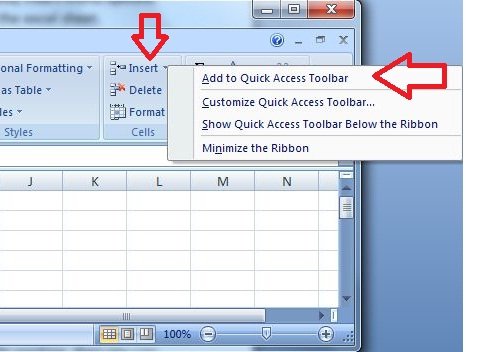
5. Insert column shortcut
If you find it difficult to juggle between mouse and keyboard all the time and looking for keyboard shortcuts, then this one is right for you.
Press the Ctrl + Shift + buttons simultaneously to activate the Inset options menu box.
Click on C and press enter button to select a column to the left of the current cell.
Note: This method can be used in M.S. Office 2016 and above versions only