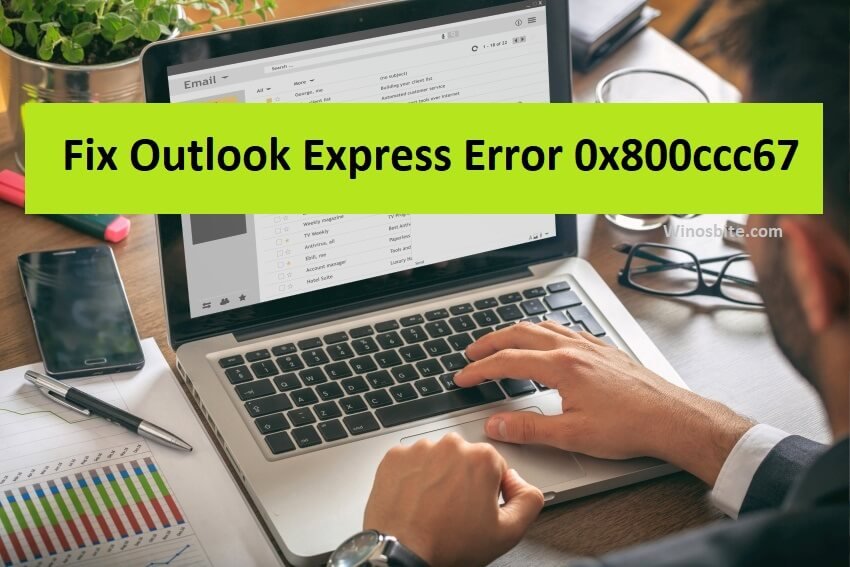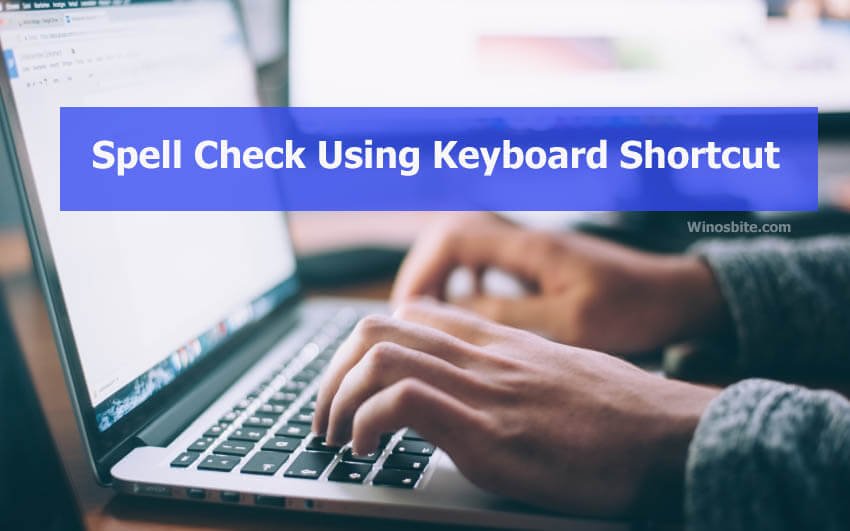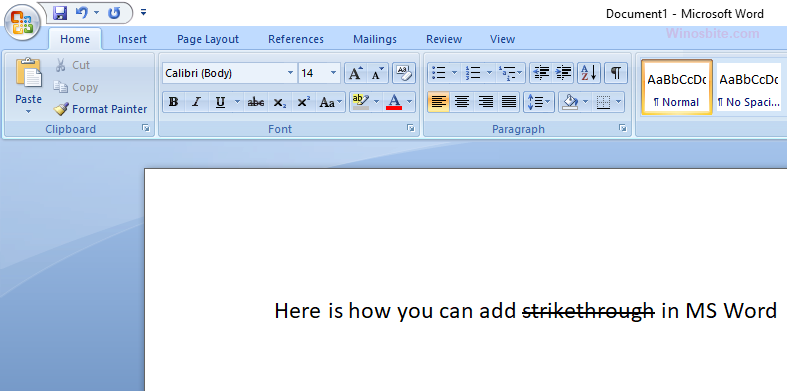It’s really irritating if the menu bar is missing and every time you have to click on top menu to show the tool. I found one easy method to turn off auto-hide menu from the Microsoft Excel. It will work on mostly all MS Office from 2007, 2010, 2013 and 2016. If you are the one who use Excel sheet on regular basis and need to use formatting toolbar like Clipboard, Font, Alignment etc then this will surely help you.

Steps to Show Missing Menu Bar in Excel
This is the one of easiest ways to enable the missing toolbar in Microsoft Excel and it works with 2007, 2010 and other latest versions. Here are the steps:
1] Open Microsoft Excel Sheet
2] Right-click over the top menu
3] Unchecked Minimize the Ribbon

And it will stop hiding Menu bar from the excel sheet.
Now you can easily enable or disable the menu option.
Using same option you can also Show and Hide Quick Access Toolbar.
Additionally you can customize the look as per your preference.
You also might like reading:
If you know any other way to disable or enable the Excel menu bar then let me know, will add it here.